How to change the default picture viewer in Outlook?
While using Outlook in Windows 7, you can change the Outlook default picture viewer to the one you prefer when opening attached pictures in emails. In this article, we will show you how to change the default picture viewer in Outlook with details.
Change the default picture viewer in Outlook
Change the default picture viewer in Outlook
In Outlook, you can just change the default picture viewer to the one you prefer on your computer.
1. Open a folder which contains pictures, and right-click one of the pictures.
2. Click "Open with" > "Choose default program" in the right-clicking menu. See screenshot:
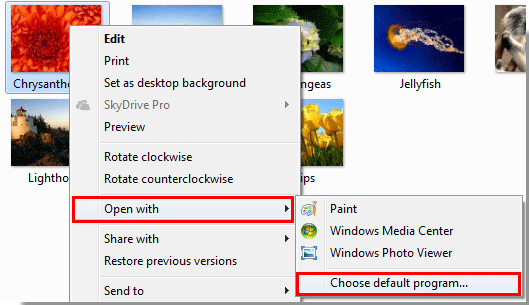
3. In the "Open with" window, select the picture viewer you prefer, such as "Windows Photo Viewer". Check the "Always use the selected program to open this kind of file" box, and then click the "OK" button. See screenshot:

Note: You can click the  button to expand the "Other Programs" section for more programs.
button to expand the "Other Programs" section for more programs.
Note: If the above method doesn’t work successfully, you can try the following steps:
1. Get into the "Inbox" folder and double-click to open an email with a picture attached.
2. Right-click on the attached picture and click "Save As" in the right-clicking menu. See screenshot:
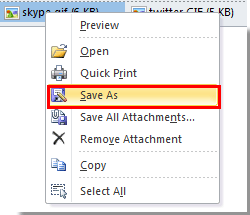
3. In the "Save Attachment" window, select a folder to save the picture, and then click the "Save" button.
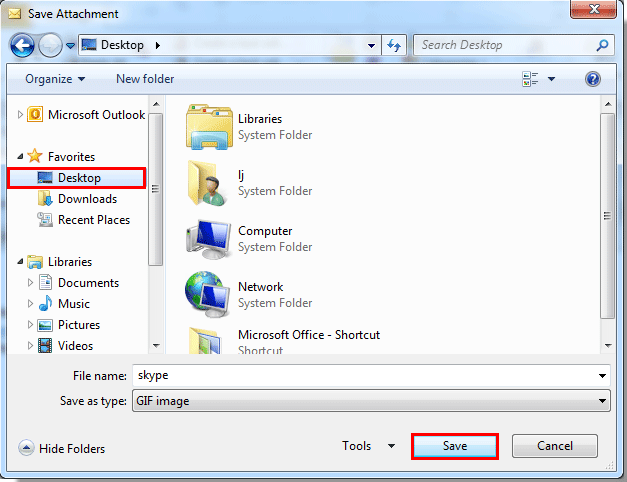
4. Go to the folder where the picture was saved, find the picture and right-click on it. Then click "Open with" > "Choose default program" in the right-clicking menu. See screenshot:
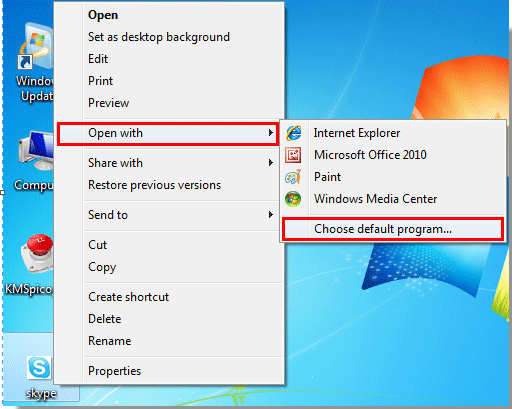
5. In the "Open with" window, you need to:
1). Click the  button to display the "Other Programs";
button to display the "Other Programs";
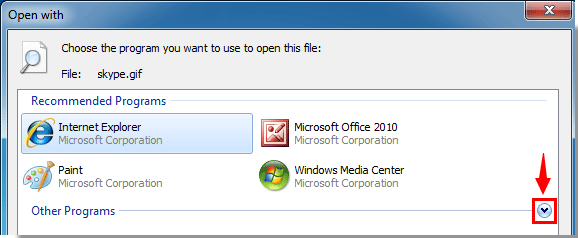
2). Then select a program you prefer, such as "Windows Photo Viewer";
3). Check the "Always use the selected program to open this kind of file" box;
4). Click the "OK" button. See screenshot:
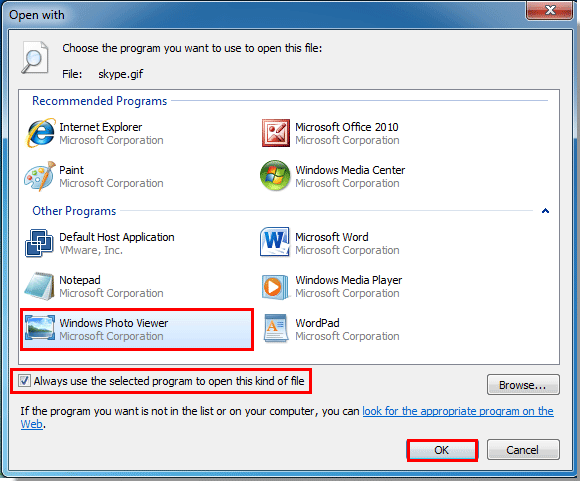
From now on, when you open attached pictures in Outlook emails, they will be opened automatically with the photo viewer you specified above.
Best Office Productivity Tools
Experience the all-new Kutools for Outlook with 100+ incredible features! Click to download now!
📧 Email Automation: Auto Reply (Available for POP and IMAP) / Schedule Send Emails / Auto CC/BCC by Rules When Sending Email / Auto Forward (Advanced Rules) / Auto Add Greeting / Automatically Split Multi-Recipient Emails into Individual Messages ...
📨 Email Management: Recall Emails / Block Scam Emails by Subjects and Others / Delete Duplicate Emails / Advanced Search / Consolidate Folders ...
📁 Attachments Pro: Batch Save / Batch Detach / Batch Compress / Auto Save / Auto Detach / Auto Compress ...
🌟 Interface Magic: 😊More Pretty and Cool Emojis / Remind you when important emails come / Minimize Outlook Instead of Closing ...
👍 One-click Wonders: Reply All with Attachments / Anti-Phishing Emails / 🕘Show Sender's Time Zone ...
👩🏼🤝👩🏻 Contacts & Calendar: Batch Add Contacts From Selected Emails / Split a Contact Group to Individual Groups / Remove Birthday Reminders ...
Use Kutools in your preferred language – supports English, Spanish, German, French, Chinese, and 40+ others!


🚀 One-Click Download — Get All Office Add-ins
Strongly Recommended: Kutools for Office (5-in-1)
One click to download five installers at once — Kutools for Excel, Outlook, Word, PowerPoint and Office Tab Pro. Click to download now!
- ✅ One-click convenience: Download all five setup packages in a single action.
- 🚀 Ready for any Office task: Install the add-ins you need, when you need them.
- 🧰 Included: Kutools for Excel / Kutools for Outlook / Kutools for Word / Office Tab Pro / Kutools for PowerPoint