How to compare contacts and remove or merge duplicates in Outlook?
General, there are multiple contacts in Outlook, and sometimes you may want to compare the contacts and then remove or merge the duplicates in a folder in Outlook. But to compare the contacts one by one is time-wasted, here I introduce a trick on solving this job quickly in Outlook.
Compare contacts and remove or merge duplicates with Kutools for Outlook
Compare contacts and remove or merge duplicates with Kutools for Outlook
In Outlook,there is no built-in function to compare contacts in one folder, but the Duplicate Contacts utility of Kutools for Outlook can quickly handle this job.
Say goodbye to Outlook inefficiency! Kutools for Outlook makes batch email processing easier - now with a 30-day free trial! Download Kutools for Outlook Now!!
Free install Kutools for Outlook, and then do as below steps:
1. Click Kutools >Duplicate Contacts.
2. In Duplicate Contacts dialog, select the contact folder you use in the Please select contacts folder(s) section, and click Next.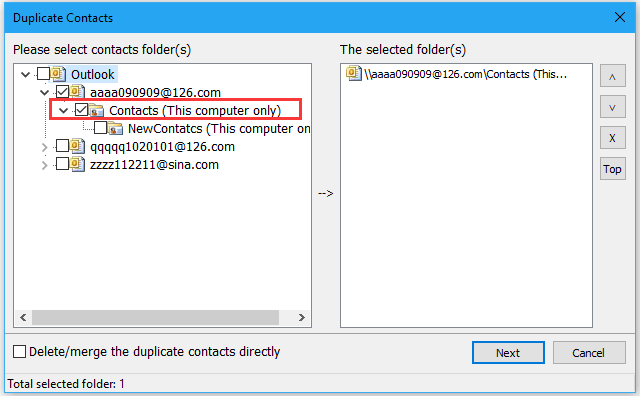
3. In Duplicate Contacts-Settings dialog, check the criteria you want to use to compare contacts in the Please select Contacts fields for duplicate comparison list box.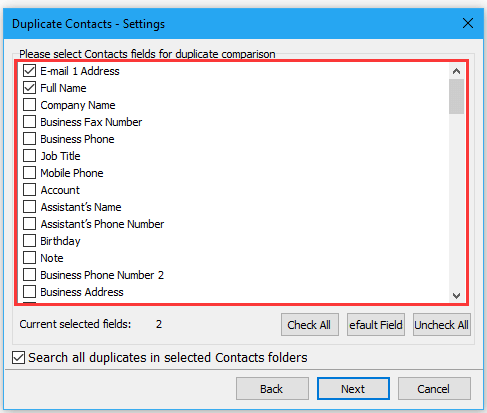
4. Click Next, and check Delete (Move to the “Deleted Items” Folder) option or other options as you need.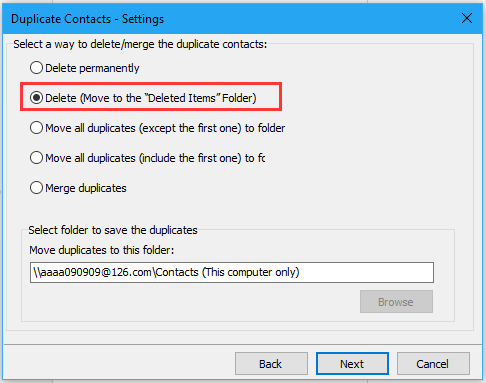
5. Click Next, then in Back Up section, choose back up or no backup as you need, then check Default or other options as you need in Result information section.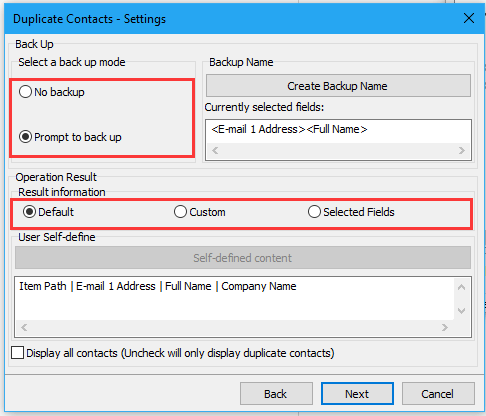
6. Click Next,if you check the Prompt to back up option, you need to click Yes and select a folder to backup the contacts.(If you check the No backup option, ignore this step)
 |  |  |
7. Click OK, and then all duplicate contacts in the selected folder are listed in Result box.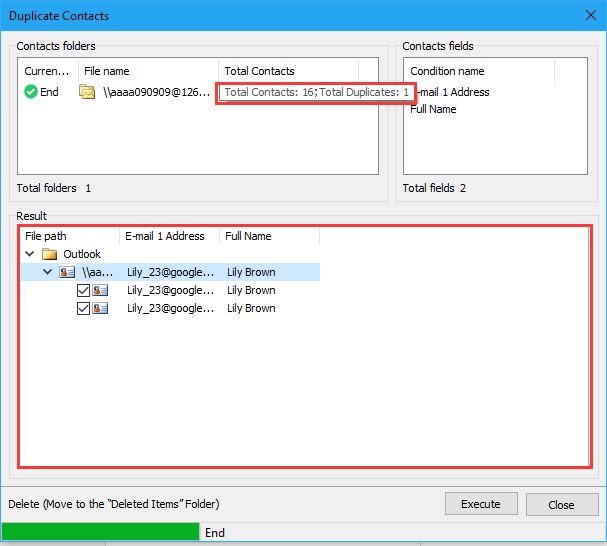
8. Click Execute. The duplicate ones have been removed.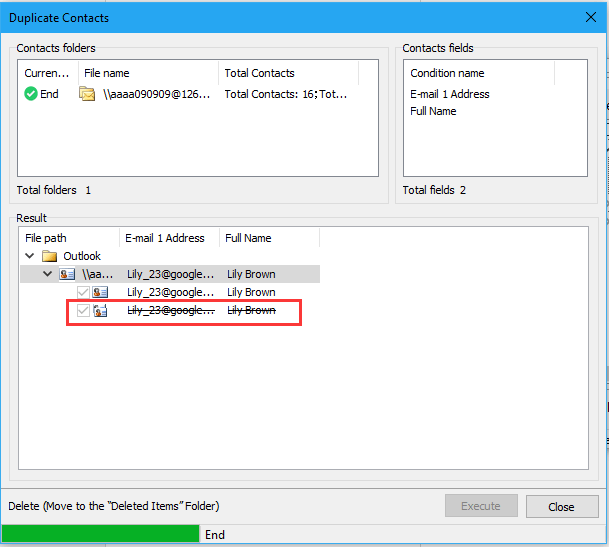
AI Mail Assistant in Outlook: Smarter Replies, Clearer Communication (one-click magic!)
Streamline your daily Outlook tasks with the AI Mail Assistant from Kutools for Outlook. This powerful tool learns from your past emails to offer intelligent and accurate responses, optimize your email content, and help you draft and refine messages effortlessly.

This feature supports:
- Smart Replies: Get responses crafted from your past conversations—tailored, precise, and ready to go.
- Enhanced Content: Automatically refine your email text for clarity and impact.
- Effortless Composition: Just provide keywords, and let AI handle the rest, with multiple writing styles.
- Intelligent Extensions: Expand your thoughts with context-aware suggestions.
- Summarization: Get concise overviews of long emails instantly.
- Global Reach: Translate your emails into any language with ease.
This feature supports:
- Smart email replies
- Optimized content
- Keyword-based drafts
- Intelligent content extension
- Email summarization
- Multi-language translation
Don’t wait—download AI Mail Assistant now and enjoy!
Best Office Productivity Tools
Experience the all-new Kutools for Outlook with 100+ incredible features! Click to download now!
📧 Email Automation: Auto Reply (Available for POP and IMAP) / Schedule Send Emails / Auto CC/BCC by Rules When Sending Email / Auto Forward (Advanced Rules) / Auto Add Greeting / Automatically Split Multi-Recipient Emails into Individual Messages ...
📨 Email Management: Recall Emails / Block Scam Emails by Subjects and Others / Delete Duplicate Emails / Advanced Search / Consolidate Folders ...
📁 Attachments Pro: Batch Save / Batch Detach / Batch Compress / Auto Save / Auto Detach / Auto Compress ...
🌟 Interface Magic: 😊More Pretty and Cool Emojis / Remind you when important emails come / Minimize Outlook Instead of Closing ...
👍 One-click Wonders: Reply All with Attachments / Anti-Phishing Emails / 🕘Show Sender's Time Zone ...
👩🏼🤝👩🏻 Contacts & Calendar: Batch Add Contacts From Selected Emails / Split a Contact Group to Individual Groups / Remove Birthday Reminders ...
Use Kutools in your preferred language – supports English, Spanish, German, French, Chinese, and 40+ others!


🚀 One-Click Download — Get All Office Add-ins
Strongly Recommended: Kutools for Office (5-in-1)
One click to download five installers at once — Kutools for Excel, Outlook, Word, PowerPoint and Office Tab Pro. Click to download now!
- ✅ One-click convenience: Download all five setup packages in a single action.
- 🚀 Ready for any Office task: Install the add-ins you need, when you need them.
- 🧰 Included: Kutools for Excel / Kutools for Outlook / Kutools for Word / Office Tab Pro / Kutools for PowerPoint