Get reminders when receiving important emails in Outlook
Kutools for Outlook
In daily work, you may receive dozens of emails every day in Outlook, causing important emails to be buried by others. The Messages Reminders function of Kutools for Outlook can help by allowing you to create rules to mark important emails based on specified texts and display reminders for these emails until you read them.
Set up reminder for important emails
Set up reminder for important emails
To enable the reminder, you first need to create rules toidentify important messages.
1. Click Kutools Plus > Utilities > Messages Reminders. (If you have previously configured the Message Reminders feature, simply click on Important Message Reminders Options to adjust your settings.)
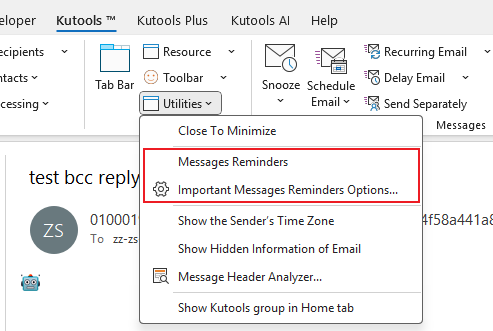
2. In the Important Messages Reminders Options dialog, under the General tab, do the following:

3. Click the Rules tab, then click the  button to add text strings into the The specific text for scanning box. Emails containing these strings in the subject, body, sender name, or sender’s email address will be considered important messages.
button to add text strings into the The specific text for scanning box. Emails containing these strings in the subject, body, sender name, or sender’s email address will be considered important messages.

4. Click Ok. A pop-up will display asking if you wish to enable the message reminders. Click Yes.
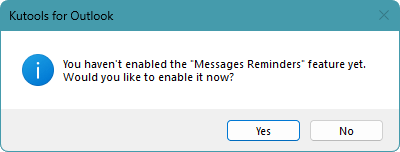
From now on, the Messages Reminders pane will be displayed at the top of the mailing list. If incoming emails contain the specified strings in the sender, body, sender name, or sender’s email address, they will be displayed in the Messages Reminders pane.

Tips:
1. If you check the Delete message from the reminder list after reading checkbox in the Important Messages Reminders Options dialog, the messages will be removed from the Messages Reminders pane when you open them from the Messages Reminders pane. If not, the messages will remain in the Messages Reminders pane until you delete them manually.
2. Click the  button in the Messages Reminders pane to remove the messages.
button in the Messages Reminders pane to remove the messages.
3. To disable the reminders, click Kutools Plus > Utilities > Messages Reminders to remove the checkmark before it.
Demo: Set up Important Emails Reminders in Outlook
Best Office Productivity Tools
Experience the all-new Kutools for Outlook with 100+ incredible features! Click to download now!
📧 Email Automation: Auto Reply (Available for POP and IMAP) / Schedule Send Emails / Auto CC/BCC by Rules When Sending Email / Auto Forward (Advanced Rules) / Auto Add Greeting / Automatically Split Multi-Recipient Emails into Individual Messages ...
📨 Email Management: Recall Emails / Block Scam Emails by Subjects and Others / Delete Duplicate Emails / Advanced Search / Consolidate Folders ...
📁 Attachments Pro: Batch Save / Batch Detach / Batch Compress / Auto Save / Auto Detach / Auto Compress ...
🌟 Interface Magic: 😊More Pretty and Cool Emojis / Remind you when important emails come / Minimize Outlook Instead of Closing ...
👍 One-click Wonders: Reply All with Attachments / Anti-Phishing Emails / 🕘Show Sender's Time Zone ...
👩🏼🤝👩🏻 Contacts & Calendar: Batch Add Contacts From Selected Emails / Split a Contact Group to Individual Groups / Remove Birthday Reminders ...
Use Kutools in your preferred language – supports English, Spanish, German, French, Chinese, and 40+ others!


🚀 One-Click Download — Get All Office Add-ins
Strongly Recommended: Kutools for Office (5-in-1)
One click to download five installers at once — Kutools for Excel, Outlook, Word, PowerPoint and Office Tab Pro. Click to download now!
- ✅ One-click convenience: Download all five setup packages in a single action.
- 🚀 Ready for any Office task: Install the add-ins you need, when you need them.
- 🧰 Included: Kutools for Excel / Kutools for Outlook / Kutools for Word / Office Tab Pro / Kutools for PowerPoint