How to attach business card for all outgoing messages automatically in Outlook?
In some cases, you may want to send your vCard for all outgoing messages, so that the recipients can save your information in their address book quickly and easily. In Outlook, you can solve this task with the following methods as quickly as possible.
Attach business card for all outgoing messages automatically by creating signature
Attach business card for all outgoing messages automatically by using VBA code
Attach business card for all outgoing messages automatically by creating signature
Normally, you can create a signature of your vCard, and then always turn on the signature. Please do as this:
1. Create a new email, in the new message window, click Insert > Signature, see screenshot:
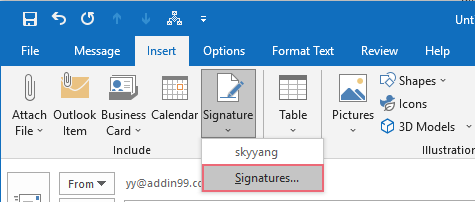
2. In the popped-out Signature and Stationery dialog box, under the E-mail Signature tab, click New button, and enter a name for this new signature, see screenshot:
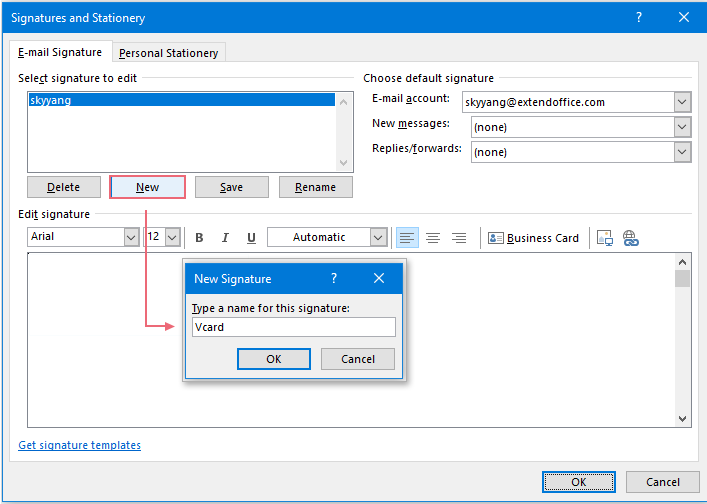
3. Then, click OK to close the New Signature dialog box, select this new signature name from the Select signature to edit list box, and then, click Business Card, see screenshot:
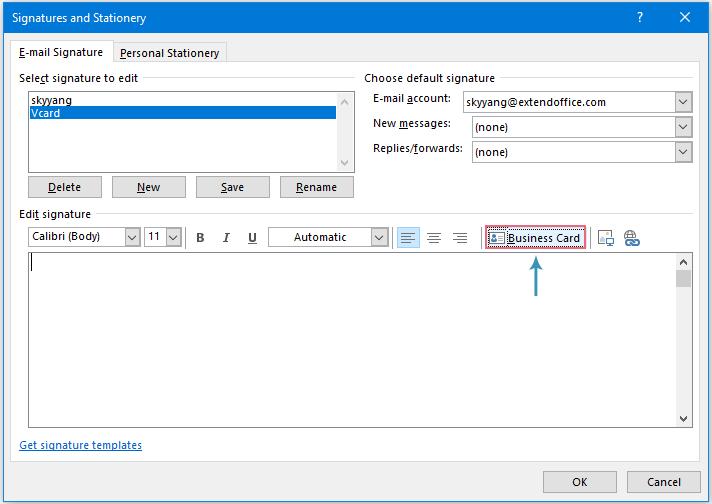
4. In the Insert Business Card dialog box, select the contact folder from the Look in drop down list, then select the specified business card in the below list box, see screenshot:
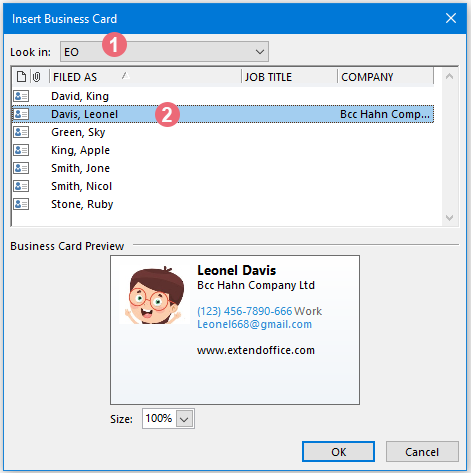
5. Then, click OK to close this dialog box, and return to the Signature and Stationery dialog, keep selecting the new signature name, and then specify the email account to which you want to add this signature automatically from the E-mail account drop down list. And then, choose the newly created signature name from the New messages drop down list.
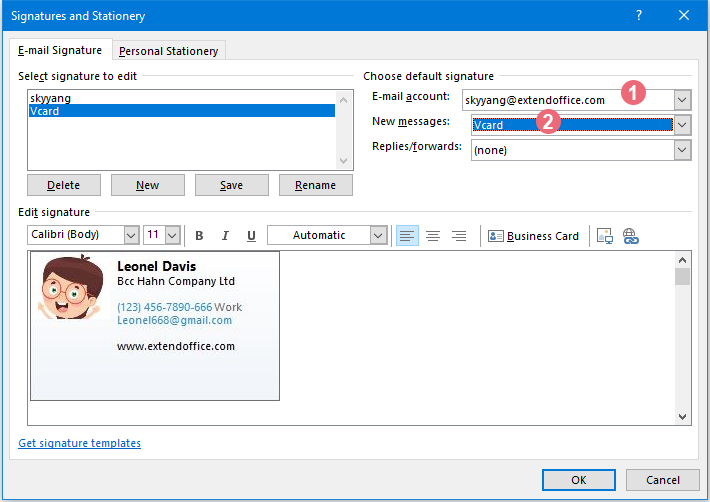
6. After finishing the settings, please click OK button. From now on, when you create a new message, the specified business card will be inserted into the message body and added as attachment simultaneously, see screenshot:
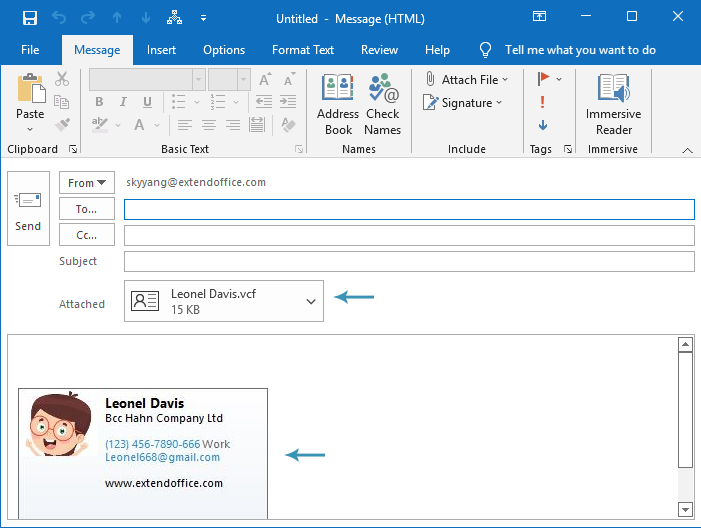
AI Mail Assistant in Outlook: Smarter Replies, Clearer Communication (one-click magic!)
Streamline your daily Outlook tasks with the AI Mail Assistant from Kutools for Outlook. This powerful tool learns from your past emails to offer intelligent and accurate responses, optimize your email content, and help you draft and refine messages effortlessly.

This feature supports:
- Smart Replies: Get responses crafted from your past conversations—tailored, precise, and ready to go.
- Enhanced Content: Automatically refine your email text for clarity and impact.
- Effortless Composition: Just provide keywords, and let AI handle the rest, with multiple writing styles.
- Intelligent Extensions: Expand your thoughts with context-aware suggestions.
- Summarization: Get concise overviews of long emails instantly.
- Global Reach: Translate your emails into any language with ease.
This feature supports:
- Smart email replies
- Optimized content
- Keyword-based drafts
- Intelligent content extension
- Email summarization
- Multi-language translation
Don’t wait—download AI Mail Assistant now and enjoy!
Attach business card for all outgoing messages automatically by using VBA code
To attach a business card for all outgoing messages, you can save the business card as a vcf file, and then apply a VBA code to attach it as an attachment automatically. Please do with the following steps:
1. Go to the People pane, select the contact that you want to send as a business card.
2. Then, click File > Save As, in the Save As window, specify a place for putting this card, and then type a name into the File name text box, and choose vCard Files from the Save as type drop down, see screenshot:
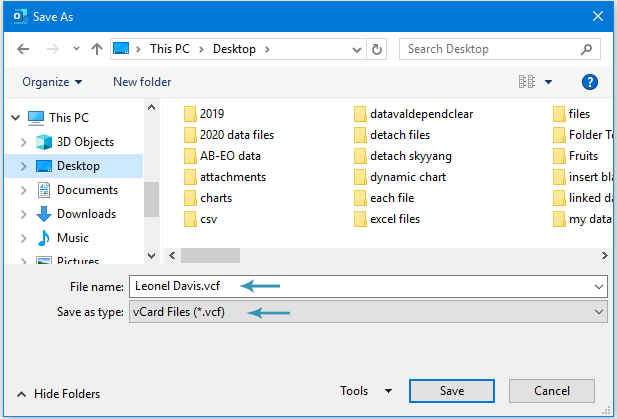
3. And then, hold down ALT + F11 keys to open the Microsoft Visual Basic for Applications window.
4. Then, double click ThisOutlookSession from the Project-Project1 pane, and then, copy and paste the below code into the blank code window:
VBA code: Attach business card for all outgoing messages automatically
Public WithEvents GInpectors As Inspectors
Private Sub Application_Startup()
Set GInpectors = Application.Inspectors
End Sub
Private Sub GInpectors_NewInspector(ByVal Inspector As Inspector)
'Updateby ExtendOffice
Dim xMail As MailItem
Dim xSubject As String
On Error Resume Next
If Inspector.CurrentItem.Class <> olMail Then Exit Sub
Set xMail = Inspector.CurrentItem
xSubject = VBA.UCase$(xMail.Subject)
If (VBA.InStr(xSubject, "RE: ") = 1) Or (VBA.InStr(xSubject, "FW: ") = 1) Then Exit Sub
With xMail
.Attachments.Add "C:\Users\Desktop\Leonel Davis.vcf"
End With
End Sub
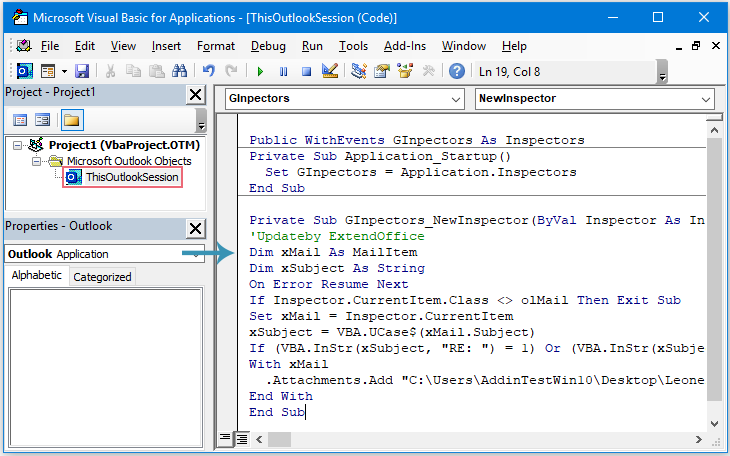
5. Then, save and close the code window, restart your Outlook to activate the code.
6. Now, when creating a new message, the specified business card will be inserted as an attachment automatically, see screenshot:
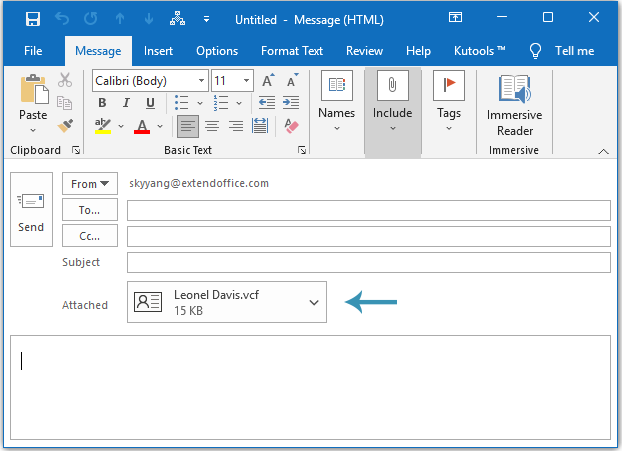
Demo: Attach business card for all outgoing messages automatically
Best Office Productivity Tools
Experience the all-new Kutools for Outlook with 100+ incredible features! Click to download now!
📧 Email Automation: Auto Reply (Available for POP and IMAP) / Schedule Send Emails / Auto CC/BCC by Rules When Sending Email / Auto Forward (Advanced Rules) / Auto Add Greeting / Automatically Split Multi-Recipient Emails into Individual Messages ...
📨 Email Management: Recall Emails / Block Scam Emails by Subjects and Others / Delete Duplicate Emails / Advanced Search / Consolidate Folders ...
📁 Attachments Pro: Batch Save / Batch Detach / Batch Compress / Auto Save / Auto Detach / Auto Compress ...
🌟 Interface Magic: 😊More Pretty and Cool Emojis / Remind you when important emails come / Minimize Outlook Instead of Closing ...
👍 One-click Wonders: Reply All with Attachments / Anti-Phishing Emails / 🕘Show Sender's Time Zone ...
👩🏼🤝👩🏻 Contacts & Calendar: Batch Add Contacts From Selected Emails / Split a Contact Group to Individual Groups / Remove Birthday Reminders ...
Use Kutools in your preferred language – supports English, Spanish, German, French, Chinese, and 40+ others!


🚀 One-Click Download — Get All Office Add-ins
Strongly Recommended: Kutools for Office (5-in-1)
One click to download five installers at once — Kutools for Excel, Outlook, Word, PowerPoint and Office Tab Pro. Click to download now!
- ✅ One-click convenience: Download all five setup packages in a single action.
- 🚀 Ready for any Office task: Install the add-ins you need, when you need them.
- 🧰 Included: Kutools for Excel / Kutools for Outlook / Kutools for Word / Office Tab Pro / Kutools for PowerPoint