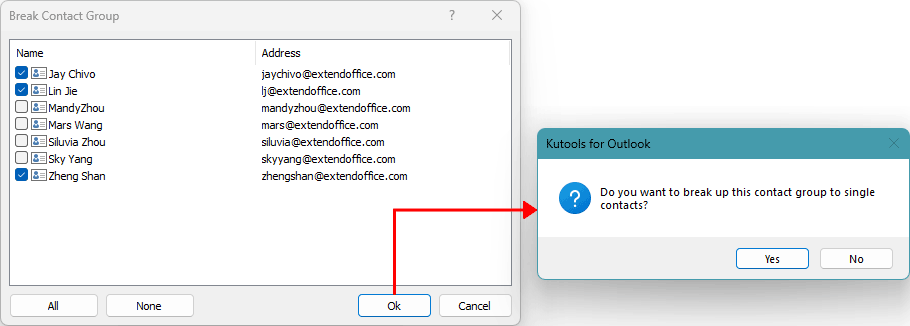Convert contact group members to individual contacts in Outlook
Kutools for Outlook
To efficiently add members from a contact group as individual contacts and remove them from the original group in Outlook, you can utilize the Break Contact Group utility offered by Kutools for Outlook. This tool allows you to efficiently transform all or certain members of a distribution list into separate contacts within Outlook.
Convert distribution list members to individual contacts in Outlook
Advantages of Kutools for Outlook's Break Contact Group
- 🚀 Streamlined Workflow: Streamlines the conversion of distribution list members into individual contacts through an intuitive interface requiring only a few clicks. This simplicity is particularly noteworthy when compared to the complex and time-consuming steps required by Outlook, making it exceptionally easy and efficient for users to manage their contact lists.
- 🧹 Maintains Clean and Organized Contact List: By selectively converting and removing members, Kutools helps maintain a clean and organized contact list, ensuring only relevant contacts are kept.
- ⚡ Rapid Group Dissolution: Enables the quick disbanding of a contact group. This advantage is pivotal for users looking to efficiently manage and reorganize their contacts, allowing for immediate separation of group members into individual contacts with minimal hassle and maximum speed.
- 🛡️ Preserves Contact Information: Guarantees that essential details like names and email addresses are retained after contacts are separated from the group, ensuring no information is lost in the process.
Convert distribution list members to individual contacts in Outlook
You can do as follows to convert or save all or specific members of a distribution list into individual contacts in Outlook.
- Switch to the Contacts (People) view and select the contact group you wish to separate. Then, click Kutools Plus > Contact Group > Break Contact Group.

- In the Break Contact Group dialog box, select the contacts you wish to separate by checking them individually, or use the All button to select all contacts at once. Then, click OK. In the dialog box that appears next, click the Yes button.
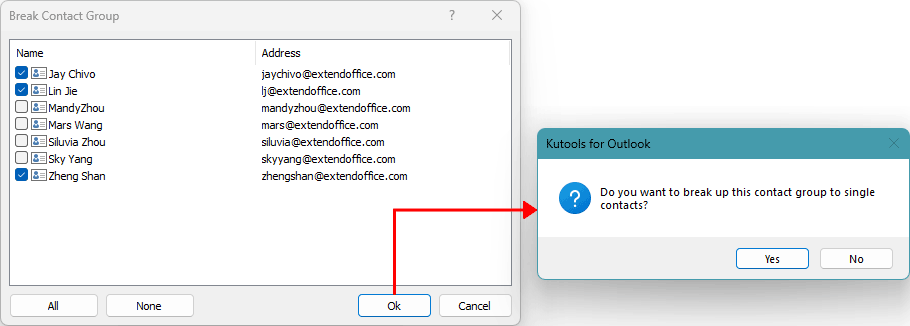
Result:
- If you select all members from the contact group, all members of the selected contact group will be converted into individual contacts, and the original contact group will be removed.
- If you select only some of the members, then only those chosen contacts will be converted into individual contacts, while the remaining members will stay within the original contact group.
Start your free trial of Kutools for Outlook today by downloading it now!
Best Office Productivity Tools
Experience the all-new Kutools for Outlook with 100+ incredible features! Click to download now!
📧 Email Automation: Auto Reply (Available for POP and IMAP) / Schedule Send Emails / Auto CC/BCC by Rules When Sending Email / Auto Forward (Advanced Rules) / Auto Add Greeting / Automatically Split Multi-Recipient Emails into Individual Messages ...
📨 Email Management: Recall Emails / Block Scam Emails by Subjects and Others / Delete Duplicate Emails / Advanced Search / Consolidate Folders ...
📁 Attachments Pro: Batch Save / Batch Detach / Batch Compress / Auto Save / Auto Detach / Auto Compress ...
🌟 Interface Magic: 😊More Pretty and Cool Emojis / Remind you when important emails come / Minimize Outlook Instead of Closing ...
👍 One-click Wonders: Reply All with Attachments / Anti-Phishing Emails / 🕘Show Sender's Time Zone ...
👩🏼🤝👩🏻 Contacts & Calendar: Batch Add Contacts From Selected Emails / Split a Contact Group to Individual Groups / Remove Birthday Reminders ...
Use Kutools in your preferred language – supports English, Spanish, German, French, Chinese, and 40+ others!


🚀 One-Click Download — Get All Office Add-ins
Strongly Recommended: Kutools for Office (5-in-1)
One click to download five installers at once — Kutools for Excel, Outlook, Word, PowerPoint and Office Tab Pro. Click to download now!
- ✅ One-click convenience: Download all five setup packages in a single action.
- 🚀 Ready for any Office task: Install the add-ins you need, when you need them.
- 🧰 Included: Kutools for Excel / Kutools for Outlook / Kutools for Word / Office Tab Pro / Kutools for PowerPoint