Quickly import and export auto text (quick parts) in Outlook
Kutools for Outlook
If you want to import and export auto text (quick parts) in Microsoft Outlook, normally you may have to open an Outlook’s template folder and manually copy and paste a specific template. With Kutools for Outlook’s Auto Text Pane utility, you can easily import and export all quick parts in Microsoft Outlook with several clicks.
Quickly import auto text (quick parts) into Outlook
Quickly export auto text (quick parts) from Outlook
Click the Kutools > Pane in the Message window. See screen shot:
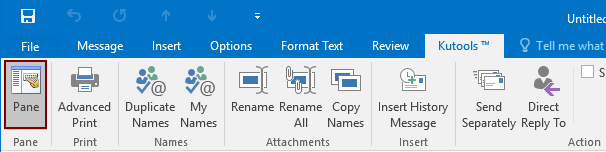
An AutoText pane will come out at the right side as soon as you click the Pane button in the Ribbon in a message window. See screen shot:

Quickly import auto text (quick parts) into Outlook
Kutools for Outlook: with more than 100 handy Outlook add-ins, free to try with no limitation in 30 days. Get it Now.
1. Click the  at the top of Auto Text Pane. See screen shot:
at the top of Auto Text Pane. See screen shot:

2. Then a dialog pops out to remind you if continue to import and overwright exsisting auto texts, click Yes or No as you need. See screenshot:

3. In the popping up Import Auto Text dialog, click  to enable the Open dialog box, find out and select the file of NormalEmail.xml that you will import into your Microsoft Outlook, and then click the Open > OK button.
to enable the Open dialog box, find out and select the file of NormalEmail.xml that you will import into your Microsoft Outlook, and then click the Open > OK button.

4. Then a Pane dialog box comes out and shows the total number of imported categories and imported quick parts. .
Quickly export auto text (quick parts) from Outlook
1. Click the  at the top of Auto Text Pane, and select the Export from the drop down list. See screen shot:
at the top of Auto Text Pane, and select the Export from the drop down list. See screen shot:

2. In the popping up Export AutoText dialog, click the Browse button to enable Save As dialog box, please open a destination folder that you will save the exported file into, and click the Save button.

3. A dialog pops out to remind you the Autotext has been export successfully, click OK to go back to the email.

Best Office Productivity Tools
Experience the all-new Kutools for Outlook with 100+ incredible features! Click to download now!
📧 Email Automation: Auto Reply (Available for POP and IMAP) / Schedule Send Emails / Auto CC/BCC by Rules When Sending Email / Auto Forward (Advanced Rules) / Auto Add Greeting / Automatically Split Multi-Recipient Emails into Individual Messages ...
📨 Email Management: Recall Emails / Block Scam Emails by Subjects and Others / Delete Duplicate Emails / Advanced Search / Consolidate Folders ...
📁 Attachments Pro: Batch Save / Batch Detach / Batch Compress / Auto Save / Auto Detach / Auto Compress ...
🌟 Interface Magic: 😊More Pretty and Cool Emojis / Remind you when important emails come / Minimize Outlook Instead of Closing ...
👍 One-click Wonders: Reply All with Attachments / Anti-Phishing Emails / 🕘Show Sender's Time Zone ...
👩🏼🤝👩🏻 Contacts & Calendar: Batch Add Contacts From Selected Emails / Split a Contact Group to Individual Groups / Remove Birthday Reminders ...
Use Kutools in your preferred language – supports English, Spanish, German, French, Chinese, and 40+ others!


🚀 One-Click Download — Get All Office Add-ins
Strongly Recommended: Kutools for Office (5-in-1)
One click to download five installers at once — Kutools for Excel, Outlook, Word, PowerPoint and Office Tab Pro. Click to download now!
- ✅ One-click convenience: Download all five setup packages in a single action.
- 🚀 Ready for any Office task: Install the add-ins you need, when you need them.
- 🧰 Included: Kutools for Excel / Kutools for Outlook / Kutools for Word / Office Tab Pro / Kutools for PowerPoint