How to avoid/prevent downloading duplicate emails in Outlook?
Let’s say you receive duplicate emails every day, and it seems you can’t delete duplicate emails at all. How annoy it is! Actually there are numerous factors causing duplicate emails. Here we will talk about one of the factors: multiple email accounts configuring in Outlook. This article provides you with a trick of avoiding or preventing downloading duplicate emails caused by multiple email accounts configuring in Outlook.
Avoid or prevent from downloading duplicate emails in Outlook
Avoid or prevent from downloading duplicate emails in Outlook
This section will walk you through configuring the Send/receive settings and prevent Microsoft Outlook from downloading duplicate emails from mail sever. Please do as follows:
1. Open the Send/Receive Groups dialog box:
A. In Outlook 2010 or later versions, click the Send/Receive Groups > Define Send/Receive Groups in the Send & Receive group under Send / Receive tab.
B. In Outlook 2007, click the Tools > Options, and then click the Send / Receive button under the Mail Setup tab.
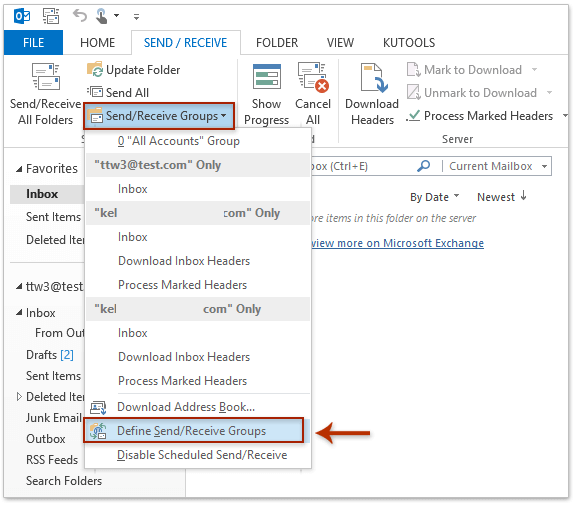
2. In the Send & Receive Groups dialog box, click the Edit button.
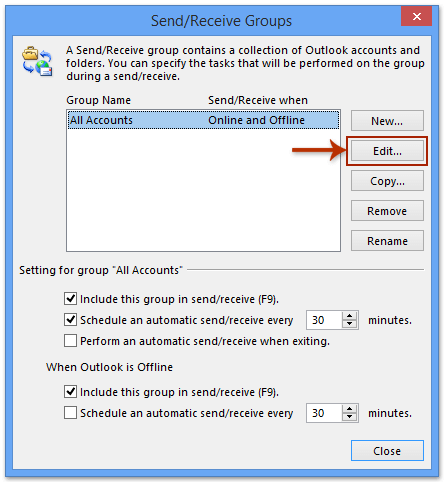
3. In the new opening Send & Receive Setting – All Accounts dialog box, select the email count in the left bar, and then click the Account Properties button.
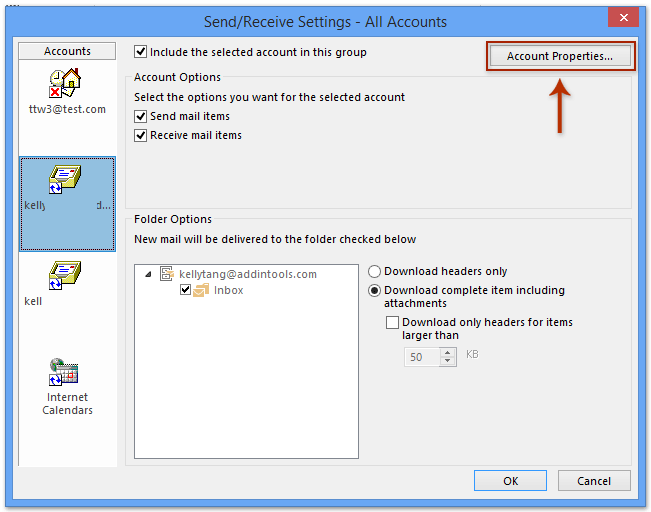
4. In the Internet E-mail Settings dialog box, go to the Delivery section under the Advanced tab, and disable the Leave a copy of messages on the server temporarily.
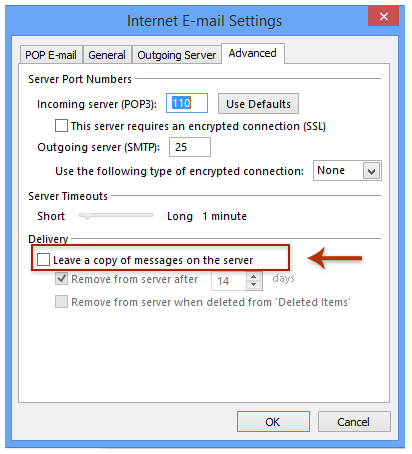
5. Click OK button to exit the dialog box. After you configuring the accounts’ setting, it will automatically avoid downloading duplicate emails that caused by multiple email accounts receiving same emails.
Note: The above method is valid for POP3 email account type. If your Email account type is SMTP, for example the Gmail, you are not able to find the Delivery section under Advanced tab in the above Step 4.
Quickly search and delete duplicate emails in Outlook
With Kutools for Outlook’s Duplicate Emails feature, you can quickly find and delete them from multiple mail folders, or find and delete all duplicates from the selected ones with two clicks in Outlook.

Best Office Productivity Tools
Experience the all-new Kutools for Outlook with 100+ incredible features! Click to download now!
📧 Email Automation: Auto Reply (Available for POP and IMAP) / Schedule Send Emails / Auto CC/BCC by Rules When Sending Email / Auto Forward (Advanced Rules) / Auto Add Greeting / Automatically Split Multi-Recipient Emails into Individual Messages ...
📨 Email Management: Recall Emails / Block Scam Emails by Subjects and Others / Delete Duplicate Emails / Advanced Search / Consolidate Folders ...
📁 Attachments Pro: Batch Save / Batch Detach / Batch Compress / Auto Save / Auto Detach / Auto Compress ...
🌟 Interface Magic: 😊More Pretty and Cool Emojis / Remind you when important emails come / Minimize Outlook Instead of Closing ...
👍 One-click Wonders: Reply All with Attachments / Anti-Phishing Emails / 🕘Show Sender's Time Zone ...
👩🏼🤝👩🏻 Contacts & Calendar: Batch Add Contacts From Selected Emails / Split a Contact Group to Individual Groups / Remove Birthday Reminders ...
Use Kutools in your preferred language – supports English, Spanish, German, French, Chinese, and 40+ others!


🚀 One-Click Download — Get All Office Add-ins
Strongly Recommended: Kutools for Office (5-in-1)
One click to download five installers at once — Kutools for Excel, Outlook, Word, PowerPoint and Office Tab Pro. Click to download now!
- ✅ One-click convenience: Download all five setup packages in a single action.
- 🚀 Ready for any Office task: Install the add-ins you need, when you need them.
- 🧰 Included: Kutools for Excel / Kutools for Outlook / Kutools for Word / Office Tab Pro / Kutools for PowerPoint