How to extract/export Outlook contact group (distribution list) to Excel/CSV?
When you are using Outlook, you can easily export all contacts to Excel with Outlook Export function. But there is no feature for you to extract or export a distribution list to Excel in Outlook. In this tutorial, we will show you how to export distribution list as csv file and then import it to Excel from Outlook.
- Extract or export Outlook contact group (distribution list) to Excel/CSV (10 steps)
- Extract or export Outlook contact group (distribution list) to Excel/CSV (6 steps)Demo
Extract or export Outlook contact group (distribution list) to Excel/CSV
For exporting distribution list (contact group) as csv file and import it to Excel from Outlook, please do as follows.
1. In Outlook, shift to the Contact view, and open the contact folder containing the specified contact group.
2. Select the contact group you will export, and click File > Save As.
3. In the Save As dialog box, you need to (1) click to open the destination folder for saving the exported contact group; (2) Rename the exported file as you need; (3) Select Text Only from the Save as type drop-down list; and finally (4) click Save button. See screenshot:
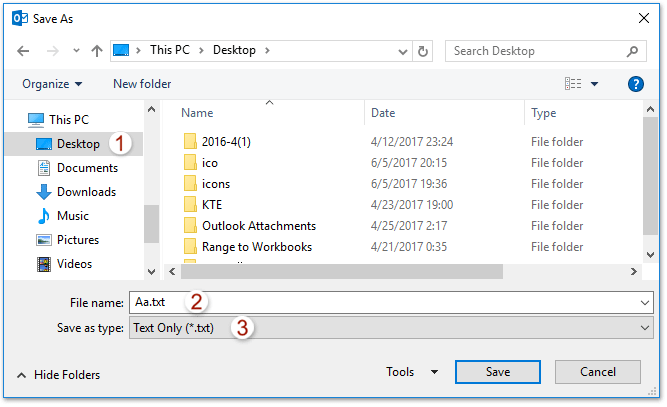
Now the specified contact group is saved as a separate text file.
4. Launch Microsoft Excel, and click Data > From Text. See screenshot:
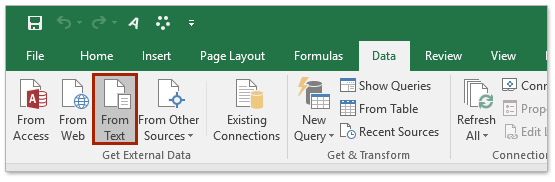
5. In the opening Import Text File dialog box, please (1) open the folder the specified text file is saved in, (2) specify All Files from the drop down list besides File name box, (3) select the specified text file, and then (4) click the Import button. See screenshot;
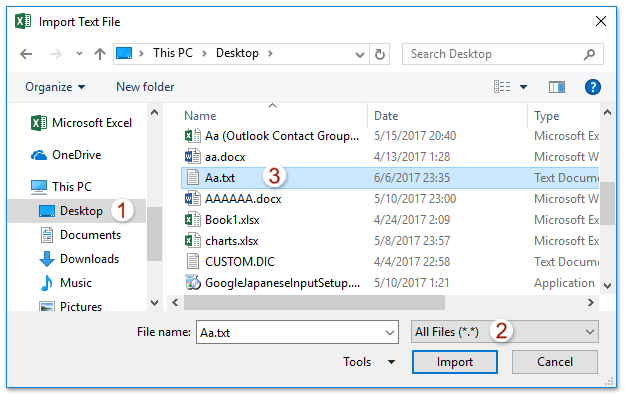
6. Now the Text Import Wizard pops out. Please keep selecting the Delimited option, and click Finish button. See screenshot:
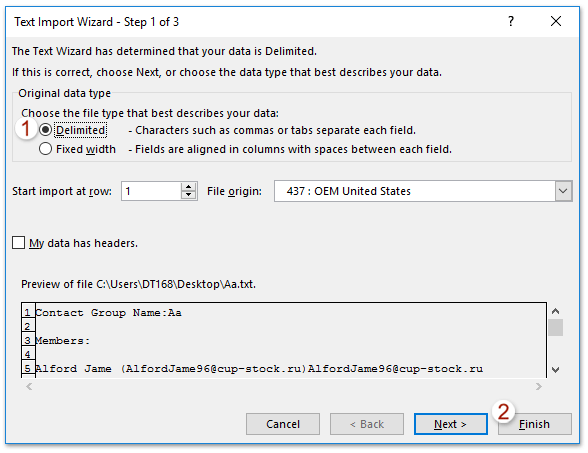
7. Now the Import Data dialog box comes out, please specify the destination you will place the imported text file, and click the OK button. See screenshot:
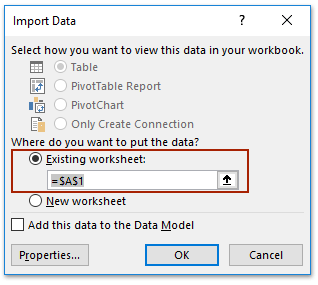
And now you will see the specified text file is imported and placed at the specified range. See screenshot:
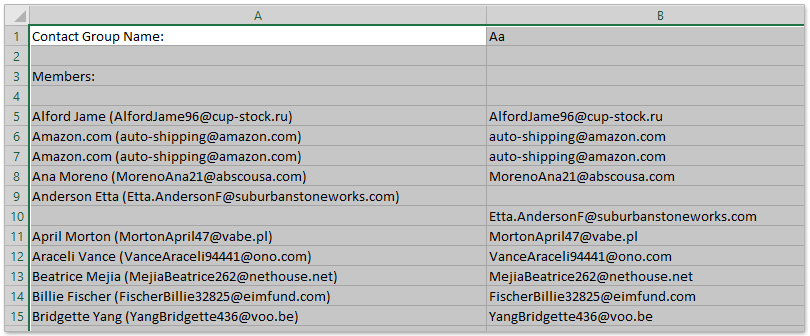
8. Click File > Save As in Excel.
9. In the opening Save As dialog box, please view below screenshot:
(1) Select the destination folder you will save the Excel or CSV file into,
(2) Name the file in the File name box,
(3) Select CSV (Comma delimited) (*.csv) or Excel Workbook (*.xlsx) as you need from the Save as type drop down list,
(4) Click the Save button.
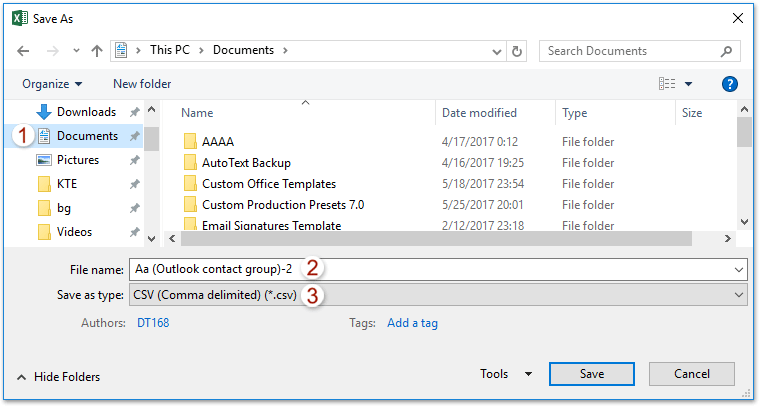
10. In the popping out Microsoft Excel dialog box, please click the Yes button to go ahead.
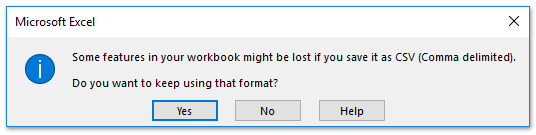
11. Close the Excel Application.
Extract or export Outlook contact group (distribution list) to Excel
This method will introduce the Break Up (Contact Group) feature of Kutools for Outlook to split a contact group to multiple contacts, and then copy these contacts to Excel. Please do as follows:
Say goodbye to Outlook inefficiency! Kutools for Outlook makes batch email processing easier - now with a 30-day free trial! Download Kutools for Outlook Now!!
1. In Navigation Pane, right click a contact folder, select New Folder from the right clicking menu, and then name the new folder as you need. (In my case, I named the new contact folder as K’s.)
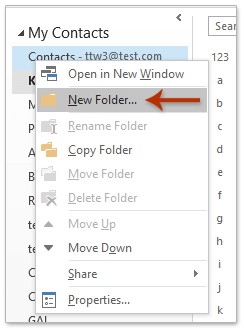
2. Now copy the contact group you will export, and then pasted into the new contact folder. Keep selecting the pasted contact group in the new contact folder, and click Kutools Plus > Contact Group > Break. See screenshot:
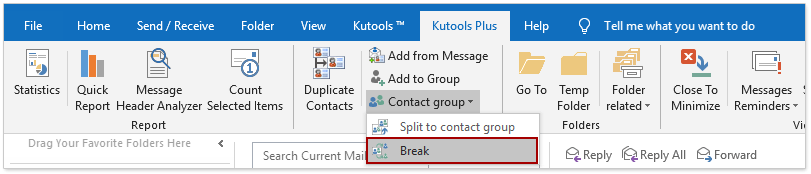
3. Now in the Contact Group dialog box, select contacts you will break out, and click the Ok button; and then click the Yes button in the popping confirmation dialog box. See screenshot:
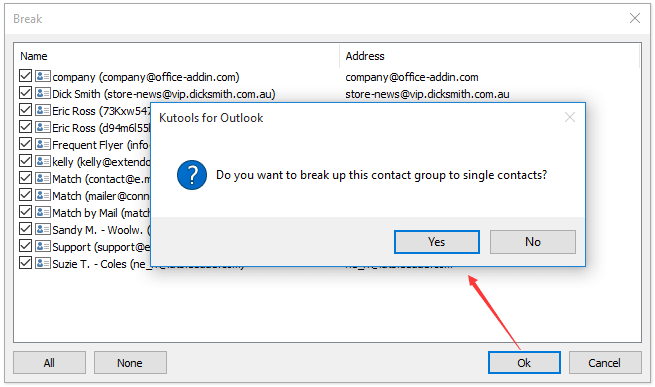
Now the contact group has been broken, and each member of this contact group has been saved as separate contact in the new contact folder.
4. Change the contact folder’ view with clicking View > Change View > List. See screenshot:
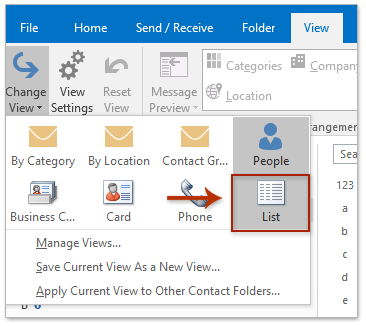
5. Select all contacts in the new contact folder with selecting any contact and pressing Ctrl + A keys simultaneously, right click these contacts and select Copy from the right-clicking menu. See screenshot:
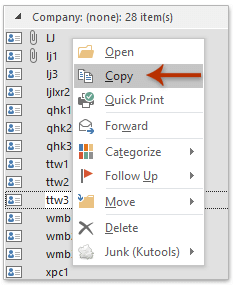
6. Create a new workbook in Excel, paste the list of contacts into the workbook, and save. (Note: If you need to export the contact group and save as CSV file, please save the workbook as CSV file.)
Demo: to export contact group (distribution list) to Excel in Outlook
Best Office Productivity Tools
Experience the all-new Kutools for Outlook with 100+ incredible features! Click to download now!
📧 Email Automation: Auto Reply (Available for POP and IMAP) / Schedule Send Emails / Auto CC/BCC by Rules When Sending Email / Auto Forward (Advanced Rules) / Auto Add Greeting / Automatically Split Multi-Recipient Emails into Individual Messages ...
📨 Email Management: Recall Emails / Block Scam Emails by Subjects and Others / Delete Duplicate Emails / Advanced Search / Consolidate Folders ...
📁 Attachments Pro: Batch Save / Batch Detach / Batch Compress / Auto Save / Auto Detach / Auto Compress ...
🌟 Interface Magic: 😊More Pretty and Cool Emojis / Remind you when important emails come / Minimize Outlook Instead of Closing ...
👍 One-click Wonders: Reply All with Attachments / Anti-Phishing Emails / 🕘Show Sender's Time Zone ...
👩🏼🤝👩🏻 Contacts & Calendar: Batch Add Contacts From Selected Emails / Split a Contact Group to Individual Groups / Remove Birthday Reminders ...
Use Kutools in your preferred language – supports English, Spanish, German, French, Chinese, and 40+ others!


🚀 One-Click Download — Get All Office Add-ins
Strongly Recommended: Kutools for Office (5-in-1)
One click to download five installers at once — Kutools for Excel, Outlook, Word, PowerPoint and Office Tab Pro. Click to download now!
- ✅ One-click convenience: Download all five setup packages in a single action.
- 🚀 Ready for any Office task: Install the add-ins you need, when you need them.
- 🧰 Included: Kutools for Excel / Kutools for Outlook / Kutools for Word / Office Tab Pro / Kutools for PowerPoint