How to get a prompt or confirmation before sending emails in Outlook?
Have you ever clicked Send in Outlook, only to realize moments later that you missed important details, attached the wrong file, or spotted an embarrassing mistake? To prevent such issues, you can set up Outlook to prompt you with a confirmation dialog whenever you hit the Send button. This way, you have a second chance to review your emails carefully before they're actually sent. In this article, we’ll walk you through an easy VBA solution to achieve this.
Get a Prompt or Confirmation Before Sending Emails Using VBA Code
Get a Prompt or Confirmation Before Sending Emails Using VBA Code
The following VBA code will make Outlook ask for your confirmation each time you try to send an email, giving you a chance to double-check your message.
1. Press "Alt" + "F11" to open the "Microsoft Visual Basic for Applications" window.
2. In the VBA window, locate the "Project Explorer" pane on the left. Under "Project1 (VbaProject.OTM)", double-click "Microsoft Outlook Objects", then double-click "ThisOutlookSession" to open its code window.
3. Copy and paste the following VBA code into the opened window:
Private Sub Application_ItemSend(ByVal Item As Object, Cancel As Boolean)
Dim xPrompt As String
Dim xOkOrCancel As Integer
On Error Resume Next
xPrompt = "Do you want to continue sending this email?"
xOkOrCancel = MsgBox(xPrompt, vbOKCancel + vbQuestion, "Confirm Email Sending")
If xOkOrCancel <> vbOK Then
Cancel = True
End If
End Sub

4. Press "Alt" + "Q" keys to save and close the VBA editor.
📌 Result: From now on, each time you click Send to dispatch an email in Outlook, a confirmation dialog box will appear asking, "Do you want to continue sending this email?" Click "OK" to send or "Cancel" to return to the email and continue editing.

📎 Never Forget an Email Attachment Again!
Tired of sending emails without important attachments? The powerful Remind Me When I Send a Message That’s Missing Attachments feature in Kutools for Outlook instantly alerts you whenever your email mentions specific keywords but lacks attachments—ensuring you never miss sending crucial files again!
🌟 Key Features:
- Custom Keywords: Specify your own trigger words like "file," "invoice," or "document."
- Instant Reminders: Get alerts upon clicking "Send" if your email contains keywords but lacks attachments.
- Easy Setup: Quickly add or manage keywords with a simple interface.
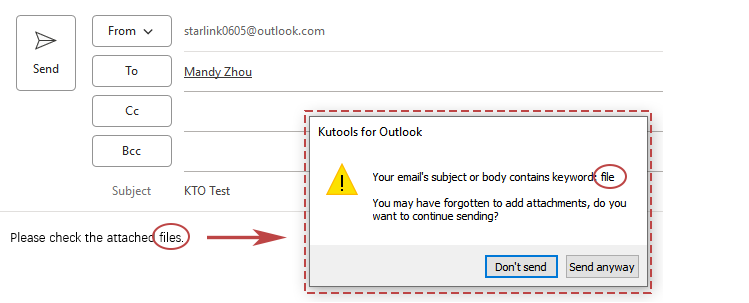
Best Office Productivity Tools
Experience the all-new Kutools for Outlook with 100+ incredible features! Click to download now!
📧 Email Automation: Auto Reply (Available for POP and IMAP) / Schedule Send Emails / Auto CC/BCC by Rules When Sending Email / Auto Forward (Advanced Rules) / Auto Add Greeting / Automatically Split Multi-Recipient Emails into Individual Messages ...
📨 Email Management: Recall Emails / Block Scam Emails by Subjects and Others / Delete Duplicate Emails / Advanced Search / Consolidate Folders ...
📁 Attachments Pro: Batch Save / Batch Detach / Batch Compress / Auto Save / Auto Detach / Auto Compress ...
🌟 Interface Magic: 😊More Pretty and Cool Emojis / Remind you when important emails come / Minimize Outlook Instead of Closing ...
👍 One-click Wonders: Reply All with Attachments / Anti-Phishing Emails / 🕘Show Sender's Time Zone ...
👩🏼🤝👩🏻 Contacts & Calendar: Batch Add Contacts From Selected Emails / Split a Contact Group to Individual Groups / Remove Birthday Reminders ...
Use Kutools in your preferred language – supports English, Spanish, German, French, Chinese, and 40+ others!


🚀 One-Click Download — Get All Office Add-ins
Strongly Recommended: Kutools for Office (5-in-1)
One click to download five installers at once — Kutools for Excel, Outlook, Word, PowerPoint and Office Tab Pro. Click to download now!
- ✅ One-click convenience: Download all five setup packages in a single action.
- 🚀 Ready for any Office task: Install the add-ins you need, when you need them.
- 🧰 Included: Kutools for Excel / Kutools for Outlook / Kutools for Word / Office Tab Pro / Kutools for PowerPoint