How to export email body table to excel in Outlook?
When you receive an Email that contains some tables in the body, sometimes, you may need to export all tables from the message body to an excel worksheet. Normally, you can copy and paste the tables to worksheet, but, here, I will talk about a useful method to solve this job when there are multiple tables needed to be exported.
Export all tables from Outlook message body to Excel worksheet with VBA code
Export all tables from Outlook message body to Excel worksheet with VBA code
Please apply the following VBA code to export all tables from one message body to Excel worksheet.
1. Open the message that you want to export the tables, and then hold down the "ALT" + "F11" keys to open the "Microsoft Visual Basic for Applications" window.
2. Click "Insert" > "Module", and paste the following code in the "Module" window.
VBA code: Export all tables from message body to excel worksheet
Sub ImportTableToExcel()
Dim xMailItem As MailItem
Dim xTable As Word.Table
Dim xDoc As Word.Document
Dim xExcel As Excel.Application
Dim xWb As Workbook
Dim xWs As Worksheet
Dim I As Integer
Dim xRow As Integer
On Error Resume Next
Set xExcel = New Excel.Application
Set xWb = xExcel.Workbooks.Add
xExcel.Visible = True
Set xWs = xWb.Sheets(1)
xRow = 1
For Each xMailItem In Application.ActiveExplorer.Selection
Set xDoc = xMailItem.GetInspector.WordEditor
For I = 1 To xDoc.Tables.Count
Set xTable = xDoc.Tables(I)
xTable.Range.Copy
xWs.Paste
xRow = xRow + xTable.Rows.Count + 1
xWs.Range("A" & CStr(xRow)).Select
Next
Next
End Sub
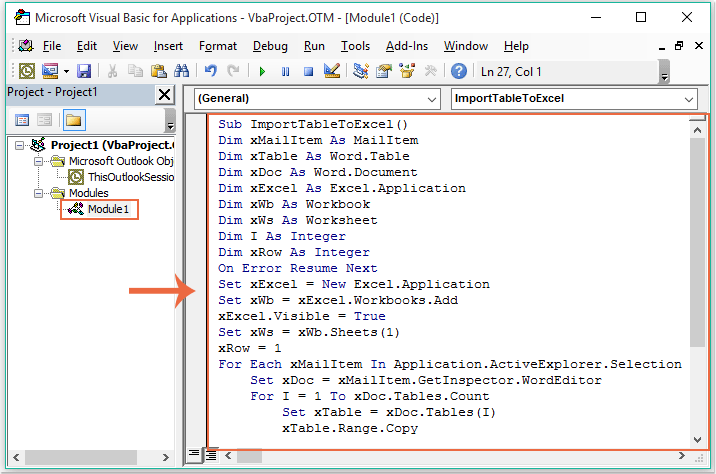
3. After pasting the above code, still in the "Microsoft Visual Basic for Applications" window, click "Tools" > "References" to go to the "References-Project1" dialog box, and check "Microsoft Word Object Library" and "Microsoft Excel Object Library" options from the "Available References" list box, see screenshot:
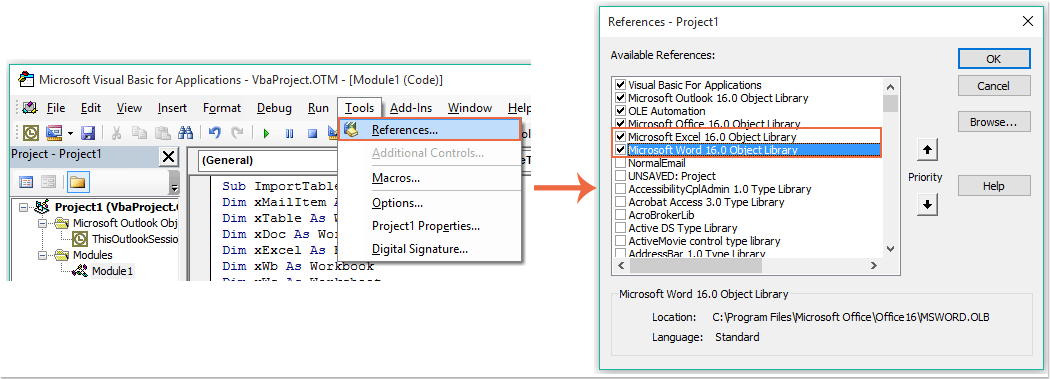
4. Then click "OK" button to exit the dialog box, and now, please "F5" key to run the code, all tables in the message body have been exported to a new workbook as following screenshot shown:
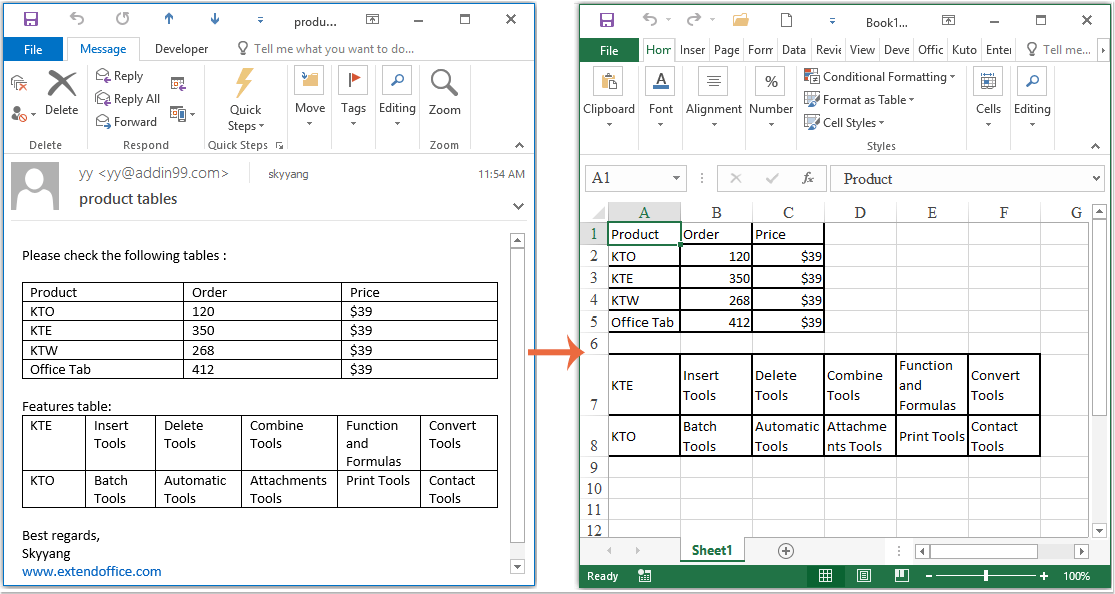
AI Mail Assistant in Outlook: Smarter Replies, Clearer Communication (one-click magic!)
Streamline your daily Outlook tasks with the AI Mail Assistant from Kutools for Outlook. This powerful tool learns from your past emails to offer intelligent and accurate responses, optimize your email content, and help you draft and refine messages effortlessly.

This feature supports:
- Smart Replies: Get responses crafted from your past conversations—tailored, precise, and ready to go.
- Enhanced Content: Automatically refine your email text for clarity and impact.
- Effortless Composition: Just provide keywords, and let AI handle the rest, with multiple writing styles.
- Intelligent Extensions: Expand your thoughts with context-aware suggestions.
- Summarization: Get concise overviews of long emails instantly.
- Global Reach: Translate your emails into any language with ease.
This feature supports:
- Smart email replies
- Optimized content
- Keyword-based drafts
- Intelligent content extension
- Email summarization
- Multi-language translation
Don’t wait—download AI Mail Assistant now and enjoy!
Best Office Productivity Tools
Experience the all-new Kutools for Outlook with 100+ incredible features! Click to download now!
📧 Email Automation: Auto Reply (Available for POP and IMAP) / Schedule Send Emails / Auto CC/BCC by Rules When Sending Email / Auto Forward (Advanced Rules) / Auto Add Greeting / Automatically Split Multi-Recipient Emails into Individual Messages ...
📨 Email Management: Recall Emails / Block Scam Emails by Subjects and Others / Delete Duplicate Emails / Advanced Search / Consolidate Folders ...
📁 Attachments Pro: Batch Save / Batch Detach / Batch Compress / Auto Save / Auto Detach / Auto Compress ...
🌟 Interface Magic: 😊More Pretty and Cool Emojis / Remind you when important emails come / Minimize Outlook Instead of Closing ...
👍 One-click Wonders: Reply All with Attachments / Anti-Phishing Emails / 🕘Show Sender's Time Zone ...
👩🏼🤝👩🏻 Contacts & Calendar: Batch Add Contacts From Selected Emails / Split a Contact Group to Individual Groups / Remove Birthday Reminders ...
Use Kutools in your preferred language – supports English, Spanish, German, French, Chinese, and 40+ others!


🚀 One-Click Download — Get All Office Add-ins
Strongly Recommended: Kutools for Office (5-in-1)
One click to download five installers at once — Kutools for Excel, Outlook, Word, PowerPoint and Office Tab Pro. Click to download now!
- ✅ One-click convenience: Download all five setup packages in a single action.
- 🚀 Ready for any Office task: Install the add-ins you need, when you need them.
- 🧰 Included: Kutools for Excel / Kutools for Outlook / Kutools for Word / Office Tab Pro / Kutools for PowerPoint