How to export email body table to excel in Outlook?
When you receive an Email that contains some tables in the body, sometimes, you may need to export all tables from the message body to an excel worksheet. Normally, you can copy and paste the tables to worksheet, but, here, I will talk about a useful method to solve this job when there are multiple tables needed to be exported.
Export all tables from Outlook message body to Excel worksheet with VBA code
Export all tables from Outlook message body to Excel worksheet with VBA code
Please apply the following VBA code to export all tables from one message body to Excel worksheet.
1. Open the message that you want to export the tables, and then hold down the ALT + F11 keys to open the Microsoft Visual Basic for Applications window.
2. Click Insert > Module, and paste the following code in the Module window.
VBA code: Export all tables from message body to excel worksheet:
Sub ImportTableToExcel()
Dim xMailItem As MailItem
Dim xTable As Word.Table
Dim xDoc As Word.Document
Dim xExcel As Excel.Application
Dim xWb As Workbook
Dim xWs As Worksheet
Dim I As Integer
Dim xRow As Integer
On Error Resume Next
Set xExcel = New Excel.Application
Set xWb = xExcel.Workbooks.Add
xExcel.Visible = True
Set xWs = xWb.Sheets(1)
xRow = 1
For Each xMailItem In Application.ActiveExplorer.Selection
Set xDoc = xMailItem.GetInspector.WordEditor
For I = 1 To xDoc.Tables.Count
Set xTable = xDoc.Tables(I)
xTable.Range.Copy
xWs.Paste
xRow = xRow + xTable.Rows.Count + 1
xWs.Range("A" & CStr(xRow)).Select
Next
Next
End Sub
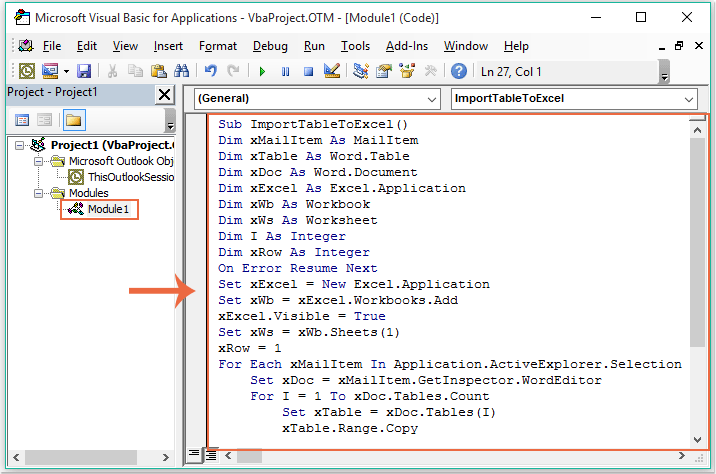
3. After pasting the above code, still in the Microsoft Visual Basic for Applications window, click Tools > References to go to the References-Project1 dialog box, and check Microsoft Word Object Library and Microsoft Excel Object Library options from the Available References list box, see screenshot:
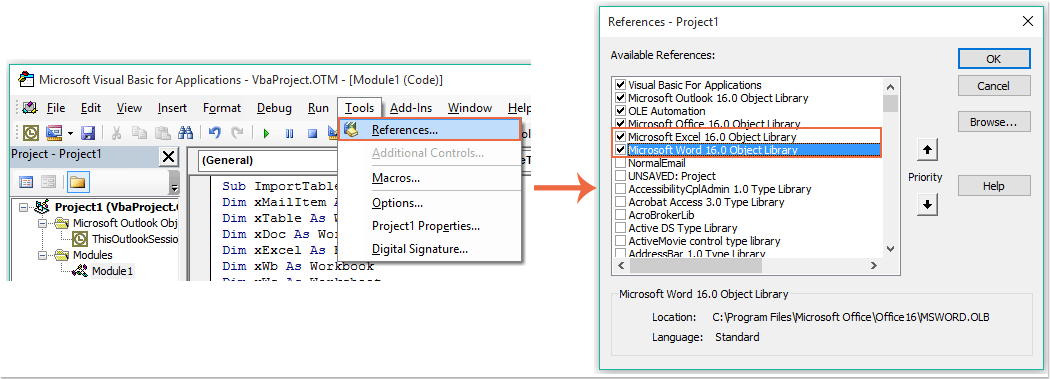
4. Then click OK button to exit the dialog box, and now, please F5 key to run the code, all tables in the message body have been exported to a new workbook as following screenshot shown:
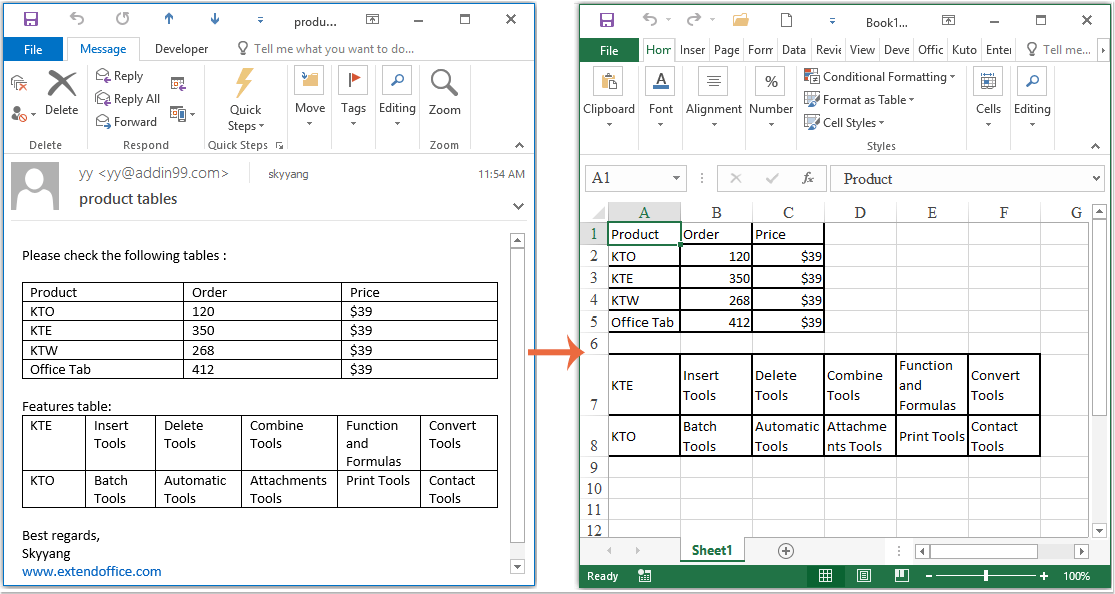
Best Office Productivity Tools
Kutools for Outlook - Over 100 Powerful Features to Supercharge Your Outlook
🤖 AI Mail Assistant: Instant pro emails with AI magic--one-click to genius replies, perfect tone, multilingual mastery. Transform emailing effortlessly! ...
📧 Email Automation: Out of Office (Available for POP and IMAP) / Schedule Send Emails / Auto CC/BCC by Rules When Sending Email / Auto Forward (Advanced Rules) / Auto Add Greeting / Automatically Split Multi-Recipient Emails into Individual Messages ...
📨 Email Management: Easily Recall Emails / Block Scam Emails by Subjects and Others / Delete Duplicate Emails / Advanced Search / Consolidate Folders ...
📁 Attachments Pro: Batch Save / Batch Detach / Batch Compress / Auto Save / Auto Detach / Auto Compress ...
🌟 Interface Magic: 😊More Pretty and Cool Emojis / Boost Your Outlook Productivity with Tabbed Views / Minimize Outlook Instead of Closing ...
👍 One-click Wonders: Reply All with Incoming Attachments / Anti-Phishing Emails / 🕘Show Sender's Time Zone ...
👩🏼🤝👩🏻 Contacts & Calendar: Batch Add Contacts From Selected Emails / Split a Contact Group to Individual Groups / Remove Birthday Reminders ...
Over 100 Features Await Your Exploration! Click Here to Discover More.

