How to always reply messages in a fixed format automatically in Outlook?
By default, Outlook will always reply with the initial format of the received email. If you want to change the formatting of the reply emails and use it as the default reply formatting in the future, you can try the methods in this article.
Manually change the formatting of a reply email
Always reply messages in a fixed format automatically with "Kutools for Outlook"
Manually change the formatting of a reply email
Actually, you can manually change the email formatting when replying in Outlook. Please do as follows:
1. Open an email and click "Reply" button under the "Home" tab to reply it.
2. In the reply email window, go to the "Format Text" tab, then choose an email format as you need in the "Format" group. See screenshot:
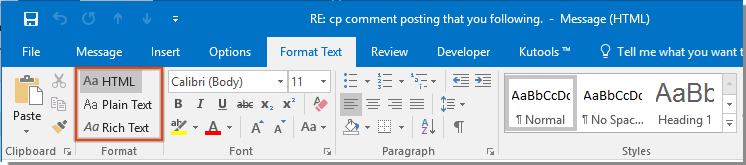
3. Compose your email and send it.
Now the email has been replied in the specified format.
Always reply messages in a fixed format automatically with "Kutools for Outlook"
If you need to set one format as the default replying format in Outlook and always use it automatically in the future, the "Fixed Reply Formatting" utility of "Kutools for Outlook" can do you a favor.
Say goodbye to Outlook inefficiency! Kutools for Outlook makes batch email processing easier - now with a 30-day free trial! Download Kutools for Outlook Now!!
1. Click "Kutools Plus" > "Utilities" > "Fixed Reply Formatting" > "Set Reply Formatting".

2. In the "Set Reply Formatting" dialog box, select a reply formatting as you need, and then click the "OK" button.

3. Now you need to click "Utilities" > "Fixed Reply Formatting" > "Enable Fixed Reply Formatting" to make the utility take effect. See screenshot:

4. In the popping up "Kutools for Outlook" dialog box, click "OK".

From now on, when replying emails, the reply message will be changed to the format you have specified.
If you want to have a free trial of this utility, please go to free download the software first, and then go to apply the operation according above steps.
Best Office Productivity Tools
Experience the all-new Kutools for Outlook with 100+ incredible features! Click to download now!
📧 Email Automation: Auto Reply (Available for POP and IMAP) / Schedule Send Emails / Auto CC/BCC by Rules When Sending Email / Auto Forward (Advanced Rules) / Auto Add Greeting / Automatically Split Multi-Recipient Emails into Individual Messages ...
📨 Email Management: Recall Emails / Block Scam Emails by Subjects and Others / Delete Duplicate Emails / Advanced Search / Consolidate Folders ...
📁 Attachments Pro: Batch Save / Batch Detach / Batch Compress / Auto Save / Auto Detach / Auto Compress ...
🌟 Interface Magic: 😊More Pretty and Cool Emojis / Remind you when important emails come / Minimize Outlook Instead of Closing ...
👍 One-click Wonders: Reply All with Attachments / Anti-Phishing Emails / 🕘Show Sender's Time Zone ...
👩🏼🤝👩🏻 Contacts & Calendar: Batch Add Contacts From Selected Emails / Split a Contact Group to Individual Groups / Remove Birthday Reminders ...
Use Kutools in your preferred language – supports English, Spanish, German, French, Chinese, and 40+ others!


🚀 One-Click Download — Get All Office Add-ins
Strongly Recommended: Kutools for Office (5-in-1)
One click to download five installers at once — Kutools for Excel, Outlook, Word, PowerPoint and Office Tab Pro. Click to download now!
- ✅ One-click convenience: Download all five setup packages in a single action.
- 🚀 Ready for any Office task: Install the add-ins you need, when you need them.
- 🧰 Included: Kutools for Excel / Kutools for Outlook / Kutools for Word / Office Tab Pro / Kutools for PowerPoint