How to import contacts into Outlook from Excel?
If you have a spreadsheet in Excel containing contact information, you can easily import this data into your Outlook contacts. This process allows you to seamlessly transfer all pertinent contact details into Outlook, ensuring your communication tools are fully integrated. Follow the instructions below to import your contact file from Excel into Outlook effectively.
Import contacts into Outlook from Excel
 Import contacts into Outlook from Excel
Import contacts into Outlook from Excel
1. Launch your Outlook, and click File > Open > Import. See screenshot:

2. Under Choose an action to perform, select Import from another program or file, and then click Next to continue.
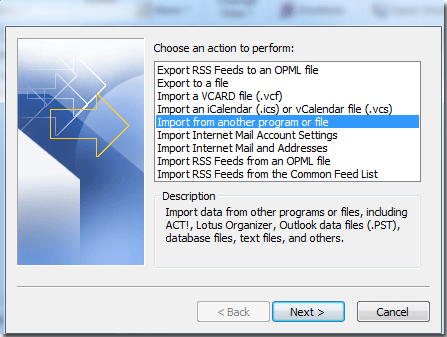
3. In the following popup window, under Select file type to import from, select Microsoft Excel 97-2003, and then click the Next button.

4. Click the Browse button to locate the file that you wish to import from.
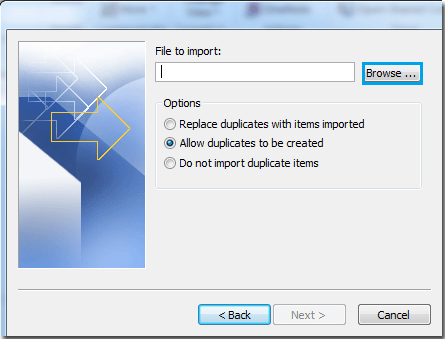
5. Find your file, select it, and click OK.
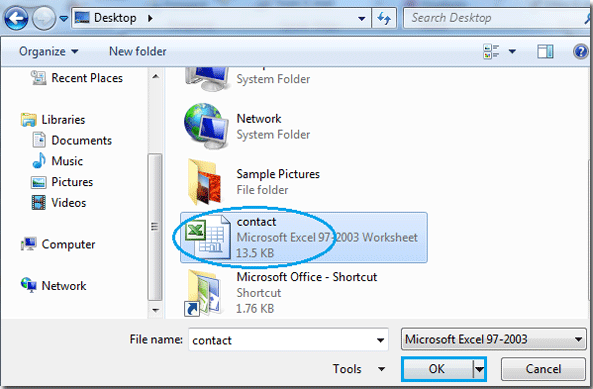
6. It turns to the previous window. Under the Options, there are three options for you, you can choose your desired one, then click Next.
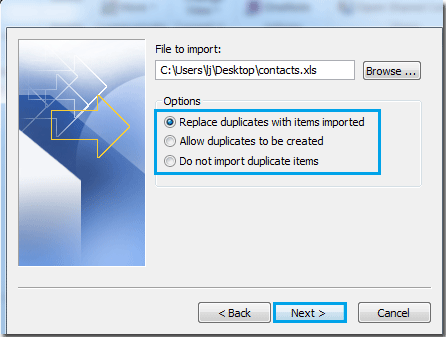
7. Select your destination folder to save the file content. Click the Next button.

8. In the popup dialog, click the Finish button to finish the whole import settings.
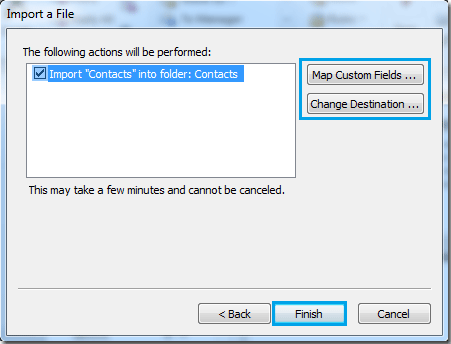
Best Office Productivity Tools
Experience the all-new Kutools for Outlook with 100+ incredible features! Click to download now!
📧 Email Automation: Auto Reply (Available for POP and IMAP) / Schedule Send Emails / Auto CC/BCC by Rules When Sending Email / Auto Forward (Advanced Rules) / Auto Add Greeting / Automatically Split Multi-Recipient Emails into Individual Messages ...
📨 Email Management: Recall Emails / Block Scam Emails by Subjects and Others / Delete Duplicate Emails / Advanced Search / Consolidate Folders ...
📁 Attachments Pro: Batch Save / Batch Detach / Batch Compress / Auto Save / Auto Detach / Auto Compress ...
🌟 Interface Magic: 😊More Pretty and Cool Emojis / Remind you when important emails come / Minimize Outlook Instead of Closing ...
👍 One-click Wonders: Reply All with Attachments / Anti-Phishing Emails / 🕘Show Sender's Time Zone ...
👩🏼🤝👩🏻 Contacts & Calendar: Batch Add Contacts From Selected Emails / Split a Contact Group to Individual Groups / Remove Birthday Reminders ...
Use Kutools in your preferred language – supports English, Spanish, German, French, Chinese, and 40+ others!


🚀 One-Click Download — Get All Office Add-ins
Strongly Recommended: Kutools for Office (5-in-1)
One click to download five installers at once — Kutools for Excel, Outlook, Word, PowerPoint and Office Tab Pro. Click to download now!
- ✅ One-click convenience: Download all five setup packages in a single action.
- 🚀 Ready for any Office task: Install the add-ins you need, when you need them.
- 🧰 Included: Kutools for Excel / Kutools for Outlook / Kutools for Word / Office Tab Pro / Kutools for PowerPoint