How to show or view email messages by conversations in Outlook?
Outlook offers a feature called "Show as Conversations" that groups your emails by subject, making it easier to follow a thread of related messages. This organized view can significantly enhance your ability to track discussions and maintain a tidy inbox. In this tutorial, we'll show you how to enable and use this feature to view your messages as conversations.
Show or view email messages by conversations in Outlook
Show or view email messages by conversations in Outlook
1. Typically, your email messages are listed individually.

2. Go to the "View" tab and check the "Show as Conversations" box to activate the conversations feature. See screenshot:

3. Once enabled, a dialog box will appear asking if you want to turn on conversation view for all mailboxes or just the current folder. Make your selection based on your preference.
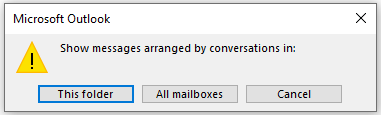
4. With the feature activated, your emails will now be grouped by subject. You can double-click an email to open it.

5. To view detailed items within a conversation, click the small icon  before the message to expand and see all related emails.
before the message to expand and see all related emails.

Best Office Productivity Tools
Experience the all-new Kutools for Outlook with 100+ incredible features! Click to download now!
📧 Email Automation: Auto Reply (Available for POP and IMAP) / Schedule Send Emails / Auto CC/BCC by Rules When Sending Email / Auto Forward (Advanced Rules) / Auto Add Greeting / Automatically Split Multi-Recipient Emails into Individual Messages ...
📨 Email Management: Recall Emails / Block Scam Emails by Subjects and Others / Delete Duplicate Emails / Advanced Search / Consolidate Folders ...
📁 Attachments Pro: Batch Save / Batch Detach / Batch Compress / Auto Save / Auto Detach / Auto Compress ...
🌟 Interface Magic: 😊More Pretty and Cool Emojis / Remind you when important emails come / Minimize Outlook Instead of Closing ...
👍 One-click Wonders: Reply All with Attachments / Anti-Phishing Emails / 🕘Show Sender's Time Zone ...
👩🏼🤝👩🏻 Contacts & Calendar: Batch Add Contacts From Selected Emails / Split a Contact Group to Individual Groups / Remove Birthday Reminders ...
Use Kutools in your preferred language – supports English, Spanish, German, French, Chinese, and 40+ others!


🚀 One-Click Download — Get All Office Add-ins
Strongly Recommended: Kutools for Office (5-in-1)
One click to download five installers at once — Kutools for Excel, Outlook, Word, PowerPoint and Office Tab Pro. Click to download now!
- ✅ One-click convenience: Download all five setup packages in a single action.
- 🚀 Ready for any Office task: Install the add-ins you need, when you need them.
- 🧰 Included: Kutools for Excel / Kutools for Outlook / Kutools for Word / Office Tab Pro / Kutools for PowerPoint