How to show or restore the envelope icon in the notification area in Outlook?
If you notice that the envelope icon no longer appears in the desktop notification area when you receive a new message in Outlook, it may be because the option to display the icon has been disabled. To ensure you are notified by this icon, you can easily enable it again. In this tutorial, we'll show you how to restore the envelope icon in the notification area.
Show or restore the envelope icon in the notification area in Outlook
Show or restore the envelope icon in the notification area in Outlook
1. Open Outlook and click File > Options to enter the Outlook Options dialog. See screenshot:
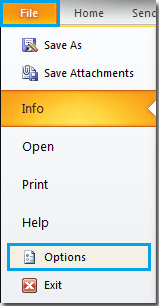
2. In the Outlook Options dialog, click Mail from the sidebar. In the Message arrival section of the right pane, check Show an envelope icon in the taskbar box, then click OK.
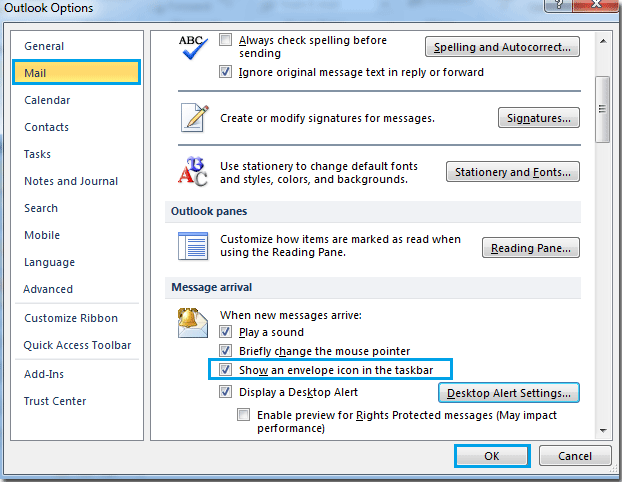
By following these steps, the envelope icon will reappear in your taskbar whenever you receive new messages, helping you stay informed of incoming communications without needing to keep your Outlook window open.
Best Office Productivity Tools
Experience the all-new Kutools for Outlook with 100+ incredible features! Click to download now!
📧 Email Automation: Auto Reply (Available for POP and IMAP) / Schedule Send Emails / Auto CC/BCC by Rules When Sending Email / Auto Forward (Advanced Rules) / Auto Add Greeting / Automatically Split Multi-Recipient Emails into Individual Messages ...
📨 Email Management: Recall Emails / Block Scam Emails by Subjects and Others / Delete Duplicate Emails / Advanced Search / Consolidate Folders ...
📁 Attachments Pro: Batch Save / Batch Detach / Batch Compress / Auto Save / Auto Detach / Auto Compress ...
🌟 Interface Magic: 😊More Pretty and Cool Emojis / Remind you when important emails come / Minimize Outlook Instead of Closing ...
👍 One-click Wonders: Reply All with Attachments / Anti-Phishing Emails / 🕘Show Sender's Time Zone ...
👩🏼🤝👩🏻 Contacts & Calendar: Batch Add Contacts From Selected Emails / Split a Contact Group to Individual Groups / Remove Birthday Reminders ...
Use Kutools in your preferred language – supports English, Spanish, German, French, Chinese, and 40+ others!


🚀 One-Click Download — Get All Office Add-ins
Strongly Recommended: Kutools for Office (5-in-1)
One click to download five installers at once — Kutools for Excel, Outlook, Word, PowerPoint and Office Tab Pro. Click to download now!
- ✅ One-click convenience: Download all five setup packages in a single action.
- 🚀 Ready for any Office task: Install the add-ins you need, when you need them.
- 🧰 Included: Kutools for Excel / Kutools for Outlook / Kutools for Word / Office Tab Pro / Kutools for PowerPoint