Create recurring meetings/appointments/emails in Outlook?
Managing regular meetings, appointments, and emails can be streamlined using the "Recurrence" function in Outlook. This feature is especially useful for events that occur on a weekly, monthly, or annual basis. In this tutorial, we'll show you how to set up recurring appointments, meetings, and emails so you don’t have to manually enter them each time.
Create recurring meetings and appointments in Outlook
Create recurring emails in Outlook
Create recurring meetings and appointments in Outlook
For appointment recurrence:
1. Ensure you are in the "Calendar" section of Outlook. Set up your appointment by clicking "Home" > "New Appointment". See screenshot:
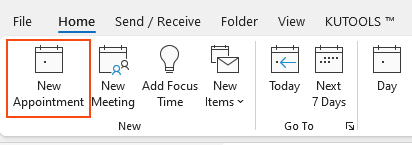
2. Compose your appointment, then click the "Recurrence" button.
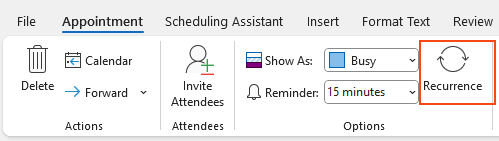
3. An "Appointment Recurrence" dialog will pop up. Select your ideal "time", "pattern," and "range" of your recurrence, then click "OK".
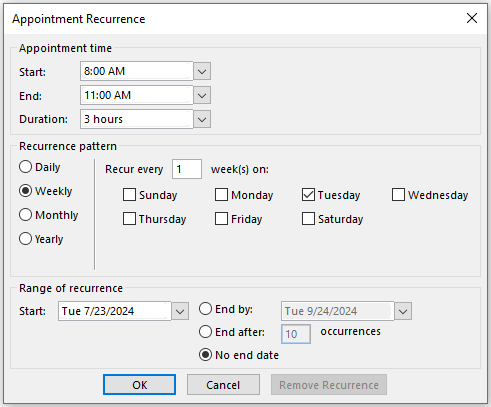
4. Now, click "Save & Close" to save the appointment and close the dialog.
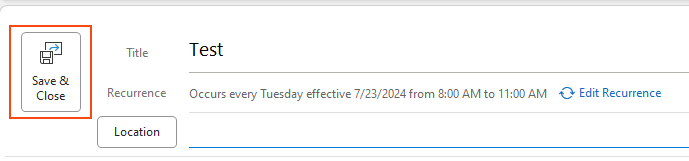
For meeting recurrence:
1. Ensure you are in the "Calendar" section of Outlook. Set up your new meeting by clicking "Home" > "New Meeting". See screenshot:
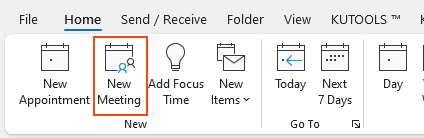
2. Compose your meeting information then click the "Recurrence" button. See screenshot:
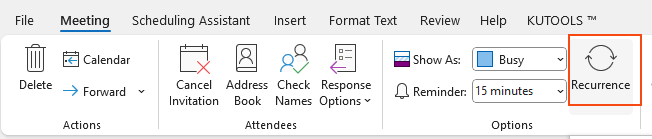
3. An "Appointment Recurrence" dialog will pop up. Select your ideal "time", "pattern," and "range" of your recurrence, then click "OK".
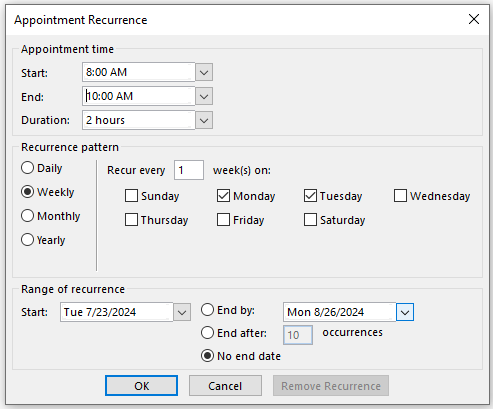
4. After setting the recurrence, finalize any remaining details of your meeting. Click "Send" to dispatch the invitation to all the attendees. Your recurring meeting is now scheduled and attendees will receive notifications for each occurrence.
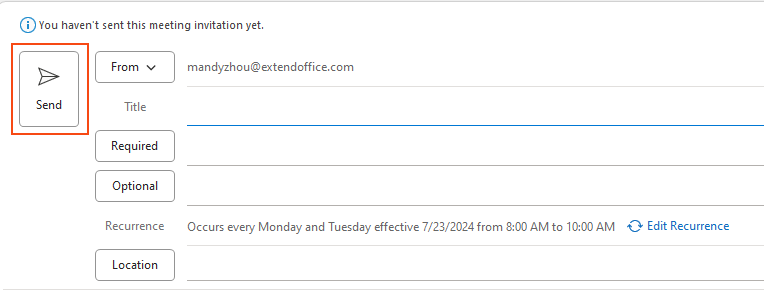
Create recurring emails in Outlook
Do you often need to send the same email on a regular basis? Perhaps a weekly report, monthly reminders, or even daily updates? Manually composing and sending these emails can be time-consuming and prone to errors. With "Kutools for Outlook", you can easily automate the process using its "Recurring Email" feature.
Say goodbye to Outlook inefficiency! Kutools for Outlook makes batch email processing easier - now with a 30-day free trial! Download Kutools for Outlook Now!!
Step 1. Install "Kutools for Outlook", and click "Kutools" > "Recurring Email".

Step 2. In the prompt dialog, click the "New" button to create a new recurring email.
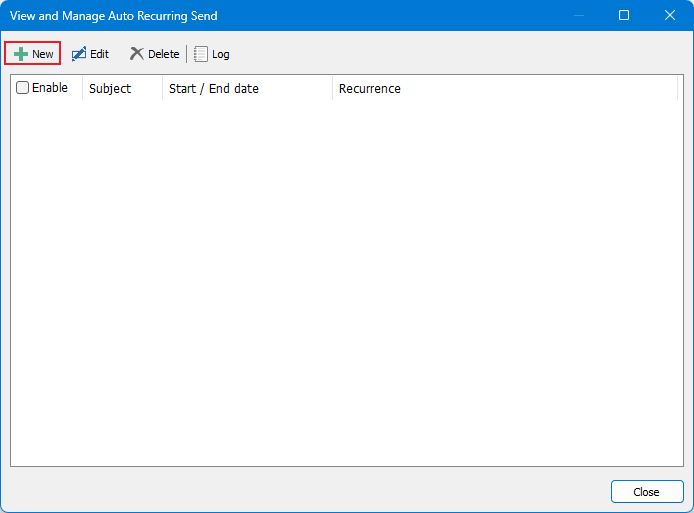
Step 3. A new window will pop up. Compose your email message, including recipients, subject, and body, then click the "Recurrence" button.
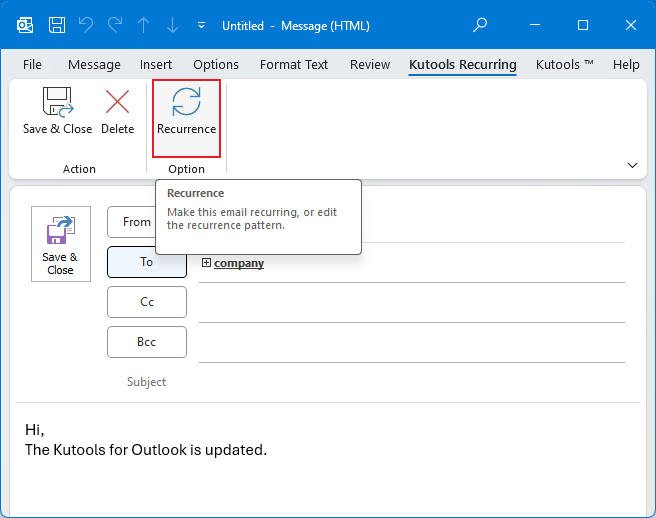
Step 4. Configure the recurrence settings in the "Recurrence" dialog:
- Set the "time" you want the email to be sent.
- Select the "recurrence pattern" (daily, weekly, monthly, or yearly) that fits your schedule.
- Define the recurrence range, specifying the start date and, if needed, the end date.
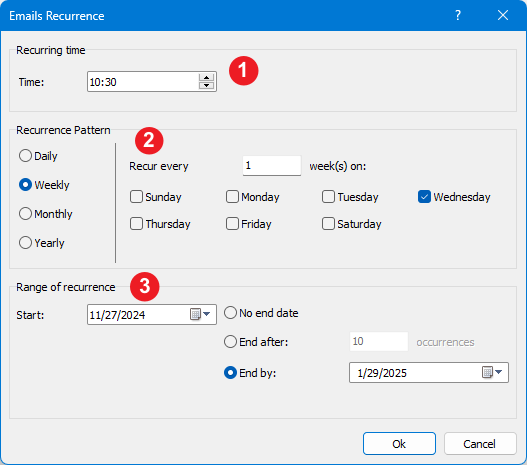
Step 5. Click "OK" to close the "Recurrence" dialog. Then, return to the email composing window and click "Save & Close".
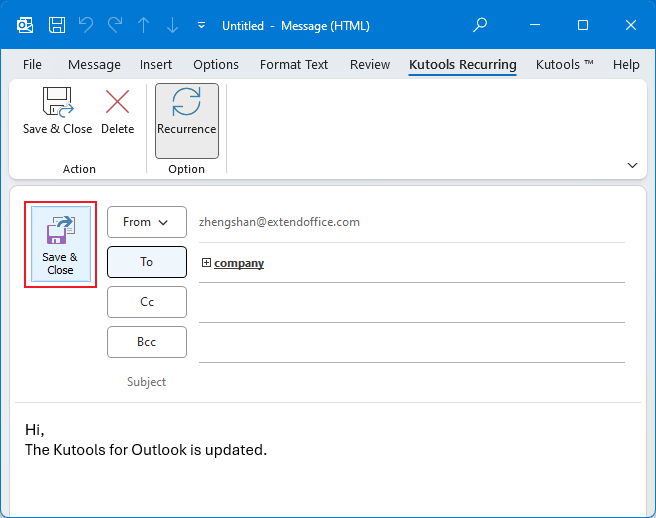
The recurring email will now be automatically sent at the date and time you’ve set.
Best Office Productivity Tools
Experience the all-new Kutools for Outlook with 100+ incredible features! Click to download now!
📧 Email Automation: Auto Reply (Available for POP and IMAP) / Schedule Send Emails / Auto CC/BCC by Rules When Sending Email / Auto Forward (Advanced Rules) / Auto Add Greeting / Automatically Split Multi-Recipient Emails into Individual Messages ...
📨 Email Management: Recall Emails / Block Scam Emails by Subjects and Others / Delete Duplicate Emails / Advanced Search / Consolidate Folders ...
📁 Attachments Pro: Batch Save / Batch Detach / Batch Compress / Auto Save / Auto Detach / Auto Compress ...
🌟 Interface Magic: 😊More Pretty and Cool Emojis / Remind you when important emails come / Minimize Outlook Instead of Closing ...
👍 One-click Wonders: Reply All with Attachments / Anti-Phishing Emails / 🕘Show Sender's Time Zone ...
👩🏼🤝👩🏻 Contacts & Calendar: Batch Add Contacts From Selected Emails / Split a Contact Group to Individual Groups / Remove Birthday Reminders ...
Use Kutools in your preferred language – supports English, Spanish, German, French, Chinese, and 40+ others!


🚀 One-Click Download — Get All Office Add-ins
Strongly Recommended: Kutools for Office (5-in-1)
One click to download five installers at once — Kutools for Excel, Outlook, Word, PowerPoint and Office Tab Pro. Click to download now!
- ✅ One-click convenience: Download all five setup packages in a single action.
- 🚀 Ready for any Office task: Install the add-ins you need, when you need them.
- 🧰 Included: Kutools for Excel / Kutools for Outlook / Kutools for Word / Office Tab Pro / Kutools for PowerPoint