How to remove or delete holidays from calendar in Outlook?
You may need to remove holidays which you have added in your Outlook calendar. This tutorial will show you how to remove holidays from a calendar in Outlook.
Remove holidays from calendar in Outlook
Remove holidays from calendar in Outlook
1. Make sure that you are in the Calendar section. Select a calendar you will remove holidays from. Then click View > Change View > List to list all items in current calendar folder.
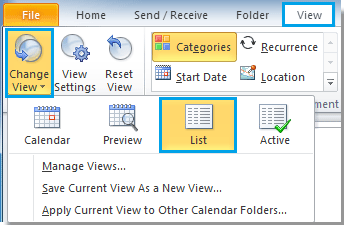
2. If you just want to remove only a certian holiday, please find and select that holiday, right-click on it, then click Delete from the list to remove it. If you want to remove multiple holidays, please hold Ctrl key to select them one by one, right-click on any selected item, and then click Delete to delete all the selected holidays.
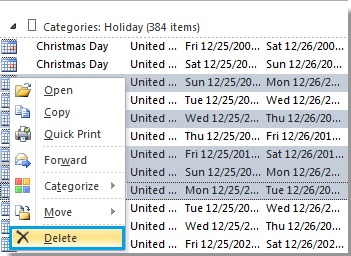
3. If you want to remove all holidays from the current Outlook calendar, click View > Categories. See screenshot:
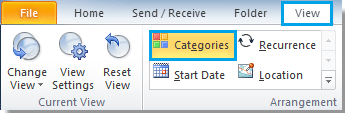
4. Then the holidays will be sorted as the same category. Now, click on the header of this holiday category, right-click and select Delete from the list.
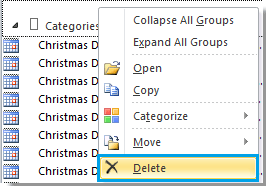
5. When a prompt box popping up, click OK to start removing all holidays.
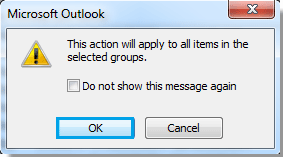
Best Office Productivity Tools
Experience the all-new Kutools for Outlook with 100+ incredible features! Click to download now!
📧 Email Automation: Auto Reply (Available for POP and IMAP) / Schedule Send Emails / Auto CC/BCC by Rules When Sending Email / Auto Forward (Advanced Rules) / Auto Add Greeting / Automatically Split Multi-Recipient Emails into Individual Messages ...
📨 Email Management: Recall Emails / Block Scam Emails by Subjects and Others / Delete Duplicate Emails / Advanced Search / Consolidate Folders ...
📁 Attachments Pro: Batch Save / Batch Detach / Batch Compress / Auto Save / Auto Detach / Auto Compress ...
🌟 Interface Magic: 😊More Pretty and Cool Emojis / Remind you when important emails come / Minimize Outlook Instead of Closing ...
👍 One-click Wonders: Reply All with Attachments / Anti-Phishing Emails / 🕘Show Sender's Time Zone ...
👩🏼🤝👩🏻 Contacts & Calendar: Batch Add Contacts From Selected Emails / Split a Contact Group to Individual Groups / Remove Birthday Reminders ...
Use Kutools in your preferred language – supports English, Spanish, German, French, Chinese, and 40+ others!


🚀 One-Click Download — Get All Office Add-ins
Strongly Recommended: Kutools for Office (5-in-1)
One click to download five installers at once — Kutools for Excel, Outlook, Word, PowerPoint and Office Tab Pro. Click to download now!
- ✅ One-click convenience: Download all five setup packages in a single action.
- 🚀 Ready for any Office task: Install the add-ins you need, when you need them.
- 🧰 Included: Kutools for Excel / Kutools for Outlook / Kutools for Word / Office Tab Pro / Kutools for PowerPoint