How to remove or merge duplicate contacts in Outlook?
Managing contacts in Outlook can be challenging, especially when you have duplicate entries cluttering your address book. Duplicate contacts can make your contact list messy and difficult to navigate. Fortunately, there are several methods to remove duplicate contacts in Outlook efficiently. This guide will walk you through different techniques to help you clean up your contacts.
Delete duplicate contacts with Sort function
Delete or merge duplicate contacts with Kutools for Outlook
Delete and merge duplicate contacts with Import/Export feature
Delete duplicate contacts with Sort function
With this Sort function, you can sort the full name or email address, then select all the duplicate contacts you want to remove.
1. Go to the "Contacts" item and select the contacts folder that contains duplicate contacts.
2. Click "View" > "Change View" > "Phone" to list the contacts, so that you can easily scan the contacts and see the duplicates.
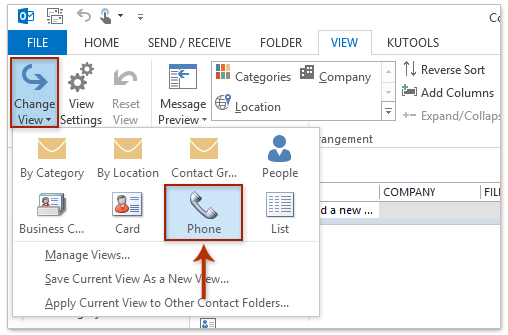
3. Then click "Full Name" column to sort the contacts information by name, and the duplicate contacts are put together. See screenshot:
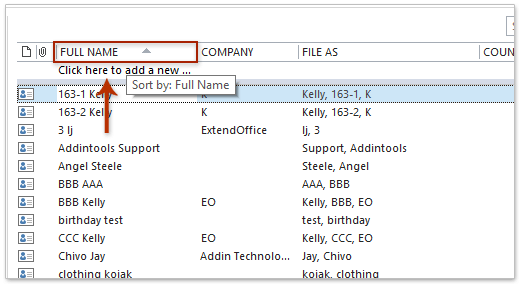
4. And then hold "Ctrl" key and select each duplicate contact. After highlighting the contacts you want to remove, right-click, and choose "Delete" from the context menu (or you can press the "Delete" key from the keyboard to delete the selected contacts). See screenshot:
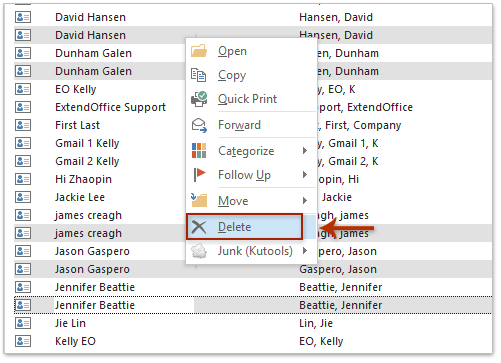
5. Then all the selected duplicate contacts are deleted.
Delete or merge duplicate contacts with Kutools for Outlook
For the first method, you need to select the duplicate contacts one by one, and it's probable to miss some duplicates if you are not paying more attention to look for the duplicate one. But if you have "Kutools for Outlook", with its "Delete Duplicate Contacts" function, you can remove or merge the duplicates with ease.
Step 1. After installing Kutools for Outlook, enable Outlook, and click "Kutools Plus" tab, and select "Duplicate Contacts".
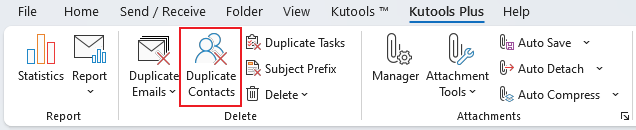
Step 2. Then select the data file you want to remove or merge duplicate contacts from. And click "Next" step.
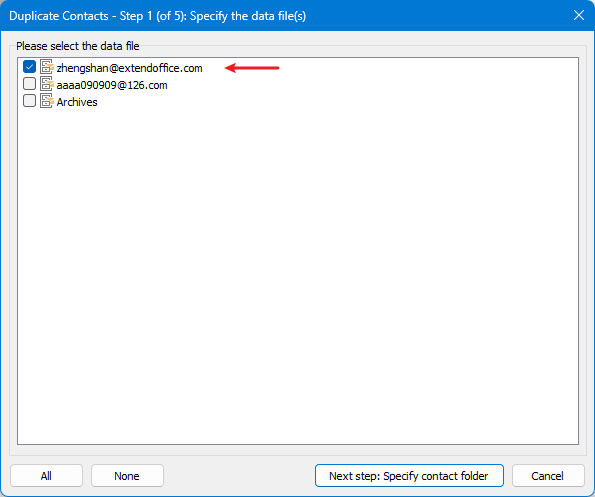
Step 3. Tick the folders from which you want to search for duplicate contacts in the left pane. Then, in the right pane, you can use the up and down arrows to adjust the search order. Click "Next" to proceed.
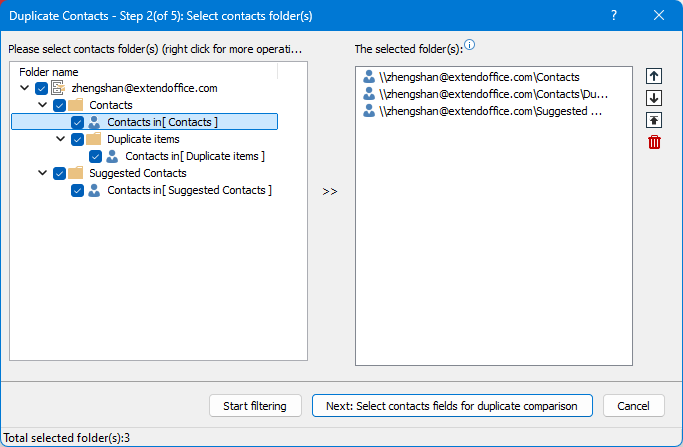
Step 4. Select the criteria you want to use for identifying duplicates, then click "Next".
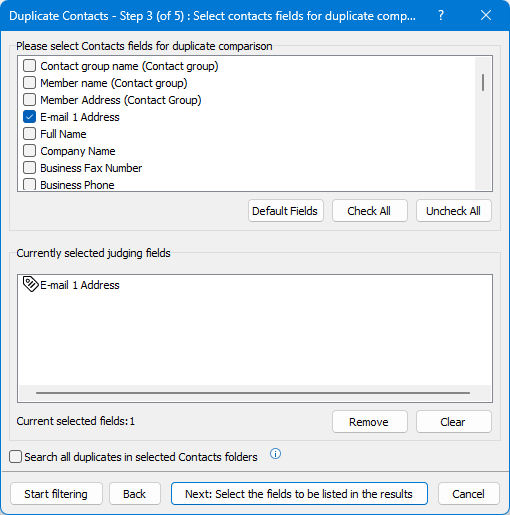
Step 5. Select the information you want to display in the results, such as file path or address, and then click "Start Filtering".
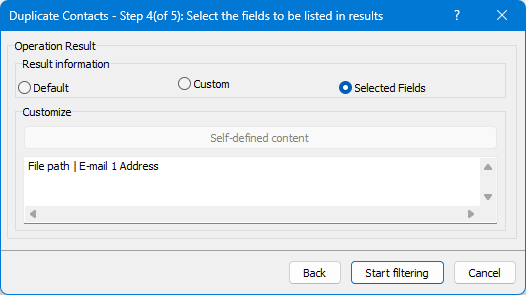
Now, all duplicate contacts will be displayed as groups. You can expand each group and click on the items to view more details.
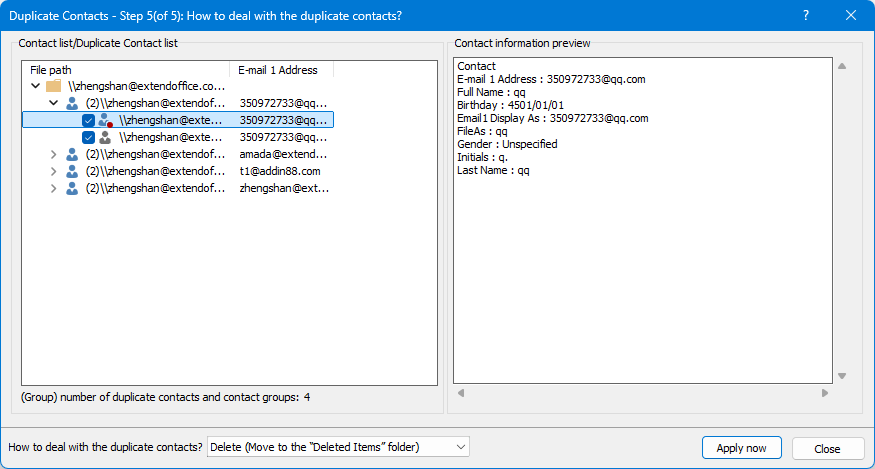
Step 6. Click the drop-down menu next to "How to deal with the duplicate contacts" to choose the action for handling the duplicates. You can remove, merge, or move them, here I choose "Delete". Then click "Apply now".
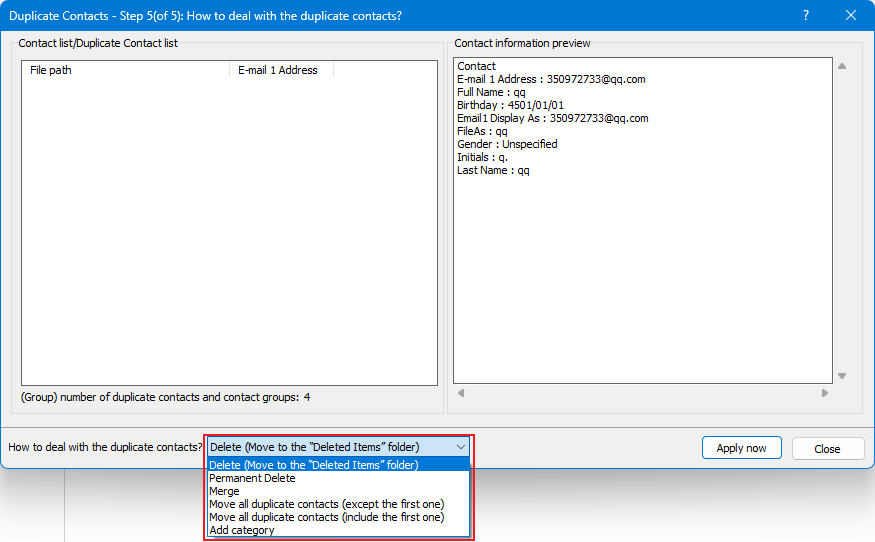
Then you can see the duplicate contacts in each group have been removed and just keep the first item.
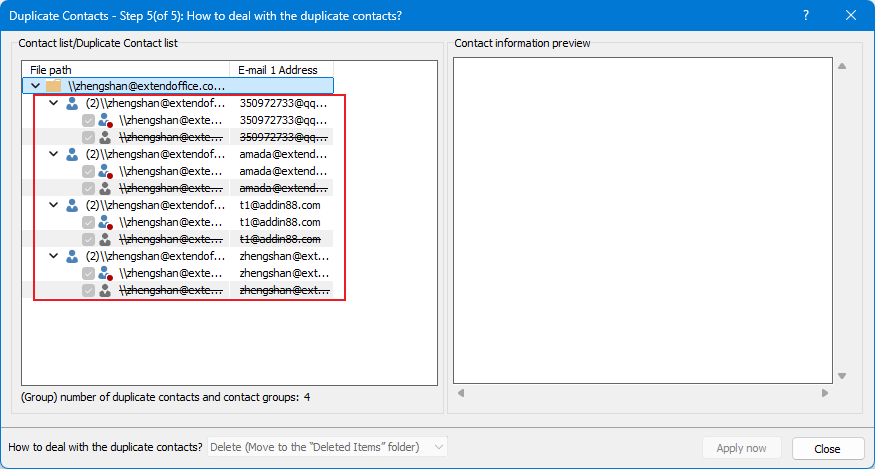
Demo: delete duplicate contacts in Outlook
Delete and merge duplicate contacts with Import/Export feature
If you have hundreds of contacts seeking duplicate ones, you can use Outlook’s Import/Export feature.
1. Go to the "People" section.

2. Right-click on your current "Contacts" folder and select "New Folder", then "name" it.
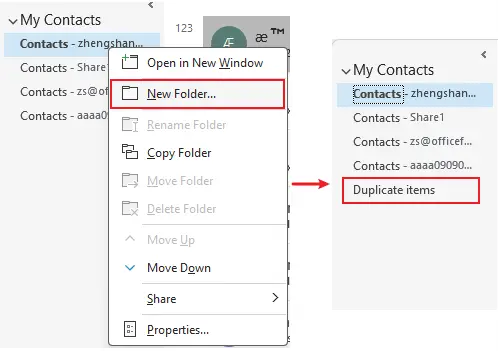
3. Click back to your main contacts folder which you want to remove duplicates, press "Ctrl" + "A" to select all of your contacts.
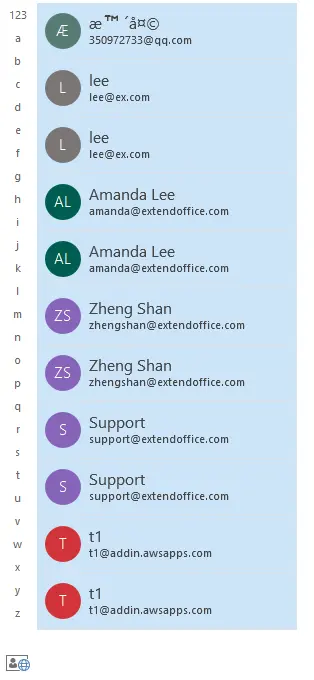
4. Then "drag and drop" the selected contacts into your new folder (Duplicate items) or use "Ctrl" + "Shift" + "V" to open the Move to Folder dialog and select your new folder (Duplicate items).
Now all contacts are moved to the new folder, and your primary contacts folder is empty.
5. Select "File" > "Open & Export" > "Import/Export".
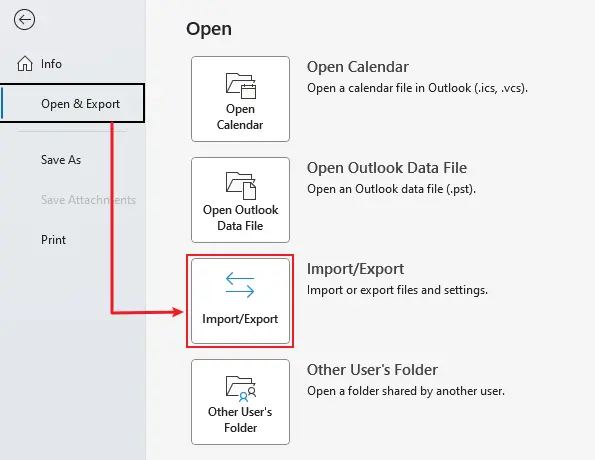
6. Choose "Export to a file", click "Next".
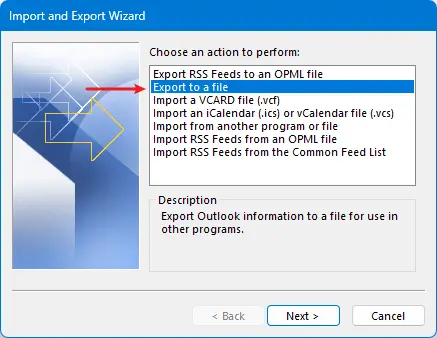
7. Select "Comma Separated Values". Click "Next".

8. Select the new folder you created in Step 2. Click "Next".
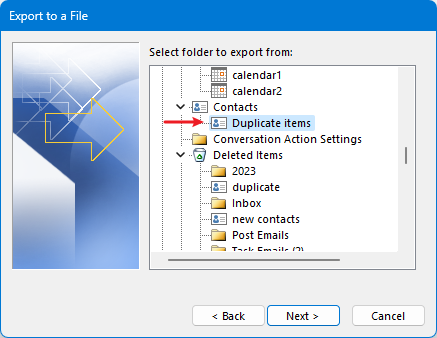
9. Click "Browse" to select a folder to place the exported item. Click "Next" > "Finish".
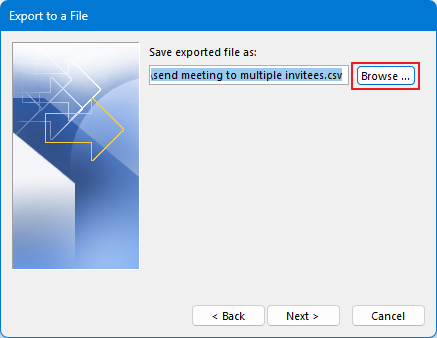
Now we start to import the contacts.
10. Click "File" > "Open & Export" > "Import/Export".
11. Select "Import from another program or file". Click "Next".
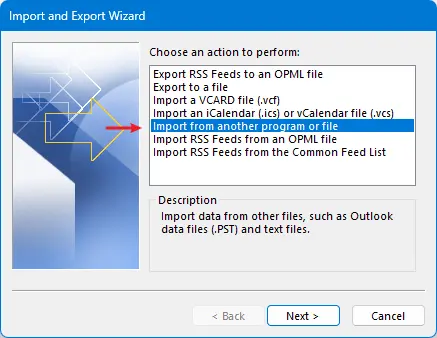
12. Select "Comma Separated Values". Click "Next".
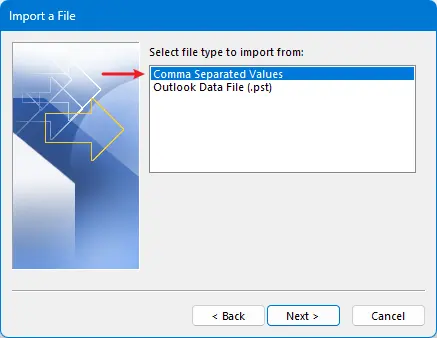
13. Click "Browse" button to select the item that you exported just now, and select "Do not import duplicate items" option. Click "Next".
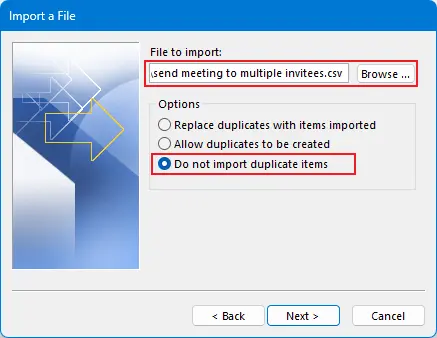
14. Choose your main contacts folder as the destination folder (the empty folder). Click "Next" > "Finish".
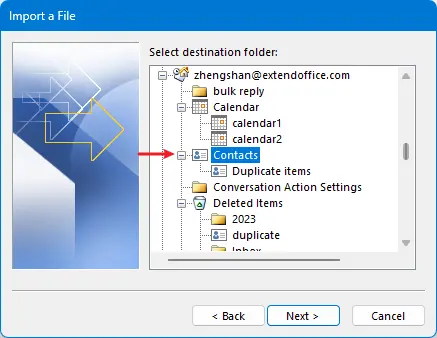
Now you can see no more duplicate contacts in your main contacts folder.
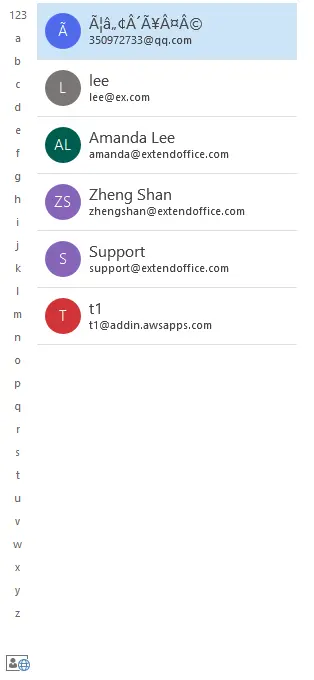
15. If you want to merge the duplicate items to update information, go to the Duplicate items folder, press Ctrl + A to select all the contacts.
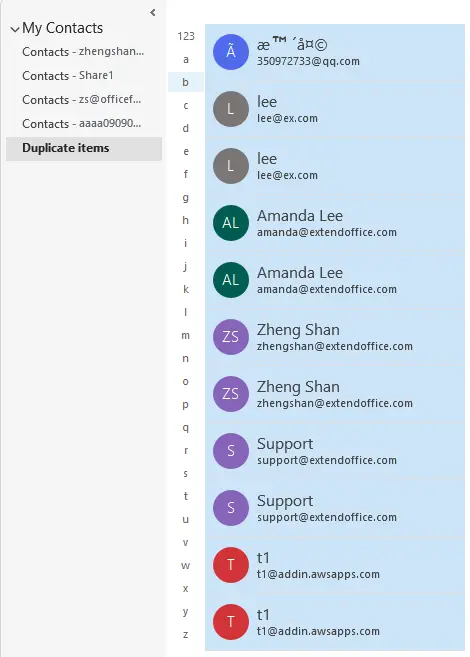
16. Then drag and drop them to your main contacts folder, you will see a dialog pops up. Choose "Update information of selected Contact" option, then click "Update All" button.
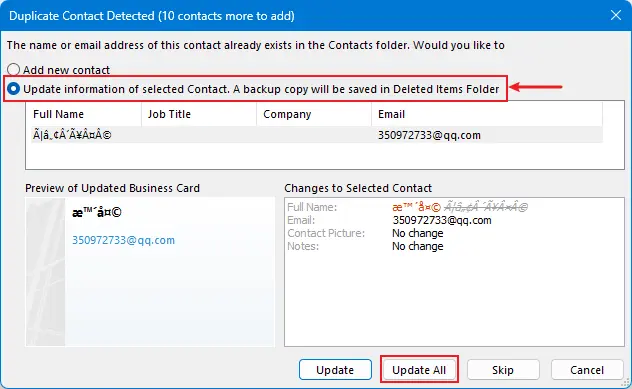
When the move to folder process is done, you can delete the Duplicates folder which is empty now.
Best Office Productivity Tools
Experience the all-new Kutools for Outlook with 100+ incredible features! Click to download now!
📧 Email Automation: Auto Reply (Available for POP and IMAP) / Schedule Send Emails / Auto CC/BCC by Rules When Sending Email / Auto Forward (Advanced Rules) / Auto Add Greeting / Automatically Split Multi-Recipient Emails into Individual Messages ...
📨 Email Management: Recall Emails / Block Scam Emails by Subjects and Others / Delete Duplicate Emails / Advanced Search / Consolidate Folders ...
📁 Attachments Pro: Batch Save / Batch Detach / Batch Compress / Auto Save / Auto Detach / Auto Compress ...
🌟 Interface Magic: 😊More Pretty and Cool Emojis / Remind you when important emails come / Minimize Outlook Instead of Closing ...
👍 One-click Wonders: Reply All with Attachments / Anti-Phishing Emails / 🕘Show Sender's Time Zone ...
👩🏼🤝👩🏻 Contacts & Calendar: Batch Add Contacts From Selected Emails / Split a Contact Group to Individual Groups / Remove Birthday Reminders ...
Use Kutools in your preferred language – supports English, Spanish, German, French, Chinese, and 40+ others!


🚀 One-Click Download — Get All Office Add-ins
Strongly Recommended: Kutools for Office (5-in-1)
One click to download five installers at once — Kutools for Excel, Outlook, Word, PowerPoint and Office Tab Pro. Click to download now!
- ✅ One-click convenience: Download all five setup packages in a single action.
- 🚀 Ready for any Office task: Install the add-ins you need, when you need them.
- 🧰 Included: Kutools for Excel / Kutools for Outlook / Kutools for Word / Office Tab Pro / Kutools for PowerPoint