How to add, close and remove data file in Outlook?
By default data files are created automatically for each email account. Nevertheless, sometimes you may need to create additional data files for archiving, categorizing, etc. Here are some easy methods to help you create data files (.pst) and remove date files from navigation pane or Microsoft Outlook quickly.
Add a data file (.pst) in Outlook 2010 and 2013
Close data files from Navigation Pane in Outlook 2010 and 2013
Remove data files from Outlook 2010 and 2013
Add and remove a data file (.pst) in Outlook 2007
Add a data file (.pst) in Outlook 2010 and 2013
There are a couple of methods to add or create data files (.pst) in Microsoft Outlook 2010 and 2013.
Method 1: Add a data file (.pst) by New feature
Step 1: In Outlook 2010 / 2013, click the New Items > More Items > Outlook Data File in the New group under Home tab. See the following screen shot:
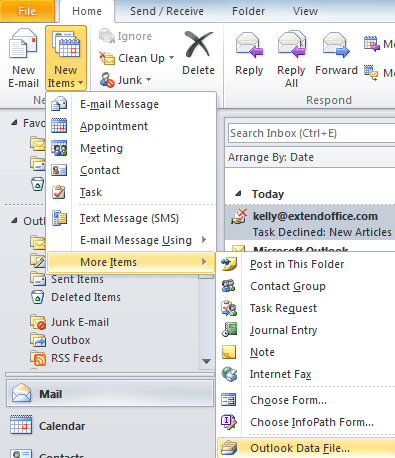
Step 2: In the popping up Create or Open Outlook Data File dialog box, enter the new data file name in the File Name box.
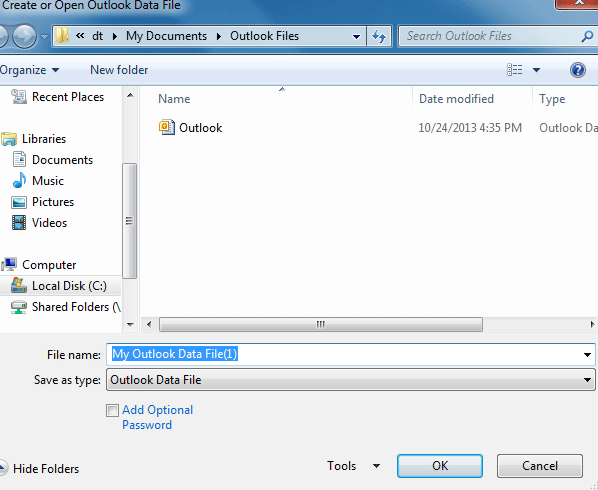
Step 3: Click OK button to exit the dialog box.
Then the new created data file will appear in the navigation pane of Microsoft Outlook 2010 / 2013. See screenshot:
Method 2: Create a new data file (.pst) in Account Setting Center
Step 1: Go to the Info category under File tab.
Step 2: Click the Account Setting button, and go on to click the Account Settings item in the drop down menu.
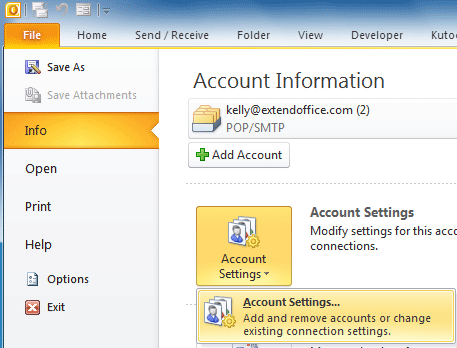
Step 3: In the Account Settings dialog box, click the Add button under the Data Files tab.
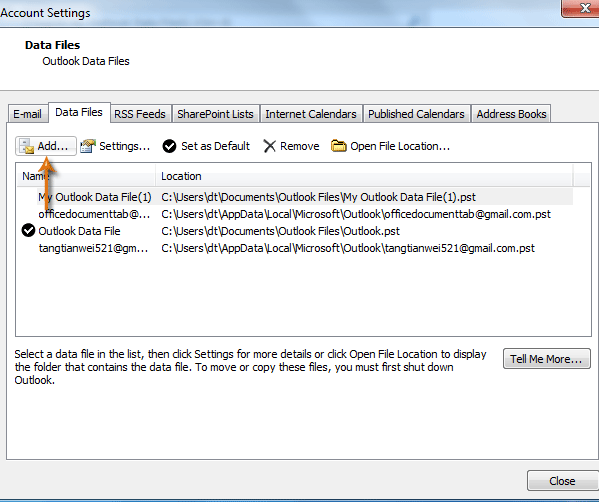
Step 4: Now you will see the Create or Open Outlook Data File dialog box, and enter the new data file name in the File Name box.
Step 5: Click the OK button to exit the dialog box.
The new created data file appears in the navigation pane as a folder as soon as you finish these steps above.
AI Mail Assistant in Outlook: Smarter Replies, Clearer Communication (one-click magic!)
Streamline your daily Outlook tasks with the AI Mail Assistant from Kutools for Outlook. This powerful tool learns from your past emails to offer intelligent and accurate responses, optimize your email content, and help you draft and refine messages effortlessly.

This feature supports:
- Smart Replies: Get responses crafted from your past conversations—tailored, precise, and ready to go.
- Enhanced Content: Automatically refine your email text for clarity and impact.
- Effortless Composition: Just provide keywords, and let AI handle the rest, with multiple writing styles.
- Intelligent Extensions: Expand your thoughts with context-aware suggestions.
- Summarization: Get concise overviews of long emails instantly.
- Global Reach: Translate your emails into any language with ease.
This feature supports:
- Smart email replies
- Optimized content
- Keyword-based drafts
- Intelligent content extension
- Email summarization
- Multi-language translation
Don’t wait—download AI Mail Assistant now and enjoy!
Close data files from Navigation Pane in Outlook 2010 and 2013
You may create some data files in Microsoft Outlook, but now you use some of them rarely. So you can close these data files from navigation pane.
Step 1: Select the data file that you want to remove it from the navigation pane.
Step 2: Right click the data file name, and click the Close "My Outlook Data File(1)" in the drop down menu.
Note: My Outlook Data File(1) will change to the name of your data file automatically.
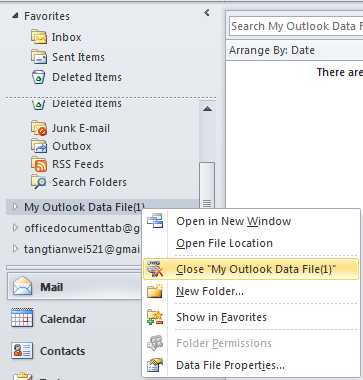
Then the data file disappears from the navigation pane of Microsoft Outlook 2010 / 2013.
Note: After clicking Close “My Outlook Data File(1)”, when you get into the Data Files section in Account Settings, you will find the data file disappears from that too.
Remove data files from Outlook 2010 and 2013
If you want to delete the Outlook data file from Microsoft Outlook 2010 / 2013, do the following steps:
Step 1: Go to the Account Settings dialog box with clicking the File > Info > Account Settings > Account Settings.
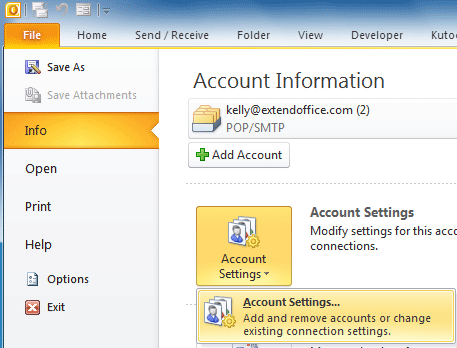
Step 2: Select the data file name in the date file list under the Data Files tab.
Step 3: Click the Remove button.
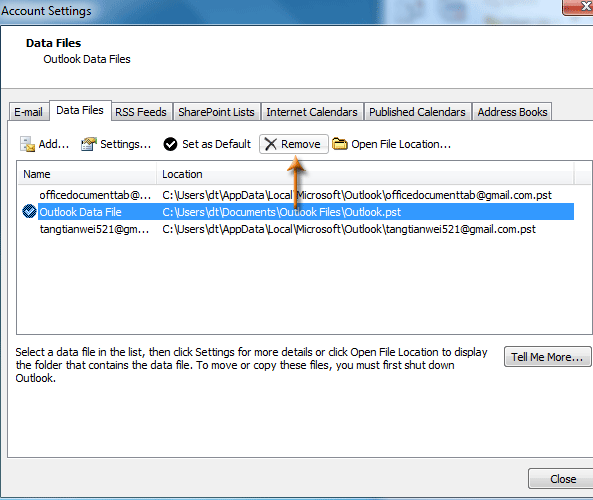
Step 4: In pop up dialog box, click Yes button.
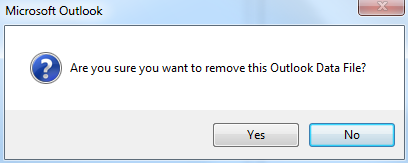
Step 5: Click Close button to exit the Account Settings dialog box.
Now the data file is removed from Microsoft Outlook 2010 / 2013.
Add and remove a data file (.pst) in Outlook 2007
Add a data file (.pst) in Outlook 2007
Step 1: In Outlook 2007, click the File > New > Outlook Data File.
Step 2: In the New Outlook Data File dialog box, select the Office Outlook Personal Folder File (.pst) item in the Types of storage box, and click OK.
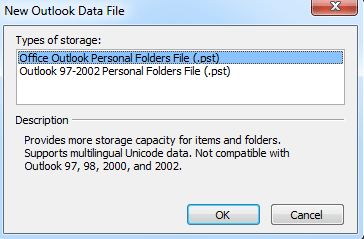
Step 3: In the Create or Open Outlook Data File dialog box, enter a file name, and click OK.
Step 4: Then you will see the Create Microsoft Personal Folders dialog box, it is up to you to set a password for the data file, and click OK.
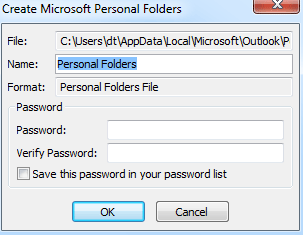
Close a data file (.pst) from Navigation Pane in Outlook 2007
Right click the data file you will close in the navigation pane, and click the Close "My Outlook Data File(1)" in the drop down menu.
By the way, the My Outlook Data File(1) will show as the name of selected data file.
Remove a data file (.pst) form Outlook 2007
Step 1: Click the Tools > Account Settings in Outlook 2007.
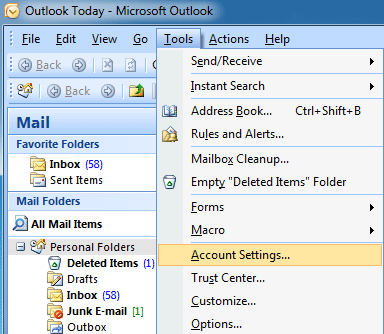
Step 2: In the Account Settings dialog box, select the data file you will remove under Data Files tab.
Step 3: Click the Remove button.
Step 4: In pop up dialog box, click Yes button.
At last close the Account Settings dialog box. Then the selected data file is deleted from Outlook 2007.
Best Office Productivity Tools
Experience the all-new Kutools for Outlook with 100+ incredible features! Click to download now!
📧 Email Automation: Auto Reply (Available for POP and IMAP) / Schedule Send Emails / Auto CC/BCC by Rules When Sending Email / Auto Forward (Advanced Rules) / Auto Add Greeting / Automatically Split Multi-Recipient Emails into Individual Messages ...
📨 Email Management: Recall Emails / Block Scam Emails by Subjects and Others / Delete Duplicate Emails / Advanced Search / Consolidate Folders ...
📁 Attachments Pro: Batch Save / Batch Detach / Batch Compress / Auto Save / Auto Detach / Auto Compress ...
🌟 Interface Magic: 😊More Pretty and Cool Emojis / Remind you when important emails come / Minimize Outlook Instead of Closing ...
👍 One-click Wonders: Reply All with Attachments / Anti-Phishing Emails / 🕘Show Sender's Time Zone ...
👩🏼🤝👩🏻 Contacts & Calendar: Batch Add Contacts From Selected Emails / Split a Contact Group to Individual Groups / Remove Birthday Reminders ...
Use Kutools in your preferred language – supports English, Spanish, German, French, Chinese, and 40+ others!


🚀 One-Click Download — Get All Office Add-ins
Strongly Recommended: Kutools for Office (5-in-1)
One click to download five installers at once — Kutools for Excel, Outlook, Word, PowerPoint and Office Tab Pro. Click to download now!
- ✅ One-click convenience: Download all five setup packages in a single action.
- 🚀 Ready for any Office task: Install the add-ins you need, when you need them.
- 🧰 Included: Kutools for Excel / Kutools for Outlook / Kutools for Word / Office Tab Pro / Kutools for PowerPoint