How to export a calendar from Outlook as a .pst file?
Need to back up your Outlook calendar or share it with others? Exporting your calendar data as a .pst file is an effective solution. This detailed guide will walk you through the process of exporting your Outlook calendar, helping you securely save or transfer your schedule. Whether you’re moving to a new computer or just keeping a backup for security, this tutorial ensures you can manage and preserve your calendar information with ease.
Step 1: Open the "Import and Export" dialog box:
Click the "File" > "Open & Export" > "Import/Export".

Step 2: In the "Import and Export Wizard" dialog box, please select and highlight the "Export to a file", and then click the "Next" button.

Step 3: In the "Export to a File" dialog box, please select and highlight the "Outlook Data File (.pst)", and then click the "Next" button.

Step 4: In the "Export Outlook Data File" dialog box:

- Select and highlight the calendar folder that you want to export. In our example, we select the calendar folder of "Ta-Kelly".
- Uncheck the "Include sub folders" option.
- Click the "Next" button.
Step 5: In the "Export Outlook Data File" dialog box:

- Click the "Browse" button. In the Open Outlook Data File dialog box, select and open a folder to save this exported file, enter a name in the "File name:" box, and click the "OK" button.
- Check the "Do not export duplicate items" option if you want to avoid creating duplicate items when exporting.
- Click the "Finish" button.
Step 6: Then the "Create Outlook Data File" dialog box comes out:
- If you do not want to add a password for the exported file, just click the "OK" button without entering any passwords.
- If you want to add a password for the exported file, please enter a password in both the "Password:" box and the "Verify Password:" box, then click the "OK" button.
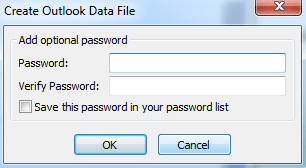
Best Office Productivity Tools
Experience the all-new Kutools for Outlook with 100+ incredible features! Click to download now!
📧 Email Automation: Auto Reply (Available for POP and IMAP) / Schedule Send Emails / Auto CC/BCC by Rules When Sending Email / Auto Forward (Advanced Rules) / Auto Add Greeting / Automatically Split Multi-Recipient Emails into Individual Messages ...
📨 Email Management: Recall Emails / Block Scam Emails by Subjects and Others / Delete Duplicate Emails / Advanced Search / Consolidate Folders ...
📁 Attachments Pro: Batch Save / Batch Detach / Batch Compress / Auto Save / Auto Detach / Auto Compress ...
🌟 Interface Magic: 😊More Pretty and Cool Emojis / Remind you when important emails come / Minimize Outlook Instead of Closing ...
👍 One-click Wonders: Reply All with Attachments / Anti-Phishing Emails / 🕘Show Sender's Time Zone ...
👩🏼🤝👩🏻 Contacts & Calendar: Batch Add Contacts From Selected Emails / Split a Contact Group to Individual Groups / Remove Birthday Reminders ...
Use Kutools in your preferred language – supports English, Spanish, German, French, Chinese, and 40+ others!


🚀 One-Click Download — Get All Office Add-ins
Strongly Recommended: Kutools for Office (5-in-1)
One click to download five installers at once — Kutools for Excel, Outlook, Word, PowerPoint and Office Tab Pro. Click to download now!
- ✅ One-click convenience: Download all five setup packages in a single action.
- 🚀 Ready for any Office task: Install the add-ins you need, when you need them.
- 🧰 Included: Kutools for Excel / Kutools for Outlook / Kutools for Word / Office Tab Pro / Kutools for PowerPoint