How to insert and view a ruler in Outlook?
In Microsoft Word, a ruler appears above the editing area by default, aiding in the measurement of indents and spacing. Did you know you can also access a similar ruler in Microsoft Outlook? Outlook's email editor shares many features with Word, including the ability to display a ruler. This guide will show you how to easily insert and view the ruler in Outlook, enhancing your ability to format emails precisely.

Insert and view the ruler in Outlook
Insert and view the ruler in Outlook
In Microsoft Outlook, the ruler button is hidden. If you need to view the ruler, it is required to add this button to the Quick Access Toolbar first.
Step 1: Create a new email message by clicking the New Email button in the New group on the Home tab.
Step 2: Open the Outlook Options dialog box by clicking File > Options.
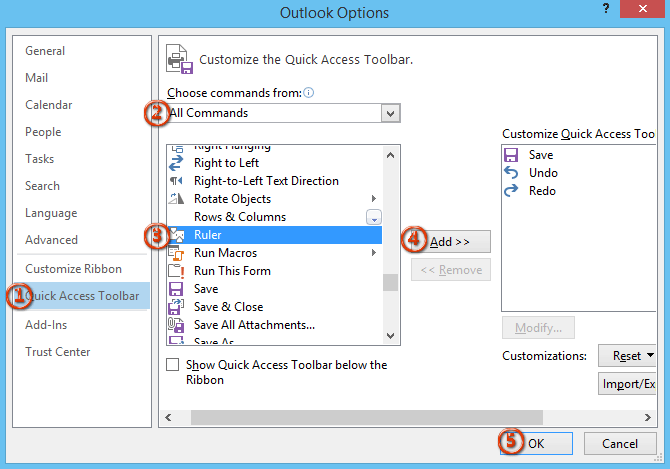
Step 3: In the Outlook Options dialog box, click the Quick Access Toolbar in the left bar.
Step 4: In the Choose commands from: box, please select the All Commands.
Step 5: Find out and select the Ruler item in the commands list.
Step 6: Click the Add button.
Step 7: Click the OK button.
Then the Ruler button is added to the Quick Access Toolbar in the Message window. See the following screenshot:
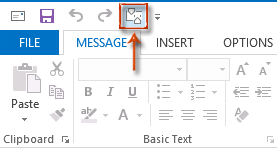
Step 8: Click the Ruler button, and then the ruler appears between the message header and message body at once.
Best Office Productivity Tools
Experience the all-new Kutools for Outlook with 100+ incredible features! Click to download now!
📧 Email Automation: Auto Reply (Available for POP and IMAP) / Schedule Send Emails / Auto CC/BCC by Rules When Sending Email / Auto Forward (Advanced Rules) / Auto Add Greeting / Automatically Split Multi-Recipient Emails into Individual Messages ...
📨 Email Management: Recall Emails / Block Scam Emails by Subjects and Others / Delete Duplicate Emails / Advanced Search / Consolidate Folders ...
📁 Attachments Pro: Batch Save / Batch Detach / Batch Compress / Auto Save / Auto Detach / Auto Compress ...
🌟 Interface Magic: 😊More Pretty and Cool Emojis / Remind you when important emails come / Minimize Outlook Instead of Closing ...
👍 One-click Wonders: Reply All with Attachments / Anti-Phishing Emails / 🕘Show Sender's Time Zone ...
👩🏼🤝👩🏻 Contacts & Calendar: Batch Add Contacts From Selected Emails / Split a Contact Group to Individual Groups / Remove Birthday Reminders ...
Use Kutools in your preferred language – supports English, Spanish, German, French, Chinese, and 40+ others!


🚀 One-Click Download — Get All Office Add-ins
Strongly Recommended: Kutools for Office (5-in-1)
One click to download five installers at once — Kutools for Excel, Outlook, Word, PowerPoint and Office Tab Pro. Click to download now!
- ✅ One-click convenience: Download all five setup packages in a single action.
- 🚀 Ready for any Office task: Install the add-ins you need, when you need them.
- 🧰 Included: Kutools for Excel / Kutools for Outlook / Kutools for Word / Office Tab Pro / Kutools for PowerPoint