How to import and export rules in Outlook?
Want to replicate your Outlook rules on another computer or import rules shared by others? This guide walks you through the step-by-step process of efficiently exporting your Outlook rules to an independent file and importing them back into Outlook on any device.
Export and import rules as .rwz file
Export and import rules as .xml file
Export and import rules as .rwz file
The following steps will walk you through importing and exporting the rules in Microsoft Outlook.
Step 1: Shift to the Mail view by clicking the "Mail" in the Navigation Pane.
Step 2: Open the Rules and Alerts dialog box:
Click "Rules" > "Manage Rules & Alerts" in the "Move" group on the "Home" tab.

Step 3: Click the "Options" on the "E-mail Rules" tab. See the following screenshot:

Step 4: Now the Options dialog box will come out, click Export Rules |Import Rules to continue exporting rules or importing rules.
Export rules from Microsoft Outlook
If you need to export rules from Microsoft Outlook, please click the "Export Rules" button in the "Options" dialog box.
Then in the Save Exported Rules dialog box, open a folder to save the exported file first; secondly enter a name for the exported file in the "File name:" box, and last click the "Save" button.

Import rules into Microsoft Outlook
If you want to import rules into Microsoft Outlook, please click the "Import Rules" button in the Options dialog box.
And then in the Import Rules dialog box, firstly find out and select a .rwz file, and then click the "Open" button.

Step 5: Click the "OK" buttons in each dialog box.
Export and import rules as .xml file
If you have "Kutools for Outlook" installed, its Junk feature simplifies exporting and importing rules:
Say goodbye to Outlook inefficiency! Kutools for Outlook makes batch email processing easier - now with a 30-day free trial! Download Kutools for Outlook Now!!
Step 1: Install Kutools for Outlook and navigate to "Kutools" > "Junk" > "Manage Junk Email Filter".
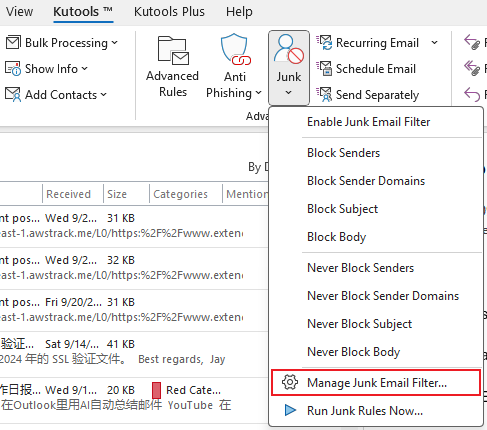
Step 2: Click the "Export" button, choose a folder to save the file, name the file, and click "Save".
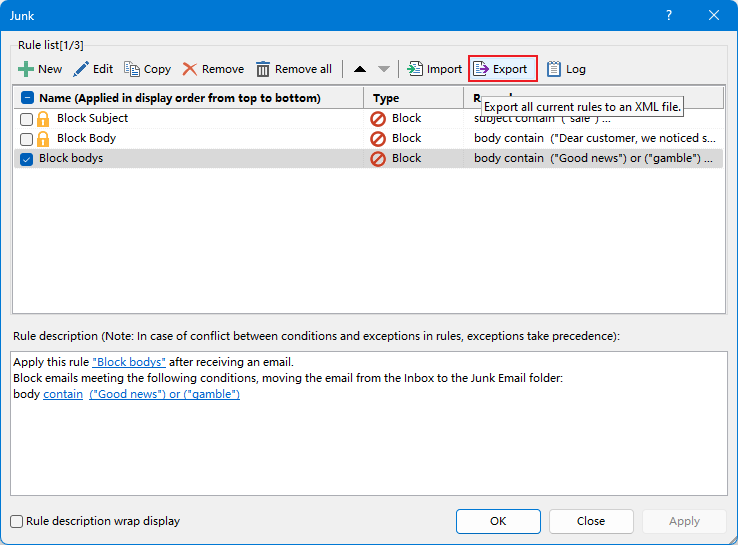
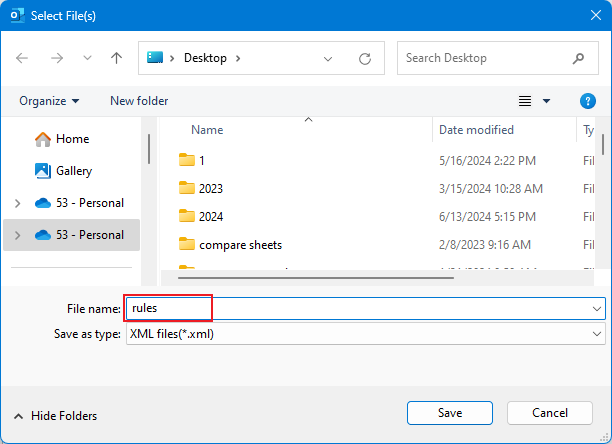
Your rules are now exported as an XML file.
To import rules, repeat Step 1 and click the "Import" button in the Junk dialog. Select the saved XML file and click "Open" to import the rules seamlessly.
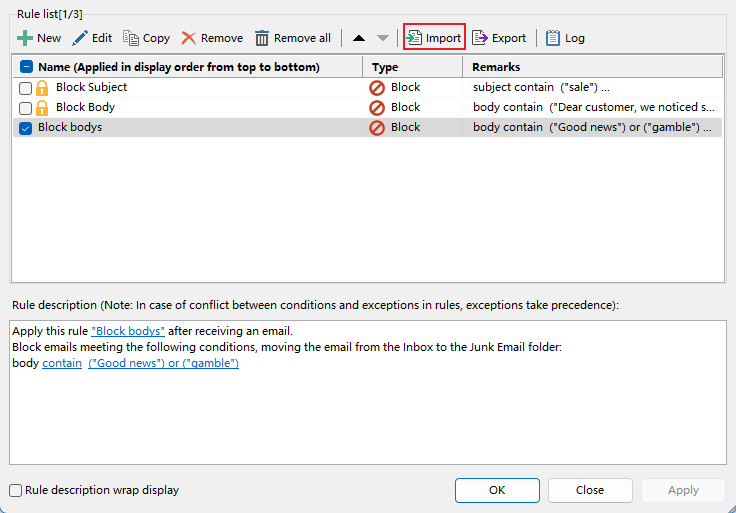
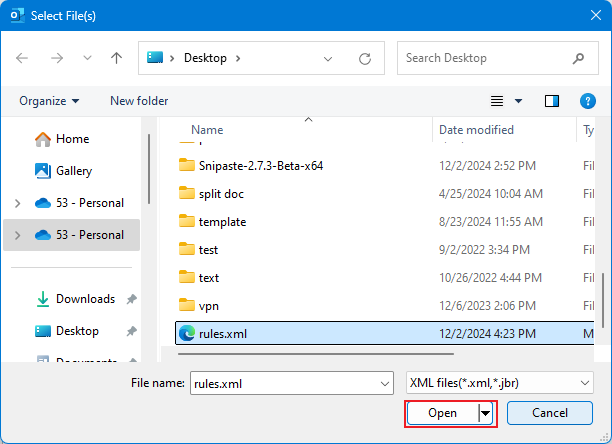
Best Office Productivity Tools
Experience the all-new Kutools for Outlook with 100+ incredible features! Click to download now!
📧 Email Automation: Auto Reply (Available for POP and IMAP) / Schedule Send Emails / Auto CC/BCC by Rules When Sending Email / Auto Forward (Advanced Rules) / Auto Add Greeting / Automatically Split Multi-Recipient Emails into Individual Messages ...
📨 Email Management: Recall Emails / Block Scam Emails by Subjects and Others / Delete Duplicate Emails / Advanced Search / Consolidate Folders ...
📁 Attachments Pro: Batch Save / Batch Detach / Batch Compress / Auto Save / Auto Detach / Auto Compress ...
🌟 Interface Magic: 😊More Pretty and Cool Emojis / Remind you when important emails come / Minimize Outlook Instead of Closing ...
👍 One-click Wonders: Reply All with Attachments / Anti-Phishing Emails / 🕘Show Sender's Time Zone ...
👩🏼🤝👩🏻 Contacts & Calendar: Batch Add Contacts From Selected Emails / Split a Contact Group to Individual Groups / Remove Birthday Reminders ...
Use Kutools in your preferred language – supports English, Spanish, German, French, Chinese, and 40+ others!


🚀 One-Click Download — Get All Office Add-ins
Strongly Recommended: Kutools for Office (5-in-1)
One click to download five installers at once — Kutools for Excel, Outlook, Word, PowerPoint and Office Tab Pro. Click to download now!
- ✅ One-click convenience: Download all five setup packages in a single action.
- 🚀 Ready for any Office task: Install the add-ins you need, when you need them.
- 🧰 Included: Kutools for Excel / Kutools for Outlook / Kutools for Word / Office Tab Pro / Kutools for PowerPoint