How to send a Word document as an email body in Outlook?
If you have a Word document that you need to share with others but prefer not to send it as an attachment or copy and paste the content into a new email, what options do you have? Fortunately, Microsoft Word offers a built-in function called "Send to Mail Recipient." This feature allows you to send a Word document directly as the body of an email through Outlook, making your communication more seamless and integrated. Follow the steps in this tutorial to learn how.
Send a Word document as an email body in Outlook
Send a Word document as an email body in Outlook
First of all, you need to add this "Send to Mail Recipient" button to the "Quick Access Toolbar".
1. Open the Word document you want to send as an email body. Then right-click on the ribbon and select "Customize Quick Access Toolbar" from the list. See screenshot:
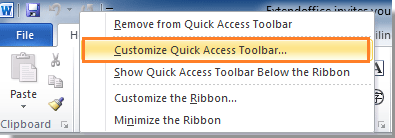
2. Then the "Word Options" dialog pops up. On the left section, select "Quick Access Toolbar"; and on the right side of the dialog, select "Commands Not in the Ribbon" under "Choose commands from". Then scroll down the scroll bar to select "Send to Mail Recipient" from the list and click the "Add" button. Finally, click "OK" to close the dialog. See screenshot:
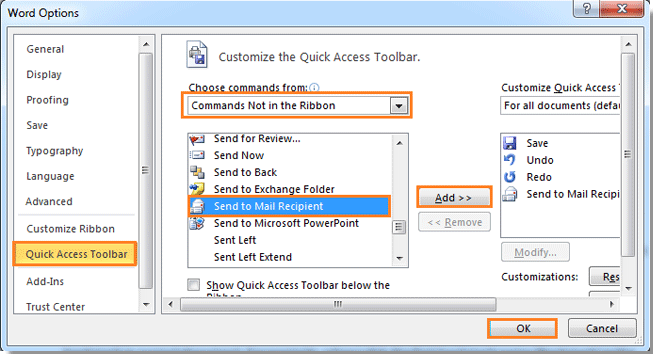
3. Now you can see the "Send to Mail Recipient" button displayed on the "Quick Access Toolbar". Click on the button.
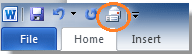
4. After clicking the "Send to Mail Recipient" button, you will see the mail composing window showing under the ribbon. The document name is automatically added as the email subject. Please choose your recipients and type in your "Introduction" to this message. And finally, click "Send a Copy" to send this document.

Your Word document will be sent to others as a message body. You can go to your Outlook to make sure the document has been sent successfully.
Best Office Productivity Tools
Experience the all-new Kutools for Outlook with 100+ incredible features! Click to download now!
📧 Email Automation: Auto Reply (Available for POP and IMAP) / Schedule Send Emails / Auto CC/BCC by Rules When Sending Email / Auto Forward (Advanced Rules) / Auto Add Greeting / Automatically Split Multi-Recipient Emails into Individual Messages ...
📨 Email Management: Recall Emails / Block Scam Emails by Subjects and Others / Delete Duplicate Emails / Advanced Search / Consolidate Folders ...
📁 Attachments Pro: Batch Save / Batch Detach / Batch Compress / Auto Save / Auto Detach / Auto Compress ...
🌟 Interface Magic: 😊More Pretty and Cool Emojis / Remind you when important emails come / Minimize Outlook Instead of Closing ...
👍 One-click Wonders: Reply All with Attachments / Anti-Phishing Emails / 🕘Show Sender's Time Zone ...
👩🏼🤝👩🏻 Contacts & Calendar: Batch Add Contacts From Selected Emails / Split a Contact Group to Individual Groups / Remove Birthday Reminders ...
Use Kutools in your preferred language – supports English, Spanish, German, French, Chinese, and 40+ others!


🚀 One-Click Download — Get All Office Add-ins
Strongly Recommended: Kutools for Office (5-in-1)
One click to download five installers at once — Kutools for Excel, Outlook, Word, PowerPoint and Office Tab Pro. Click to download now!
- ✅ One-click convenience: Download all five setup packages in a single action.
- 🚀 Ready for any Office task: Install the add-ins you need, when you need them.
- 🧰 Included: Kutools for Excel / Kutools for Outlook / Kutools for Word / Office Tab Pro / Kutools for PowerPoint