How to search email by date range (between two dates) in Outlook?
With the Outlook’s "Instant Search" feature, you can not only search an email by a certain date, a sender or a keyword, but also can search email by a certain date range. For how to search email by a certain date range question in Outlook, this tutorial will give you all the instructions.
Search emails between by date range with Instant Search feature (Find emails between two dates)
Search emails by date range with Advanced Find feature (Find emails between two dates, or before certain date, or after certain date)
Search emails by date range with Query Builder feature
Search emails between by date range with Instant Search feature
You can type the search criteria into the "Instant Search" box to search emails between two dates quickly. Please do as follows:
For example, you want to search emails received between "2016/3/1" and "2016/3/31". Please type the search criteria "received:2016/3/1..2016/3/31" into the "Instant Search" box, and then all emails received in this date range will be found out immediately. See screenshot below:
Note: It requires typing the dates in the default date format in your computer, such as "received:3/1/2016..3/31/2016".
Quickly search and delete duplicate emails in Outlook
With Kutools for Outlook’s "Duplicate Emails" feature, you can quickly find and delete them from multiple mail folders or find and delete all duplicates from the selected ones with two clicks in Outlook.

Search emails by date range with Advanced Find feature
You can also configure the "Advanced Find" criteria to search emails by specific date range, such as between two dates, before a certain date, or after a certain date, etc.
1. Select the email folder where you will search emails by the specific date range, put the cursor into the "Instant Search" box to activate the "Search Tools", and then click "Search" > "Search Tools" > "Advanced Find". See screenshot:
2. In the opening "Advanced Find" dialog box, please go to the "Advanced" tab, and (see screenshot below):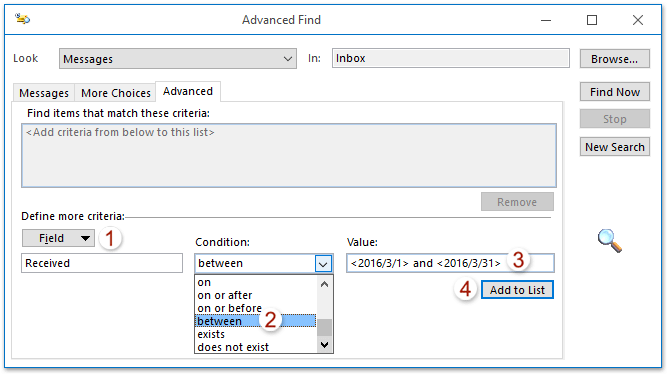
(1) Click "Field" > "All Mail fields" > "Received";
(2) Select "between" from the "Condition" drop down list;
(3) In the "Value" box, type the date range in the format of "<Value 1> and <Value 2>", such as <2016/3/1> and <2016/3/31>;
(4) Click the "Add to List" button.
Note: For searching emails before (or after) a certain date, please select "on or before" (or "on or after") from the "Condition" drop down list, and then type the certain date into the "Value" box.
3. Now the searching criteria has been added into the "Find items that match these criteria" box. Keep selecting the added searching criteria, and click the "Find Now" button. See screenshot below:
Now all emails received in the specified date range are found out and listed at the bottom of "Advanced Find" dialog box. See screenshot below:
Search emails by date range with Query Builder feature
Sometimes, you may need to search emails in special date ranges, such as find emails before 2016/3/1 and emails after 2016/3/31. In this situation, you may need to enable the "Query Builder" by Kutools for Outlook and configure the searching criteria. Please do as follows:
Say goodbye to Outlook inefficiency! Kutools for Outlook makes batch email processing easier - now with a 30-day free trial! Download Kutools for Outlook Now!!
1. Enable the "Query Builder" in Outlook. Click "Kutools" > "Options", and then in the opening Options window, check the "Restore 'Query Builder' tab in Outlook Advanced Find Dialog" option on the "Others" tab, and click the "OK" button. See screenshot below:
Note: This step is just for the first time. If the "Query Builder" has been enabled already, please skip this step.
2. Select the email folder where you will search emails by the specific date range, put the cursor into the "Instant Search" box to activate the "Search Tools", and then click "Search" > "Search Tools" > "Advanced Find".
3. In the opening "Advanced Find" dialog box, please go to the "Query Builder" tab, and:
(1) Click "Field" > "All Mail fields" > "Received";
(2) Select "on or before" from the "Condition" drop-down list;
(3) In the "Value" box, type the date you will find emails before. (e.g., 2016/3/1);
(4) Click the "Add to List" button.
(5) Repeat the above steps to add another criteria as "Received on or after 2016/3/31".
4. Now two searching criteria are added. Please select "OR" from the "Logical Group" drop-down list and click the "Find Now" button.
And now all emails received before 2016/3/1 and after 2016/3/31 are found and listed at the bottom of "Advanced Find" dialog box.
Demo: Search emails by date range with Query Builder feature
Explore the Kutools / Kutools Plus tab in this video – packed with powerful features, including powerful AI tools! Try all features free for 30 days with no limitations!
Best Office Productivity Tools
Experience the all-new Kutools for Outlook with 100+ incredible features! Click to download now!
📧 Email Automation: Auto Reply (Available for POP and IMAP) / Schedule Send Emails / Auto CC/BCC by Rules When Sending Email / Auto Forward (Advanced Rules) / Auto Add Greeting / Automatically Split Multi-Recipient Emails into Individual Messages ...
📨 Email Management: Recall Emails / Block Scam Emails by Subjects and Others / Delete Duplicate Emails / Advanced Search / Consolidate Folders ...
📁 Attachments Pro: Batch Save / Batch Detach / Batch Compress / Auto Save / Auto Detach / Auto Compress ...
🌟 Interface Magic: 😊More Pretty and Cool Emojis / Remind you when important emails come / Minimize Outlook Instead of Closing ...
👍 One-click Wonders: Reply All with Attachments / Anti-Phishing Emails / 🕘Show Sender's Time Zone ...
👩🏼🤝👩🏻 Contacts & Calendar: Batch Add Contacts From Selected Emails / Split a Contact Group to Individual Groups / Remove Birthday Reminders ...
Use Kutools in your preferred language – supports English, Spanish, German, French, Chinese, and 40+ others!


🚀 One-Click Download — Get All Office Add-ins
Strongly Recommended: Kutools for Office (5-in-1)
One click to download five installers at once — Kutools for Excel, Outlook, Word, PowerPoint and Office Tab Pro. Click to download now!
- ✅ One-click convenience: Download all five setup packages in a single action.
- 🚀 Ready for any Office task: Install the add-ins you need, when you need them.
- 🧰 Included: Kutools for Excel / Kutools for Outlook / Kutools for Word / Office Tab Pro / Kutools for PowerPoint