How to convert calendar to icalendar file in Outlook?
When you share a calendar with the E-mail Calendar feature, the calendar is exported and attached in your email message as an .ics file. Actually you can convert a selected calendar into an icalendar file directly with the Save Calendar feature for easily sharing it.
The following steps will guide you to convert a selected calendar to icalendar file in Microsoft Outlook in a walk.
Step 1: Shift to the Calendar view with clicking the Calendar in the Navigation Pane.
Step 2: Select the calendar that you will convert to ical file.
Step 3: Please click the File > Save Calendar.
Note: There is no Save Calendar feature in Outlook 2007. You can click the File > Save As instead.
Step 4: In the Save As dialog box,
- Open the folder that you will save this calendar in;
- Enter a name in the File name: box;
- Please select and keep the iCalendar Format in the Save as type: box.
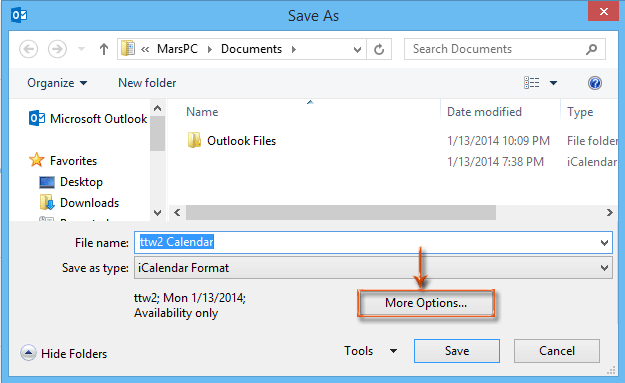
Step 5: Click the More Options button in the Save As dialog box.
Step 6: In the New Save As dialog box, click the Date Range: box, and select the Specify dates from the drop down list.
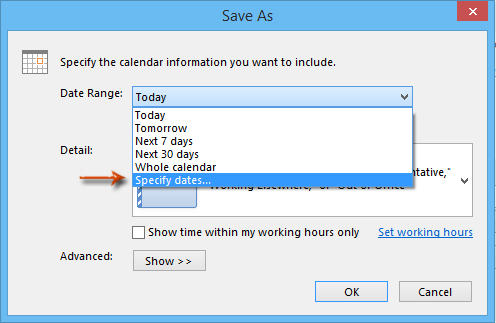
Step 7: Enter specific date in the Start: box and End: box according to your needs.
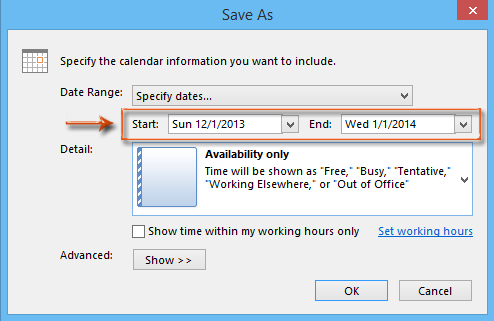
It is optional to check the Show time within my working hours only option.
Step 8: Click the OK button and Save button to finish the converting.
Then the calendar of specified period you enter in the Step 7 is exported, and converted to the icalendar (ical) file in a minute.
AI Mail Assistant in Outlook: Smarter Replies, Clearer Communication (one-click magic!)
Streamline your daily Outlook tasks with the AI Mail Assistant from Kutools for Outlook. This powerful tool learns from your past emails to offer intelligent and accurate responses, optimize your email content, and help you draft and refine messages effortlessly.

This feature supports:
- Smart Replies: Get responses crafted from your past conversations—tailored, precise, and ready to go.
- Enhanced Content: Automatically refine your email text for clarity and impact.
- Effortless Composition: Just provide keywords, and let AI handle the rest, with multiple writing styles.
- Intelligent Extensions: Expand your thoughts with context-aware suggestions.
- Summarization: Get concise overviews of long emails instantly.
- Global Reach: Translate your emails into any language with ease.
This feature supports:
- Smart email replies
- Optimized content
- Keyword-based drafts
- Intelligent content extension
- Email summarization
- Multi-language translation
Don’t wait—download AI Mail Assistant now and enjoy!
Best Office Productivity Tools
Experience the all-new Kutools for Outlook with 100+ incredible features! Click to download now!
📧 Email Automation: Auto Reply (Available for POP and IMAP) / Schedule Send Emails / Auto CC/BCC by Rules When Sending Email / Auto Forward (Advanced Rules) / Auto Add Greeting / Automatically Split Multi-Recipient Emails into Individual Messages ...
📨 Email Management: Recall Emails / Block Scam Emails by Subjects and Others / Delete Duplicate Emails / Advanced Search / Consolidate Folders ...
📁 Attachments Pro: Batch Save / Batch Detach / Batch Compress / Auto Save / Auto Detach / Auto Compress ...
🌟 Interface Magic: 😊More Pretty and Cool Emojis / Remind you when important emails come / Minimize Outlook Instead of Closing ...
👍 One-click Wonders: Reply All with Attachments / Anti-Phishing Emails / 🕘Show Sender's Time Zone ...
👩🏼🤝👩🏻 Contacts & Calendar: Batch Add Contacts From Selected Emails / Split a Contact Group to Individual Groups / Remove Birthday Reminders ...
Use Kutools in your preferred language – supports English, Spanish, German, French, Chinese, and 40+ others!


🚀 One-Click Download — Get All Office Add-ins
Strongly Recommended: Kutools for Office (5-in-1)
One click to download five installers at once — Kutools for Excel, Outlook, Word, PowerPoint and Office Tab Pro. Click to download now!
- ✅ One-click convenience: Download all five setup packages in a single action.
- 🚀 Ready for any Office task: Install the add-ins you need, when you need them.
- 🧰 Included: Kutools for Excel / Kutools for Outlook / Kutools for Word / Office Tab Pro / Kutools for PowerPoint