How to locate .pst or .ost files in Outlook?
Normally the outlook data files of .pst or .ost are hidden deeply in your computer. Not only defaulted Outlook data files generate by themselves and save in a strange folder, users can also open .pst files or .ost files from special folders in Outlook. Therefore, it drives users puzzle to locate those .pst files or .ost files in a short time easily. Actually there are a couple of tricks to help you locate the .pst files or .ost files at once.
Locate .pst or .ost files with Open File Location feature
Locate .pst or .ost files in the Account Setting center
Locate .pst or .ost files with Open File Location feature
The easiest trick to locate .pst files or .ost files is with right-clicking in the Navigation Pane.
Step 1: Shift to the Mail view with clicking the Mail in the Navigation Pane.
Step 2: Right click the root folder of an email account, and then click the Open File location in the right-clicking menu.
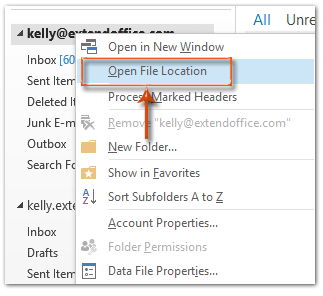
In Outlook 2007, please click the Open Outlook Data File in the right-clicking menu instead.
Then the folder containing the .pst or .ost file of specified email account will be opened at once.
Locate .pst or .ost files in the Account Setting center
This trick will guide you to locate the .pst files or .ost files of email accounts from the account settings center.
Step 1: Open the Account Settings dialog box:
- In Outlook 2010 and 2013, please click the File > Info > Account Settings > Account Settings.
- In Outlook 2007, please click the Tools > Account Settings.
Step 2: In the Account Settings dialog box, select and highlight the data file name on the Data Files tab.
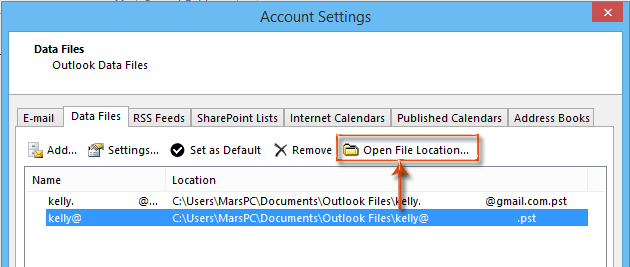
Step 3: Click the Open File Location button (or Open Folder button in Outlook 2007).
Then it will open the folder that contains the specified outlook data file instantly, with highlighting the very .pst file or .ost file in the folder.
Best Office Productivity Tools
Experience the all-new Kutools for Outlook with 100+ incredible features! Click to download now!
📧 Email Automation: Auto Reply (Available for POP and IMAP) / Schedule Send Emails / Auto CC/BCC by Rules When Sending Email / Auto Forward (Advanced Rules) / Auto Add Greeting / Automatically Split Multi-Recipient Emails into Individual Messages ...
📨 Email Management: Recall Emails / Block Scam Emails by Subjects and Others / Delete Duplicate Emails / Advanced Search / Consolidate Folders ...
📁 Attachments Pro: Batch Save / Batch Detach / Batch Compress / Auto Save / Auto Detach / Auto Compress ...
🌟 Interface Magic: 😊More Pretty and Cool Emojis / Remind you when important emails come / Minimize Outlook Instead of Closing ...
👍 One-click Wonders: Reply All with Attachments / Anti-Phishing Emails / 🕘Show Sender's Time Zone ...
👩🏼🤝👩🏻 Contacts & Calendar: Batch Add Contacts From Selected Emails / Split a Contact Group to Individual Groups / Remove Birthday Reminders ...
Use Kutools in your preferred language – supports English, Spanish, German, French, Chinese, and 40+ others!


🚀 One-Click Download — Get All Office Add-ins
Strongly Recommended: Kutools for Office (5-in-1)
One click to download five installers at once — Kutools for Excel, Outlook, Word, PowerPoint and Office Tab Pro. Click to download now!
- ✅ One-click convenience: Download all five setup packages in a single action.
- 🚀 Ready for any Office task: Install the add-ins you need, when you need them.
- 🧰 Included: Kutools for Excel / Kutools for Outlook / Kutools for Word / Office Tab Pro / Kutools for PowerPoint