Print only the first page or selection of a message in Outlook
By default, Microsoft Outlook prints the entire content of a selected email message. However, there are times when you may only want to print a specific part of an email, such as the first page or a particular section. This tutorial provides solutions for managing these specific printing needs.
- Print first page of a message by changing the Print Options
- Print the selection of a message by using Kutools for Outlook
Video: Print only the first page or selection of a message in Outlook
Print first page of a message by changing the Print Options
We will show you how to print only the first page of a message in Outlook step by step.
Step 1: Select and highlight the email message that you will print in the Mail List.
Step 2: Open the Print dialog box:
- In Outlook 2007, click "File" > "Print";
- In Outlook 2010 and 2013, click "File" > "Print" > "Print Options". See screenshot:

Step 3: In the "Print" dialog box, check the "Pages" option under the "Page range" (or "Print") section, and enter "1" in the box. See screenshot:

It depends on your own needs to enter the number in the Page box. For example, to print the first two pages, enter "1, 2" in the box.
Step 4: Click the "Print" button (or "OK" button).
Then it will print the specified first page of the selected email message within a minute.
AI Mail Assistant in Outlook: Smarter Replies, Clearer Communication (one-click magic!)
Streamline your daily Outlook tasks with the AI Mail Assistant from Kutools for Outlook. This powerful tool learns from your past emails to offer intelligent and accurate responses, optimize your email content, and help you draft and refine messages effortlessly.

This feature supports:
- Smart Replies: Get responses crafted from your past conversations—tailored, precise, and ready to go.
- Enhanced Content: Automatically refine your email text for clarity and impact.
- Effortless Composition: Just provide keywords, and let AI handle the rest, with multiple writing styles.
- Intelligent Extensions: Expand your thoughts with context-aware suggestions.
- Summarization: Get concise overviews of long emails instantly.
- Global Reach: Translate your emails into any language with ease.
This feature supports:
- Smart email replies
- Optimized content
- Keyword-based drafts
- Intelligent content extension
- Email summarization
- Multi-language translation
Don’t wait—download AI Mail Assistant now and enjoy!
Print the selection of a message by using Kutools for Outlook
Outlook doesn’t have a built-in feature to print only a selected portion of an email. However, "Kutools for Outlook" offers a solution for this. Let’s see how this feature works.
Step 1: Select the contents that you want to print only.
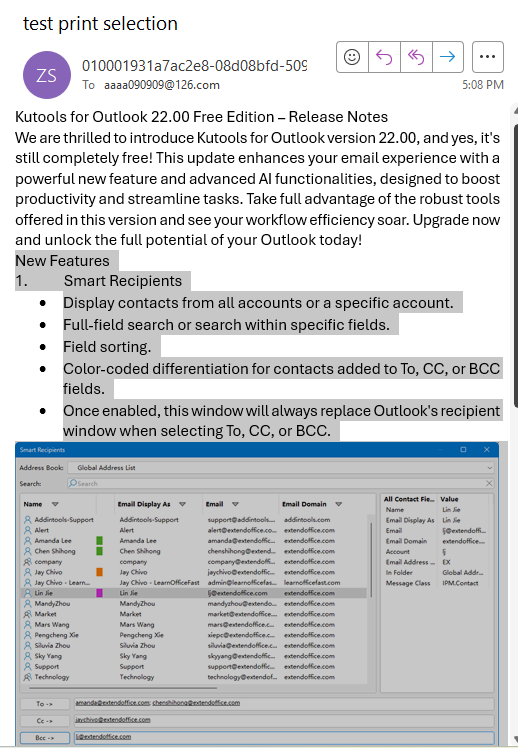
Step 2: Click "Kutools Plus" > "Print" > "Print Selection".

Step 3: Verify that the selected content is correct in the "Print Selection" dialog, then click "Print".
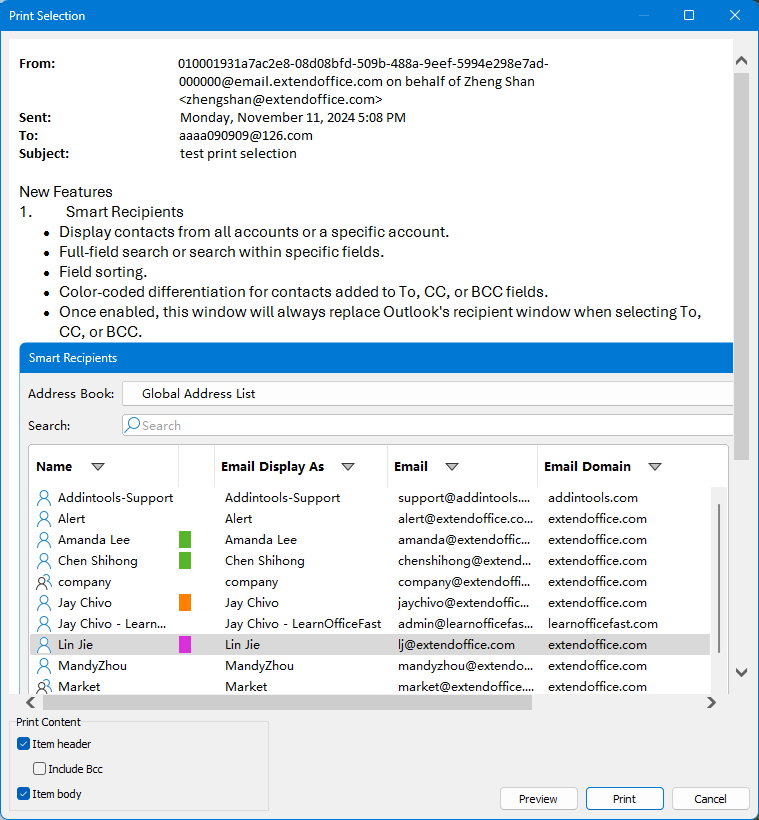
Best Office Productivity Tools
Experience the all-new Kutools for Outlook with 100+ incredible features! Click to download now!
📧 Email Automation: Auto Reply (Available for POP and IMAP) / Schedule Send Emails / Auto CC/BCC by Rules When Sending Email / Auto Forward (Advanced Rules) / Auto Add Greeting / Automatically Split Multi-Recipient Emails into Individual Messages ...
📨 Email Management: Recall Emails / Block Scam Emails by Subjects and Others / Delete Duplicate Emails / Advanced Search / Consolidate Folders ...
📁 Attachments Pro: Batch Save / Batch Detach / Batch Compress / Auto Save / Auto Detach / Auto Compress ...
🌟 Interface Magic: 😊More Pretty and Cool Emojis / Remind you when important emails come / Minimize Outlook Instead of Closing ...
👍 One-click Wonders: Reply All with Attachments / Anti-Phishing Emails / 🕘Show Sender's Time Zone ...
👩🏼🤝👩🏻 Contacts & Calendar: Batch Add Contacts From Selected Emails / Split a Contact Group to Individual Groups / Remove Birthday Reminders ...
Use Kutools in your preferred language – supports English, Spanish, German, French, Chinese, and 40+ others!


🚀 One-Click Download — Get All Office Add-ins
Strongly Recommended: Kutools for Office (5-in-1)
One click to download five installers at once — Kutools for Excel, Outlook, Word, PowerPoint and Office Tab Pro. Click to download now!
- ✅ One-click convenience: Download all five setup packages in a single action.
- 🚀 Ready for any Office task: Install the add-ins you need, when you need them.
- 🧰 Included: Kutools for Excel / Kutools for Outlook / Kutools for Word / Office Tab Pro / Kutools for PowerPoint