How to view grid lines between email messages in Outlook?
As you know, there are grid lines between email messages for separating in Microsoft Outlook mail list. Not only can you hide or display these grid lines, but also change grid lines’ styles. This is an easy tutorial to display, hide, and change styles of grid lines between email messages in mail list of Microsoft Outlook.
To display, hide, or change styles of grid lines in mail list of Microsoft Outlook, please do it as following:
Step 1: Shift to the Mail view with clicking the "Mail" in the Navigation Pane, and then select the mail folder in which you will view grid lines between email messages.
Step 2: Open the Advanced View settings dialog box:
- In Outlook 2007, please click "View" > "Current View" > "Customize Current View".
- In Outlook 2010 and 2013, please click the "View Settings" button on the "View" tab.
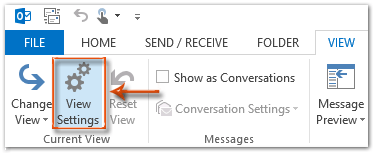
Step 3: In the popping up dialog box, please click the "Other Settings" button.
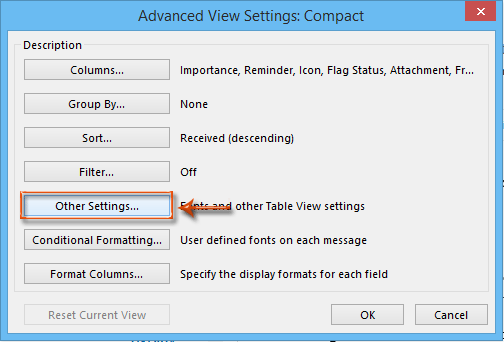
Step 4: In the Other Settings dialog box, click the "Grid line style:" box, and select one of grid line style in the drop down list.
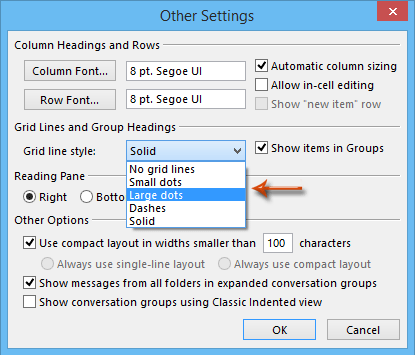
To hide grid lines between email messages, please select the "No grid lines".
To change styles of grid lines between email messages, please select one of "Small dots", "Large dots", "Dashes", or "Solid".
Step 5: Click all "OK" buttons in each dialog box.
Up to now, the specified style of grid lines has been changed between all email messages in the specified folder. See the following screenshot:
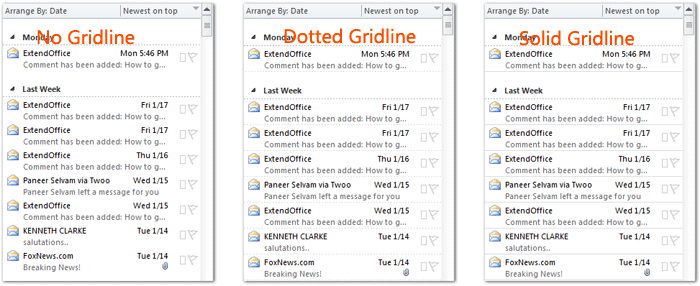
In Outlook 2010 and 2013, you can apply the view settings of specified folder to other folders by clicking "Change View" > "Apply Current View to Other Mail Folders" on the "View" tab.
Best Office Productivity Tools
Experience the all-new Kutools for Outlook with 100+ incredible features! Click to download now!
📧 Email Automation: Auto Reply (Available for POP and IMAP) / Schedule Send Emails / Auto CC/BCC by Rules When Sending Email / Auto Forward (Advanced Rules) / Auto Add Greeting / Automatically Split Multi-Recipient Emails into Individual Messages ...
📨 Email Management: Recall Emails / Block Scam Emails by Subjects and Others / Delete Duplicate Emails / Advanced Search / Consolidate Folders ...
📁 Attachments Pro: Batch Save / Batch Detach / Batch Compress / Auto Save / Auto Detach / Auto Compress ...
🌟 Interface Magic: 😊More Pretty and Cool Emojis / Remind you when important emails come / Minimize Outlook Instead of Closing ...
👍 One-click Wonders: Reply All with Attachments / Anti-Phishing Emails / 🕘Show Sender's Time Zone ...
👩🏼🤝👩🏻 Contacts & Calendar: Batch Add Contacts From Selected Emails / Split a Contact Group to Individual Groups / Remove Birthday Reminders ...
Use Kutools in your preferred language – supports English, Spanish, German, French, Chinese, and 40+ others!


🚀 One-Click Download — Get All Office Add-ins
Strongly Recommended: Kutools for Office (5-in-1)
One click to download five installers at once — Kutools for Excel, Outlook, Word, PowerPoint and Office Tab Pro. Click to download now!
- ✅ One-click convenience: Download all five setup packages in a single action.
- 🚀 Ready for any Office task: Install the add-ins you need, when you need them.
- 🧰 Included: Kutools for Excel / Kutools for Outlook / Kutools for Word / Office Tab Pro / Kutools for PowerPoint