How to rename RSS Feeds and their folders in Outlook?
Normally when you add a new RSS Feed, the new RSS Feed will be named automatically, and it will create a delivery folder named with the feed name at the same time. Sometimes you may want to change the feed name and the delivery folder name, and make them much recognizable. This article will guide you to rename RSS Feeds as well as the delivery folder of RSS Feeds.
Rename RSS Feeds folder in Outlook
 Rename RSS Feeds in Outlook
Rename RSS Feeds in Outlook
This section will describe steps in detail about how to change the name of RSS Feeds in Microsoft Outlook.
Step 1: Open the Account Settings dialog box:
- In Outlook 2007, please click the Tools > Account Settings.
- In Outlook 2010 and 2013, please click the File > Info > Account Settings > Account Settings. See the following screen shot:

Step 2: In the Account Settings dialog box,
- (1) Click the RSS Feeds tab;
- (2) Select and highlight the feed name that you will change;
- (3) Click the Change button.

Step 3: In the RSS Feed Options dialog box, please delete the old feed name, and enter a new one in the Feed Name: box.
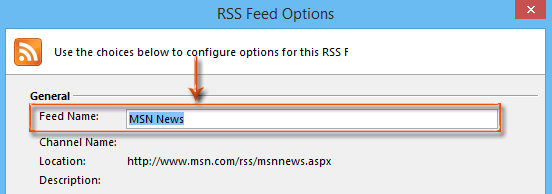
Step 4: Click OK or Close buttons in dialog boxes to finish renaming.
 Rename RSS Feeds folder in Outlook
Rename RSS Feeds folder in Outlook
This section will guide you to rename the delivery folder of RSS Feeds in Microsoft Outlook quickly.
Step 1: In the Navigation Pane, find out and select the delivery folder of RSS Feeds which you will rename.
Step 2: Right click the delivery folder, and select the Rename Folder in the right-clicking menu.
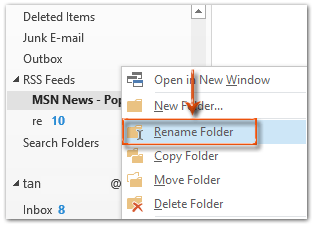
Note: You will get the Rename “your folder name” inthe right-clicking menu in Outlook 2007, and “Your folder name” will show as the current name of selected folder.
Step 3: Now the name of RSS Feeds folder is editable, please delete the old name, enter the new name in the editing box, and then press the Enter key.
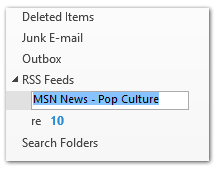
Best Office Productivity Tools
Experience the all-new Kutools for Outlook with 100+ incredible features! Click to download now!
📧 Email Automation: Auto Reply (Available for POP and IMAP) / Schedule Send Emails / Auto CC/BCC by Rules When Sending Email / Auto Forward (Advanced Rules) / Auto Add Greeting / Automatically Split Multi-Recipient Emails into Individual Messages ...
📨 Email Management: Recall Emails / Block Scam Emails by Subjects and Others / Delete Duplicate Emails / Advanced Search / Consolidate Folders ...
📁 Attachments Pro: Batch Save / Batch Detach / Batch Compress / Auto Save / Auto Detach / Auto Compress ...
🌟 Interface Magic: 😊More Pretty and Cool Emojis / Remind you when important emails come / Minimize Outlook Instead of Closing ...
👍 One-click Wonders: Reply All with Attachments / Anti-Phishing Emails / 🕘Show Sender's Time Zone ...
👩🏼🤝👩🏻 Contacts & Calendar: Batch Add Contacts From Selected Emails / Split a Contact Group to Individual Groups / Remove Birthday Reminders ...
Use Kutools in your preferred language – supports English, Spanish, German, French, Chinese, and 40+ others!


🚀 One-Click Download — Get All Office Add-ins
Strongly Recommended: Kutools for Office (5-in-1)
One click to download five installers at once — Kutools for Excel, Outlook, Word, PowerPoint and Office Tab Pro. Click to download now!
- ✅ One-click convenience: Download all five setup packages in a single action.
- 🚀 Ready for any Office task: Install the add-ins you need, when you need them.
- 🧰 Included: Kutools for Excel / Kutools for Outlook / Kutools for Word / Office Tab Pro / Kutools for PowerPoint