How to delete email stuck in Outbox of Outlook?
When you sending an email message that is too large for your email server, it will be stuck in your Outlook Outbox and hardly be removed. For easily delete the stuck email from Outbox, please follow the below tutorial.
Delete email stuck in Outbox with Work Offline feature
Delete email stuck in Outbox with Kutools for Outlook
Delete email stuck in Outbox in Outlook
You can easily delete stuck email in Outlook as follows.
1. Go to "Send / Receive" tab, and then click "Work Offline". See screenshot:
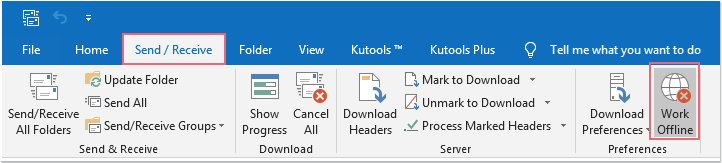
2. After clicking "Work Offline", you will see the "Working Offline" showing on the "Status Bar".

3. Close the Outlook application and restart it.
4. Get into the "Outbox" by clicking it. Select the emails and then right click, then select "Delete" from the right clicking menu. Or you can just select the messages and press "Delete" key on the keyboard. See screenshot:
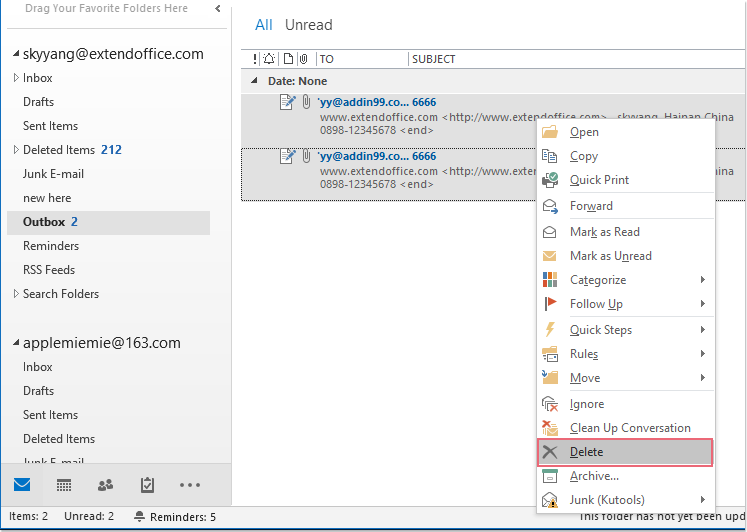
5. After deleting the stuck email message from the Outbox, please click the "Work Offline" button again to connect to the Internet.
Delete email stuck in Outbox with Kutools for Outlook
If you have "Kutools for Outlook", you can quickly remove all stuck messages in Outbox at once. Please do as this:
1. Go to the "Outbox" folder, and then click "Kutools Plus" > "Delete" > "Remove Stuck Messages", see screenshot:

2. And then a message box is popped out to remind you restart the Outlook to make this feature take effect, see screenshot:
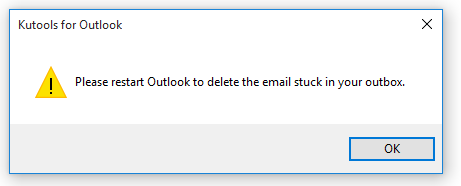
3. Click "OK", and restart the Outlook. Now, you can see all the stuck emails have been deleted as you need.
Best Office Productivity Tools
Experience the all-new Kutools for Outlook with 100+ incredible features! Click to download now!
📧 Email Automation: Auto Reply (Available for POP and IMAP) / Schedule Send Emails / Auto CC/BCC by Rules When Sending Email / Auto Forward (Advanced Rules) / Auto Add Greeting / Automatically Split Multi-Recipient Emails into Individual Messages ...
📨 Email Management: Recall Emails / Block Scam Emails by Subjects and Others / Delete Duplicate Emails / Advanced Search / Consolidate Folders ...
📁 Attachments Pro: Batch Save / Batch Detach / Batch Compress / Auto Save / Auto Detach / Auto Compress ...
🌟 Interface Magic: 😊More Pretty and Cool Emojis / Remind you when important emails come / Minimize Outlook Instead of Closing ...
👍 One-click Wonders: Reply All with Attachments / Anti-Phishing Emails / 🕘Show Sender's Time Zone ...
👩🏼🤝👩🏻 Contacts & Calendar: Batch Add Contacts From Selected Emails / Split a Contact Group to Individual Groups / Remove Birthday Reminders ...
Use Kutools in your preferred language – supports English, Spanish, German, French, Chinese, and 40+ others!


🚀 One-Click Download — Get All Office Add-ins
Strongly Recommended: Kutools for Office (5-in-1)
One click to download five installers at once — Kutools for Excel, Outlook, Word, PowerPoint and Office Tab Pro. Click to download now!
- ✅ One-click convenience: Download all five setup packages in a single action.
- 🚀 Ready for any Office task: Install the add-ins you need, when you need them.
- 🧰 Included: Kutools for Excel / Kutools for Outlook / Kutools for Word / Office Tab Pro / Kutools for PowerPoint