How to delete email messages (items) permanently in Outlook?
As you know, when you delete an email message from the Inbox folder, this message is not removed permanently, and you can find it in the Delete Items folder. If you want to remove this message permanently, you have to delete it from the Delete Items folder again. It sounds tedious! Actually, there are several tricks to delete email messages or items permanently in Microsoft Outlook.
- Permanently delete email messages from Inbox folder with shortcuts
- Permanently delete email messages from Inbox folder with AutoArchive
- Permanently delete email messages from the Delete Items folder
- Permanently remove all deleted items in Outlook
Permanently delete email messages from Inbox folder with shortcuts
You can permanently delete email messages from the Inbox folder easily.
1. Open the Inbox folder, select to highlight the email messages in the Inbox folder that you will delete permanently, and press the "Shif"t + "Delete" keys at the same time.
2. In a pop-up warning dialog box, click the "Yes" button. Then all selected email messages in the Inbox folder are deleted permanently.
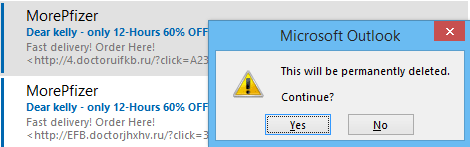
Note:
(1) This method can also be used to permanently delete email messages from other folders, such as Sent Items folder, Drafts folder, Outbox folder, etc.
(2) Holding the "Shift" key, you can select multiple adjacent email messages with clicking the first email message and the last one.
(3) Holding the "Ctrl" key, you can select multiple nonadjacent email messages with clicking each one separately.
AI Mail Assistant in Outlook: Smarter Replies, Clearer Communication (one-click magic!)
Streamline your daily Outlook tasks with the AI Mail Assistant from Kutools for Outlook. This powerful tool learns from your past emails to offer intelligent and accurate responses, optimize your email content, and help you draft and refine messages effortlessly.

This feature supports:
- Smart Replies: Get responses crafted from your past conversations—tailored, precise, and ready to go.
- Enhanced Content: Automatically refine your email text for clarity and impact.
- Effortless Composition: Just provide keywords, and let AI handle the rest, with multiple writing styles.
- Intelligent Extensions: Expand your thoughts with context-aware suggestions.
- Summarization: Get concise overviews of long emails instantly.
- Global Reach: Translate your emails into any language with ease.
This feature supports:
- Smart email replies
- Optimized content
- Keyword-based drafts
- Intelligent content extension
- Email summarization
- Multi-language translation
Don’t wait—download AI Mail Assistant now and enjoy!
Permanently delete old emails/items from Inbox folder with AutoArchive
This method will guide you to archive old emails from the Inbox folder with the AutoArchive feature, which can permanently delete old emails automatically.
1. On the "Navigation Pane", right click the Inbox folder, and select "Properties" from the context menu. See screenshot:
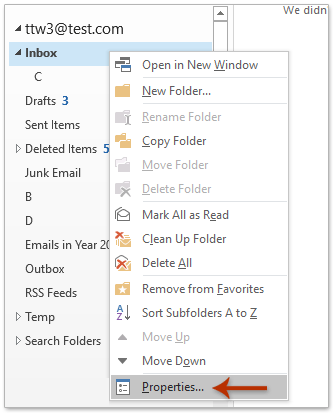
2. In the opening "Inbox Properties" dialog box, go to the "AutoArchive" tab, and do as follows: (1) Check the "Archive this folder using these settings" option; (2) Define the old email as you need, such as 3 months; (3) Check the "Permanently delete old items" option.
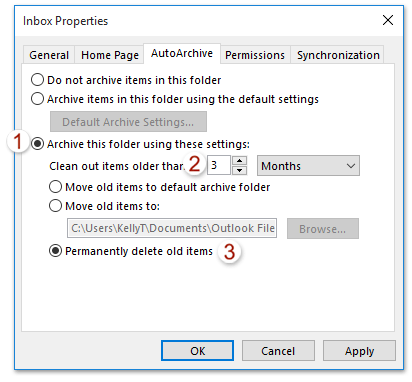
3. Click the "OK" button to save the settings.
From now on, it will automatically and permanently delete emails/items older than the defined time period from the Inbox folder.
Note: This method can also automatically and permanently delete old emails/items from other folders, such as Sent Items folder, Calendar folders, etc.
Permanently delete email messages in the Delete Items folder
If you have deleted many email messages before, you can permanently remove these deleted email messages from the "Delete Items" folder quickly.
1. In the Navigation pane, right click the "Delete Items" folder, and click the "Empty Folder" in the right-clicking menu.
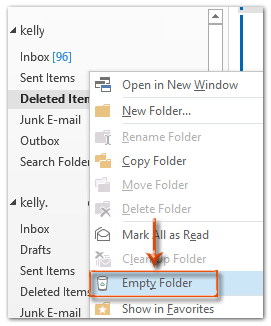
2. A warning dialog box comes out. Just click the "Yes" button to exit this dialog box.

Then all deleted email messages are permanently removed from the Microsoft Outlook at once.
Note: If the Deleted items folder includes subfolders, after clicking "Yes" button in the warning dialog box, all items in the Deleted items folder will be removed including the subfolders.
Permanently remove all deleted items in Outlook
There is an alternative method to permanently remove all deleted items from Microsoft Outlook immediately. You can do it as following:
1. Open the Mailbox Cleanup dialog box:
A. If you are using Outlook 2007, please click the "Tools" > "Empty "Delete Items" Folder".
B. If you are using Outlook 2010 or later versions, please click the "File" > "Info" > "Cleanup Tools" > "Empty Delete Items Folder".
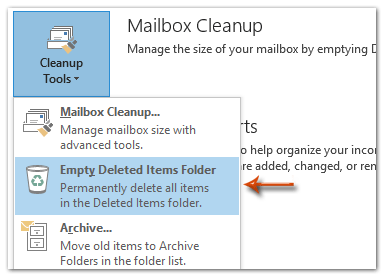
2. In the pop-up warning dialog box, just click the "Yes" button to close it.

Then everything in the Delete items folder will be permanently removed in a minute.
Note: If the Deleted items folder includes subfolders, after clicking "Yes" button in the warning dialog box, all items in the Deleted items folder will be removed including the subfolders.
Best Office Productivity Tools
Experience the all-new Kutools for Outlook with 100+ incredible features! Click to download now!
📧 Email Automation: Auto Reply (Available for POP and IMAP) / Schedule Send Emails / Auto CC/BCC by Rules When Sending Email / Auto Forward (Advanced Rules) / Auto Add Greeting / Automatically Split Multi-Recipient Emails into Individual Messages ...
📨 Email Management: Recall Emails / Block Scam Emails by Subjects and Others / Delete Duplicate Emails / Advanced Search / Consolidate Folders ...
📁 Attachments Pro: Batch Save / Batch Detach / Batch Compress / Auto Save / Auto Detach / Auto Compress ...
🌟 Interface Magic: 😊More Pretty and Cool Emojis / Remind you when important emails come / Minimize Outlook Instead of Closing ...
👍 One-click Wonders: Reply All with Attachments / Anti-Phishing Emails / 🕘Show Sender's Time Zone ...
👩🏼🤝👩🏻 Contacts & Calendar: Batch Add Contacts From Selected Emails / Split a Contact Group to Individual Groups / Remove Birthday Reminders ...
Use Kutools in your preferred language – supports English, Spanish, German, French, Chinese, and 40+ others!


🚀 One-Click Download — Get All Office Add-ins
Strongly Recommended: Kutools for Office (5-in-1)
One click to download five installers at once — Kutools for Excel, Outlook, Word, PowerPoint and Office Tab Pro. Click to download now!
- ✅ One-click convenience: Download all five setup packages in a single action.
- 🚀 Ready for any Office task: Install the add-ins you need, when you need them.
- 🧰 Included: Kutools for Excel / Kutools for Outlook / Kutools for Word / Office Tab Pro / Kutools for PowerPoint