How to track the assigned tasks in Outlook?
When you assigning a task to others, do you want to keep tracking on this assigned task until it is completed by the receipts? The following tutorial will show you how to track the assigned tasks in Outlook easily. After tracking the assigned tasks, when the recipients finish the task and mark it as complete, you will receive an email with the complete status. Please look at the following tutorial for more details.
Track the assigned tasks in Outlook
Track the assigned tasks in Outlook
1. Shift to the Tasks view with clicking Tasks in the Navigation Pane.
2. Create a new task by clicking Home > New Task. See screenshot:
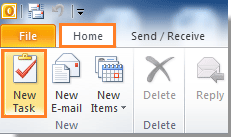
3. In the Task dialog, compose your task and then click Assign Task on the Manage Task group under Task tab.
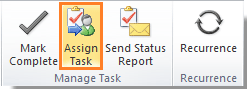
4. After clicking Assign Task, please check the Send me a status report when this tasks is complete box.

5. Fill the recipients’ addresses in the To field, and then click Send button to send it.
When the recipients accept the task and mark it as complete after finishing, you will receive an email with task completed status. See screenshot:

Best Office Productivity Tools
Experience the all-new Kutools for Outlook with 100+ incredible features! Click to download now!
📧 Email Automation: Auto Reply (Available for POP and IMAP) / Schedule Send Emails / Auto CC/BCC by Rules When Sending Email / Auto Forward (Advanced Rules) / Auto Add Greeting / Automatically Split Multi-Recipient Emails into Individual Messages ...
📨 Email Management: Recall Emails / Block Scam Emails by Subjects and Others / Delete Duplicate Emails / Advanced Search / Consolidate Folders ...
📁 Attachments Pro: Batch Save / Batch Detach / Batch Compress / Auto Save / Auto Detach / Auto Compress ...
🌟 Interface Magic: 😊More Pretty and Cool Emojis / Remind you when important emails come / Minimize Outlook Instead of Closing ...
👍 One-click Wonders: Reply All with Attachments / Anti-Phishing Emails / 🕘Show Sender's Time Zone ...
👩🏼🤝👩🏻 Contacts & Calendar: Batch Add Contacts From Selected Emails / Split a Contact Group to Individual Groups / Remove Birthday Reminders ...
Use Kutools in your preferred language – supports English, Spanish, German, French, Chinese, and 40+ others!


🚀 One-Click Download — Get All Office Add-ins
Strongly Recommended: Kutools for Office (5-in-1)
One click to download five installers at once — Kutools for Excel, Outlook, Word, PowerPoint and Office Tab Pro. Click to download now!
- ✅ One-click convenience: Download all five setup packages in a single action.
- 🚀 Ready for any Office task: Install the add-ins you need, when you need them.
- 🧰 Included: Kutools for Excel / Kutools for Outlook / Kutools for Word / Office Tab Pro / Kutools for PowerPoint