Show hidden links in new coming messages in Outlook
For example, you may receive an email in Microsoft Outlook containing a clickable link, but the hyperlink’s address is hidden (as shown in the screenshot). For your security and safety, verifying the hidden link address before clicking on it is always a good idea. This article explains how to reveal hidden link addresses in messages in Microsoft Outlook.

Show hidden links with manually hovering mouse over links one by one
Show all hidden links automatically with "Kutools for Outlook"
Show hidden links with manually hovering mouse over links one by one
To show a hidden link address in an email message, the most common way is to move the mouse over the link’s display text one by one, and the hidden link address will appear when the cursor becomes a hand. See screenshot:

Note: when you move mouse away from the display text of link, the hidden link address will disappear again.
Show all hidden links automatically with "Kutools for Outlook"
To make it easier for users to view hidden links in emails, "Kutools for Outlook" has introduced two helpful features. One allows you to reveal all hidden links in the current email with a single click, while the other automatically displays hidden links in all emails, including new ones, in your inbox. Let's take a look at how these features work.
Say goodbye to Outlook inefficiency! Kutools for Outlook makes batch email processing easier - now with a 30-day free trial! Download Kutools for Outlook Now!!
🔴 One-click to show all hidden links
Step 1. After installing "Kutools for Outlook", click "Kutools" > "Anti Phishing" > "Manually Show Hidden Links".
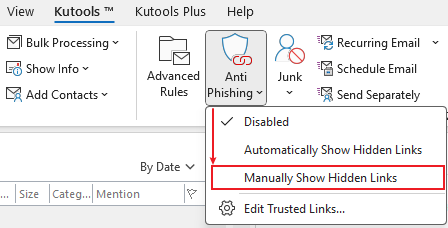
Step 2. Then select the message you want to view the hidden links, you will see a "Show Hidden Links" button displayed in the message preview window, click it.
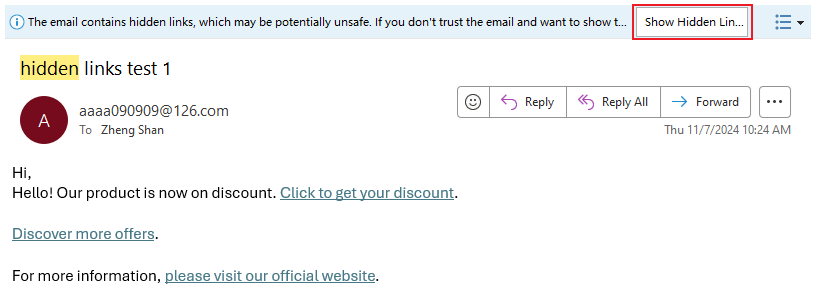
Now all hidden links of the message are shown.

For going back to the original links, click "Show Original Links" button.
🔴 Automatically show hidden links of all incoming messages
Step 1. After installing "Kutools for Outlook", click "Kutools" > "Anti Phishing" > "Automatically Show Hidden Links".
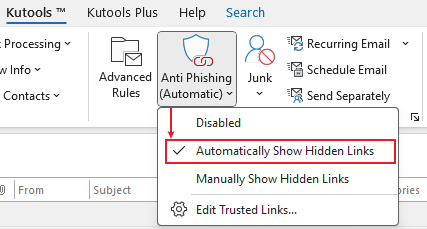
Now, all hidden links in incoming messages are displayed, including those in messages that are being received.
Demo: How to use Anti-Phishing feature
Best Office Productivity Tools
Experience the all-new Kutools for Outlook with 100+ incredible features! Click to download now!
📧 Email Automation: Auto Reply (Available for POP and IMAP) / Schedule Send Emails / Auto CC/BCC by Rules When Sending Email / Auto Forward (Advanced Rules) / Auto Add Greeting / Automatically Split Multi-Recipient Emails into Individual Messages ...
📨 Email Management: Recall Emails / Block Scam Emails by Subjects and Others / Delete Duplicate Emails / Advanced Search / Consolidate Folders ...
📁 Attachments Pro: Batch Save / Batch Detach / Batch Compress / Auto Save / Auto Detach / Auto Compress ...
🌟 Interface Magic: 😊More Pretty and Cool Emojis / Remind you when important emails come / Minimize Outlook Instead of Closing ...
👍 One-click Wonders: Reply All with Attachments / Anti-Phishing Emails / 🕘Show Sender's Time Zone ...
👩🏼🤝👩🏻 Contacts & Calendar: Batch Add Contacts From Selected Emails / Split a Contact Group to Individual Groups / Remove Birthday Reminders ...
Use Kutools in your preferred language – supports English, Spanish, German, French, Chinese, and 40+ others!


🚀 One-Click Download — Get All Office Add-ins
Strongly Recommended: Kutools for Office (5-in-1)
One click to download five installers at once — Kutools for Excel, Outlook, Word, PowerPoint and Office Tab Pro. Click to download now!
- ✅ One-click convenience: Download all five setup packages in a single action.
- 🚀 Ready for any Office task: Install the add-ins you need, when you need them.
- 🧰 Included: Kutools for Excel / Kutools for Outlook / Kutools for Word / Office Tab Pro / Kutools for PowerPoint