How to allow others to edit your shared calendar in Outlook?
Allowing others to edit your shared calendar is a good way to adjust the appointment in order to suit for others agenda. With Microsoft Exchange server, you can not only easily share your Outlook calendar with others, but also can allow others to edit your shared calendar if you give them a permission. With this article, you can learn how to change your calendar settings for allowing others to edit your shared calendar.
Allow others to edit your shared calendar in Outlook
Allow others to edit your shared calendar in Outlook
1. Go to the Calendar view first.
2. Right click on the Exchange calendar which you have already shared with others under My Calendars section, and then click Properties from the right-clicking menu. See screenshot:
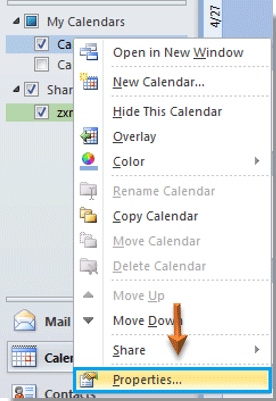
3. In the Calendar Properties dialog box, you need to:
A. Go to the Permissions tab;
B. Select the user name which you will allow to edit your shared calendar under Name section.
C. Then select Editor from the Permission Level drop down list.
D. And finally click OK button to exit the dialog box. See screenshot:
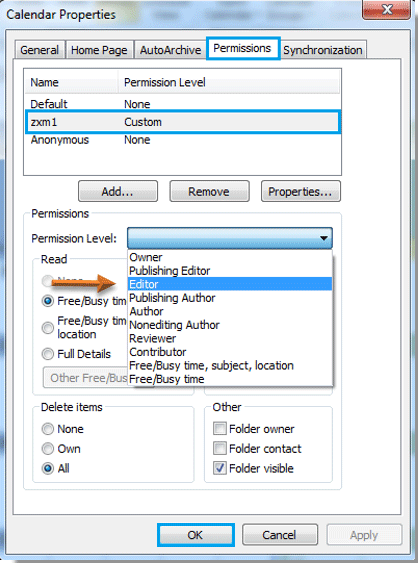
Now your shared calendar can be edited by others which you have given them the editing permission in step 3.
Note: Your shared calendar will be synchronized automatically after it was edited by others.
Best Office Productivity Tools
Experience the all-new Kutools for Outlook with 100+ incredible features! Click to download now!
📧 Email Automation: Auto Reply (Available for POP and IMAP) / Schedule Send Emails / Auto CC/BCC by Rules When Sending Email / Auto Forward (Advanced Rules) / Auto Add Greeting / Automatically Split Multi-Recipient Emails into Individual Messages ...
📨 Email Management: Recall Emails / Block Scam Emails by Subjects and Others / Delete Duplicate Emails / Advanced Search / Consolidate Folders ...
📁 Attachments Pro: Batch Save / Batch Detach / Batch Compress / Auto Save / Auto Detach / Auto Compress ...
🌟 Interface Magic: 😊More Pretty and Cool Emojis / Remind you when important emails come / Minimize Outlook Instead of Closing ...
👍 One-click Wonders: Reply All with Attachments / Anti-Phishing Emails / 🕘Show Sender's Time Zone ...
👩🏼🤝👩🏻 Contacts & Calendar: Batch Add Contacts From Selected Emails / Split a Contact Group to Individual Groups / Remove Birthday Reminders ...
Use Kutools in your preferred language – supports English, Spanish, German, French, Chinese, and 40+ others!


🚀 One-Click Download — Get All Office Add-ins
Strongly Recommended: Kutools for Office (5-in-1)
One click to download five installers at once — Kutools for Excel, Outlook, Word, PowerPoint and Office Tab Pro. Click to download now!
- ✅ One-click convenience: Download all five setup packages in a single action.
- 🚀 Ready for any Office task: Install the add-ins you need, when you need them.
- 🧰 Included: Kutools for Excel / Kutools for Outlook / Kutools for Word / Office Tab Pro / Kutools for PowerPoint