How to delete or remove recurring appointments in Outlook?
You might be confused of how to delete a series of recurring appointments at once from the Outlook calendar after you finishing all of them or they are all unavailable for you. This tutorial will show you how to delete a series recurring appointment at once in Outlook.
Delete or remove recurring appointments in Outlook
Delete or remove recurring appointments in Outlook
You can quickly delete the recurring appointments in Outlook as follows.
1. Shift to the "Calendar" view.
2. Click to select a recurring appointment which you want to delete the whole series.
3. Double click to open it.
4. In the popping up "Open Recurring Item" dialog box, please check the "Open the series" box, and then click "OK" button.
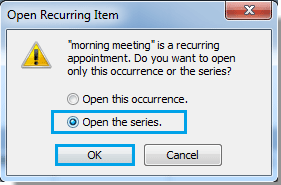
Tip: In Outlook 2013, you need to check" The entire series" option in the "Open Recurring Item" dialog box, see screenshot:
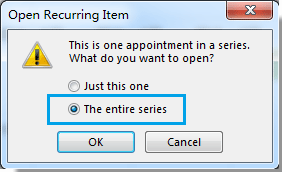
5. In the "Appointment Series" window, please click "Delete" on the "Actions" group under "Appointment Series" tab. See screenshot:
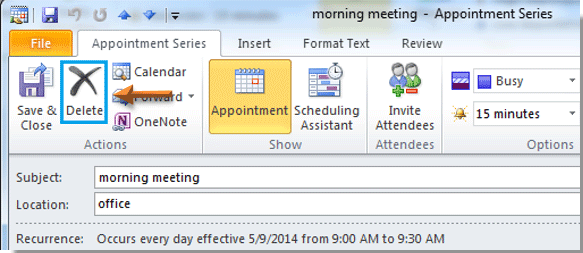
6. Then the series of recurring appointments are deleted from the Outlook calendar immediately. See screenshots:
 |
 |
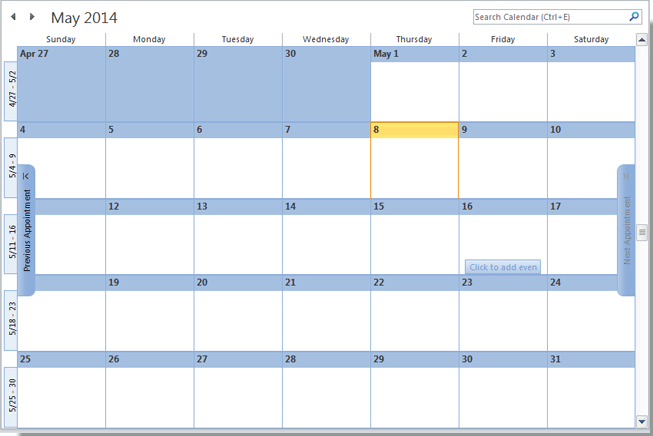 |
Note: In Outlook, you can also delete series of recurring appointments by right clicking it. Please select one of the series appointment, and then right click it, and choose "Delete" > "Delete Series" from the context menu in Outlook 2010/2013, and the series of recurring appointments are deleted immediately.
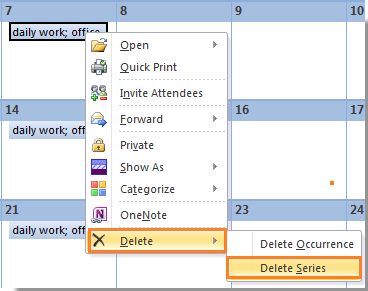
Tip: If you are using Outlook 2007, please choose "Delete" from the right-clicking menu, and check "Delete the series" option in the popped out dialog then click "OK" button, see screenshots:
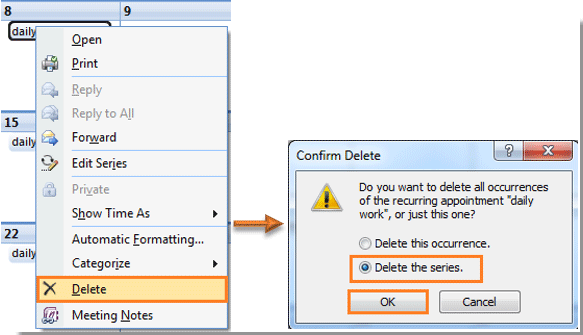
Best Office Productivity Tools
Experience the all-new Kutools for Outlook with 100+ incredible features! Click to download now!
📧 Email Automation: Auto Reply (Available for POP and IMAP) / Schedule Send Emails / Auto CC/BCC by Rules When Sending Email / Auto Forward (Advanced Rules) / Auto Add Greeting / Automatically Split Multi-Recipient Emails into Individual Messages ...
📨 Email Management: Recall Emails / Block Scam Emails by Subjects and Others / Delete Duplicate Emails / Advanced Search / Consolidate Folders ...
📁 Attachments Pro: Batch Save / Batch Detach / Batch Compress / Auto Save / Auto Detach / Auto Compress ...
🌟 Interface Magic: 😊More Pretty and Cool Emojis / Remind you when important emails come / Minimize Outlook Instead of Closing ...
👍 One-click Wonders: Reply All with Attachments / Anti-Phishing Emails / 🕘Show Sender's Time Zone ...
👩🏼🤝👩🏻 Contacts & Calendar: Batch Add Contacts From Selected Emails / Split a Contact Group to Individual Groups / Remove Birthday Reminders ...
Use Kutools in your preferred language – supports English, Spanish, German, French, Chinese, and 40+ others!


🚀 One-Click Download — Get All Office Add-ins
Strongly Recommended: Kutools for Office (5-in-1)
One click to download five installers at once — Kutools for Excel, Outlook, Word, PowerPoint and Office Tab Pro. Click to download now!
- ✅ One-click convenience: Download all five setup packages in a single action.
- 🚀 Ready for any Office task: Install the add-ins you need, when you need them.
- 🧰 Included: Kutools for Excel / Kutools for Outlook / Kutools for Word / Office Tab Pro / Kutools for PowerPoint