How to share tasks with others in Outlook?
With Microsoft Exchange server, you can not only share your calendar with others, but also can share your tasks with others. This article will show you how to share your Outlook tasks with others.
Share your tasks with others in Outlook
Share your tasks with others in Outlook
With "Microsoft Exchange" server, you can easily share your tasks with others in Outlook as follows.
1. Please shift to the "tasks" view.
2. In Outlook 2010 and 2013, select the Exchange tasks folder under "My Tasks" section and right click on it, and then select "Share" > "Share Tasks" from the right-clicking menu. In Outlook 2007, please select "Share Tasks…" from the right-clicking menu. See screenshot:
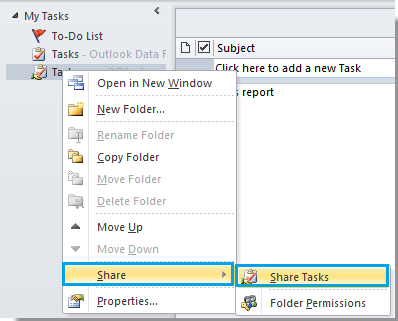
Or you can click "Folder" > "Share Tasks" in the Outlook 2010 and 2013 Ribbon after selecting the Exchange tasks.

Click "File" > "Folder" > "Share “Tasks…”" in Outlook 2007. See screenshot:

3. Then the "Sharing invitation – Tasks" window pops up. Click "To" button to select the recipients that you want to share your tasks with. Compose the content and then click "Send" button to send it.
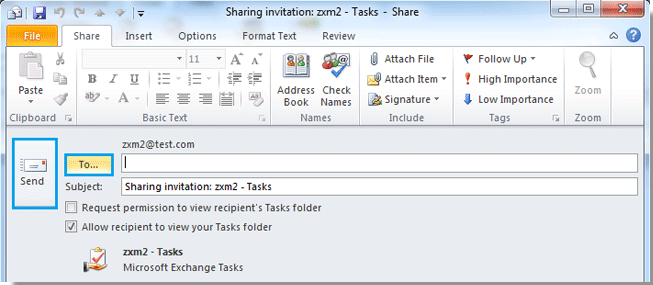
Notes:
1. Make sure that the "Allow recipient to view your Tasks folder" box is checked.
2. It is optional to check the "Request permission to view recipient’s Tasks folder" box.
3. When the recipients received your sharing invitation and accepted it, all of your shared tasks can be viewed by them.
Best Office Productivity Tools
Experience the all-new Kutools for Outlook with 100+ incredible features! Click to download now!
📧 Email Automation: Auto Reply (Available for POP and IMAP) / Schedule Send Emails / Auto CC/BCC by Rules When Sending Email / Auto Forward (Advanced Rules) / Auto Add Greeting / Automatically Split Multi-Recipient Emails into Individual Messages ...
📨 Email Management: Recall Emails / Block Scam Emails by Subjects and Others / Delete Duplicate Emails / Advanced Search / Consolidate Folders ...
📁 Attachments Pro: Batch Save / Batch Detach / Batch Compress / Auto Save / Auto Detach / Auto Compress ...
🌟 Interface Magic: 😊More Pretty and Cool Emojis / Remind you when important emails come / Minimize Outlook Instead of Closing ...
👍 One-click Wonders: Reply All with Attachments / Anti-Phishing Emails / 🕘Show Sender's Time Zone ...
👩🏼🤝👩🏻 Contacts & Calendar: Batch Add Contacts From Selected Emails / Split a Contact Group to Individual Groups / Remove Birthday Reminders ...
Use Kutools in your preferred language – supports English, Spanish, German, French, Chinese, and 40+ others!


🚀 One-Click Download — Get All Office Add-ins
Strongly Recommended: Kutools for Office (5-in-1)
One click to download five installers at once — Kutools for Excel, Outlook, Word, PowerPoint and Office Tab Pro. Click to download now!
- ✅ One-click convenience: Download all five setup packages in a single action.
- 🚀 Ready for any Office task: Install the add-ins you need, when you need them.
- 🧰 Included: Kutools for Excel / Kutools for Outlook / Kutools for Word / Office Tab Pro / Kutools for PowerPoint