How to remove duplicate appointments from a calendar in Outlook?
When importing or sharing calendars from colleagues, family, or friends in Microsoft Outlook, duplicate appointments can accumulate and clutter your schedule. This can make it difficult to keep track of your meetings, leading to confusion and potential scheduling conflicts. To maintain an organized and efficient calendar, follow these step-by-step instructions to quickly identify and remove duplicate appointments in Outlook.
Remove duplicate appointments from a calendar in Outlook
Remove duplicate appointments from a calendar in Outlook
To efficiently clean up your Outlook calendar and remove duplicate appointments, follow these steps:
1. Open the Outlook Calendar and navigate to the Calendar you want to clean.
2. Click View > Change View > List to display all appointments in a list format.
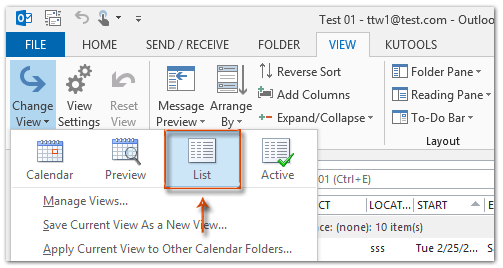
3. Click View > View Settings to open the Advanced View Settings: List dialog box.

4. Click the Sort button to arrange your appointments systematically.

5. In the Sort dialog box:
- 1). Under Sort items by, select Subject from the dropdown list to group appointments with similar names together.
- 2). Under Then by, select Location to further refine duplicates that occurred at the same place.
- 3). Under the second Then by, select Start to organize them by date and time.
- 4). Click OK to confirm sorting.

6. Click OK again to apply the changes. Now, your appointments are sorted by subject, location, and start time, making it easier to spot duplicates.
7. Manually compare adjacent appointments and delete the duplicates by selecting them and pressing the Delete key.

🗑️ Instantly Scan & Remove Duplicate Emails in Outlook!
Manually finding and deleting duplicate emails is frustrating! With the Quick Scan and Remove Duplicate Emails feature of Kutools for Outlook, you can quickly scan multiple folders and remove all duplicate emails in just a few clicks! Keep your inbox clean effortlessly. 🚀
💡 Quick Tip: Click Kutools Plus > Duplicate Emails > Quick Scan and Remove Duplicate Emails.

✅ Instantly delete duplicates
✅ Works across multiple folders
Best Office Productivity Tools
Experience the all-new Kutools for Outlook with 100+ incredible features! Click to download now!
📧 Email Automation: Auto Reply (Available for POP and IMAP) / Schedule Send Emails / Auto CC/BCC by Rules When Sending Email / Auto Forward (Advanced Rules) / Auto Add Greeting / Automatically Split Multi-Recipient Emails into Individual Messages ...
📨 Email Management: Recall Emails / Block Scam Emails by Subjects and Others / Delete Duplicate Emails / Advanced Search / Consolidate Folders ...
📁 Attachments Pro: Batch Save / Batch Detach / Batch Compress / Auto Save / Auto Detach / Auto Compress ...
🌟 Interface Magic: 😊More Pretty and Cool Emojis / Remind you when important emails come / Minimize Outlook Instead of Closing ...
👍 One-click Wonders: Reply All with Attachments / Anti-Phishing Emails / 🕘Show Sender's Time Zone ...
👩🏼🤝👩🏻 Contacts & Calendar: Batch Add Contacts From Selected Emails / Split a Contact Group to Individual Groups / Remove Birthday Reminders ...
Use Kutools in your preferred language – supports English, Spanish, German, French, Chinese, and 40+ others!


🚀 One-Click Download — Get All Office Add-ins
Strongly Recommended: Kutools for Office (5-in-1)
One click to download five installers at once — Kutools for Excel, Outlook, Word, PowerPoint and Office Tab Pro. Click to download now!
- ✅ One-click convenience: Download all five setup packages in a single action.
- 🚀 Ready for any Office task: Install the add-ins you need, when you need them.
- 🧰 Included: Kutools for Excel / Kutools for Outlook / Kutools for Word / Office Tab Pro / Kutools for PowerPoint