How to show duplicate email messages in Outlook?
Duplicate emails can clutter your Outlook inbox, often resulting from imports, copies, or synchronization errors. While removing these duplicates is essential, some users may prefer to review and verify the duplicates before deleting them. Kutools for Outlook provides a straightforward solution with its Delete Duplicate Emails utility. This tool not only identifies all duplicate email messages but also allows you to view them conveniently before deletion. Here's how to leverage this feature to manage duplicates in Outlook efficiently.
Easily show duplicate emails using a powerful tool 👍
Say goodbye to Outlook inefficiency! Kutools for Outlook makes batch email processing easier - now with a 30-day free trial! Download Kutools for Outlook Now!!
Step 1: Select the emails
Switch to the Mail view in Outlook. Then open the folder where you want to identify duplicate email messages and highlight all the emails you want to identify.
Step 2: Launch the Duplicate Emails Utility
Navigate to the Kutools Plus tab and click Duplicate Emails > Remove Duplicate Emails from Selected….

Tip: In addition to deleting duplicate emails from selected messages, you can also remove duplicates from specific folders or apply custom rules to delete, move, or categorize duplicates using the other two options in the Duplicate Emails drop-down menu.
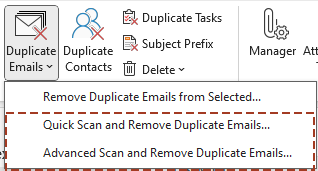
Result: Review Duplicate Email Messages
The Duplicate dialog box will appear, listing all duplicate emails within the selected emails.

- Double-click on any email message to open it in the Message window for closer inspection.
- By default, all duplicate emails in each group are selected, except for the first instance. Click the Delete button to remove all duplicate emails.

Why Choose Kutools for Outlook?
- Quick Identification: Instantly detect and list duplicate emails in selected emails or folders.
- Preview Before Deletion: Review duplicates in detail to ensure accuracy.
- One-Click Cleanup: Effortlessly remove all duplicate emails with a single click.
- Enhanced Productivity: Manage your inbox with ease and efficiency, saving time and effort.
AI Mail Assistant in Outlook: Smarter Replies, Clearer Communication (one-click magic!)
Streamline your daily Outlook tasks with the AI Mail Assistant from Kutools for Outlook. This powerful tool learns from your past emails to offer intelligent and accurate responses, optimize your email content, and help you draft and refine messages effortlessly.

This feature supports:
- Smart Replies: Get responses crafted from your past conversations—tailored, precise, and ready to go.
- Enhanced Content: Automatically refine your email text for clarity and impact.
- Effortless Composition: Just provide keywords, and let AI handle the rest, with multiple writing styles.
- Intelligent Extensions: Expand your thoughts with context-aware suggestions.
- Summarization: Get concise overviews of long emails instantly.
- Global Reach: Translate your emails into any language with ease.
This feature supports:
- Smart email replies
- Optimized content
- Keyword-based drafts
- Intelligent content extension
- Email summarization
- Multi-language translation
Don’t wait—download AI Mail Assistant now and enjoy!
Best Office Productivity Tools
Experience the all-new Kutools for Outlook with 100+ incredible features! Click to download now!
📧 Email Automation: Auto Reply (Available for POP and IMAP) / Schedule Send Emails / Auto CC/BCC by Rules When Sending Email / Auto Forward (Advanced Rules) / Auto Add Greeting / Automatically Split Multi-Recipient Emails into Individual Messages ...
📨 Email Management: Recall Emails / Block Scam Emails by Subjects and Others / Delete Duplicate Emails / Advanced Search / Consolidate Folders ...
📁 Attachments Pro: Batch Save / Batch Detach / Batch Compress / Auto Save / Auto Detach / Auto Compress ...
🌟 Interface Magic: 😊More Pretty and Cool Emojis / Remind you when important emails come / Minimize Outlook Instead of Closing ...
👍 One-click Wonders: Reply All with Attachments / Anti-Phishing Emails / 🕘Show Sender's Time Zone ...
👩🏼🤝👩🏻 Contacts & Calendar: Batch Add Contacts From Selected Emails / Split a Contact Group to Individual Groups / Remove Birthday Reminders ...
Use Kutools in your preferred language – supports English, Spanish, German, French, Chinese, and 40+ others!


🚀 One-Click Download — Get All Office Add-ins
Strongly Recommended: Kutools for Office (5-in-1)
One click to download five installers at once — Kutools for Excel, Outlook, Word, PowerPoint and Office Tab Pro. Click to download now!
- ✅ One-click convenience: Download all five setup packages in a single action.
- 🚀 Ready for any Office task: Install the add-ins you need, when you need them.
- 🧰 Included: Kutools for Excel / Kutools for Outlook / Kutools for Word / Office Tab Pro / Kutools for PowerPoint
