How to send email to all contacts in Outlook at once?
Sending an email to all your contacts in Outlook can be useful for announcements, newsletters, or updates. Outlook provides a way to achieve this, but the process can be tedious if you have many contacts. Fortunately, Kutools for Outlook's Smart Recipients feature makes this process much more efficient and user-friendly. In this guide, we’ll explore both methods step by step.
Send Email to All Contacts in Outlook at Once
Send Email to All Contacts in Outlook at Once Using Outlook’s Built-in Contact Groups
Outlook allows you to send an email to all your contacts by creating a Contact Group (also known as a Distribution List).
Part 1: Create a distribution list with all contacts inside
1. Get into the Contacts view by clicking Contacts or People in the Navigation Pane.
2. Click Home > New Contact Group to create a new contact group.

3. Then a dialog box pops up, please give a name to this new distribution list by typing words in the Name textbox. See below screenshot:

4. Click Add Members, and select From Outlook Contacts from the drop down list. See above screenshot:
5. In the Select Members dialog box, please select all contacts and then click Members -> button. Then click OK button.
Notes:
(1). For quickly selecting all contacts, please select the first contact and the last one with holding the Shift key simultaneously.

(2). If your contacts are populated in several contact folders, you can choose other contact folder from the Address Book drop down list and go on adding them to the Members box.
6. Then click Save & Close button in the Contact Group dialog box.
Part 2: Sending email to this created distribution list
Now you can send email to the distribution list you have created above.
1. Go back to the Mail view by clicking Mail in the Navigation Pane.
2. Click Home > New E-mail to create a new email message.
3. In the Message window, please click To button. See below screenshot:

4. In the Select Names: Contacts dialog box, select the contact group with all contacts you have created just now and then click To button. And finally click OK button as above screenshot shown.
Now the specified contact group with all contacts has been added into the To box as below screenshot shown.

5. Compose your email and send it.
Limitation:
If you frequently add or remove contacts, you must update the group manually.
Demo: send email to all contacts in Outlook at once
Send Email to All Contacts in Outlook at Once Using Kutools for Outlook’s Smart Recipients Feature
If you want to send an email to all contacts quickly, without manually managing a group, Kutools for Outlook’s Smart Recipients is the perfect solution. It streamlines the process by displaying all your contacts for easy selection and supports advanced search and filtering.
Step 1. Download and install Kutools for Outlook
Step 2. Open a mail, and in the Message composing window, click Kutools > Smart Recipients.
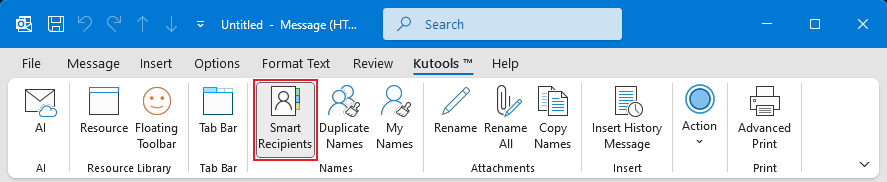
Step 3. Click To filed, the Smart Recipients dialog pops up. Configure as below:
Select All Contacts from the Address Book dropdown list.
Click at any one contact in the contacts list, press Ctrl + A keys to select all contacts.
Click TO button.
Click Ok.

Now all contacts in Outlook have been added to the To field. After composing the email, click Send button to send the email to all contacts.
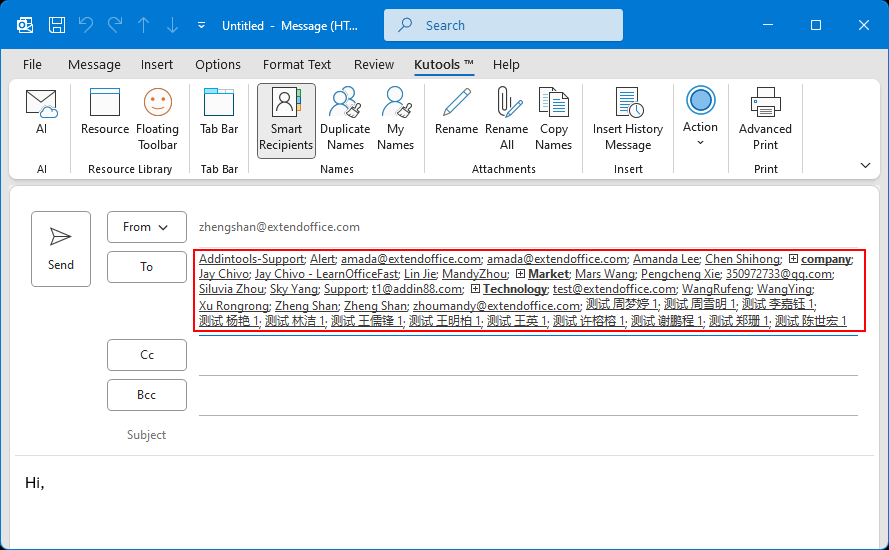
Note: Some contacts may appear in multiple contact groups, causing duplicates in the To field. To quickly remove these duplicates, click Kutools > DuplicateNames.
Benefits of Using Kutools for Outlook
- One-Click Operation: Easily access all contacts without manual grouping.
- Advanced Search: Search contacts by any field, such as name, email, or company.
- Dynamic Updates: No need to manually maintain contact lists; it pulls from your existing accounts.
- Flexible Fields: Quickly assign contacts to To, CC, or BCC fields with color-coded organization.
Outlook’s built-in Contact Group feature provides a basic way to send emails to all your contacts, but it requires manual setup and maintenance. If you’re looking for a faster, smarter, and more efficient solution, Kutools for Outlook’s Smart Recipients feature is the ideal tool. It simplifies the process, saves time, and allows for better management of recipients.
Best Office Productivity Tools
Experience the all-new Kutools for Outlook with 100+ incredible features! Click to download now!
📧 Email Automation: Auto Reply (Available for POP and IMAP) / Schedule Send Emails / Auto CC/BCC by Rules When Sending Email / Auto Forward (Advanced Rules) / Auto Add Greeting / Automatically Split Multi-Recipient Emails into Individual Messages ...
📨 Email Management: Recall Emails / Block Scam Emails by Subjects and Others / Delete Duplicate Emails / Advanced Search / Consolidate Folders ...
📁 Attachments Pro: Batch Save / Batch Detach / Batch Compress / Auto Save / Auto Detach / Auto Compress ...
🌟 Interface Magic: 😊More Pretty and Cool Emojis / Remind you when important emails come / Minimize Outlook Instead of Closing ...
👍 One-click Wonders: Reply All with Attachments / Anti-Phishing Emails / 🕘Show Sender's Time Zone ...
👩🏼🤝👩🏻 Contacts & Calendar: Batch Add Contacts From Selected Emails / Split a Contact Group to Individual Groups / Remove Birthday Reminders ...
Use Kutools in your preferred language – supports English, Spanish, German, French, Chinese, and 40+ others!


🚀 One-Click Download — Get All Office Add-ins
Strongly Recommended: Kutools for Office (5-in-1)
One click to download five installers at once — Kutools for Excel, Outlook, Word, PowerPoint and Office Tab Pro. Click to download now!
- ✅ One-click convenience: Download all five setup packages in a single action.
- 🚀 Ready for any Office task: Install the add-ins you need, when you need them.
- 🧰 Included: Kutools for Excel / Kutools for Outlook / Kutools for Word / Office Tab Pro / Kutools for PowerPoint
