How to view source code of HTML email body in Outlook?
Viewing source code gives you an opportunity to understand the underlying HTML and other server code existing in an HTML email body. In the following tutorial, you will learn how to view the source code of an HTML email body in Outlook.
- View source code of HTML email body in Outlook
- One-click to view the source code of an HTML message header with a cool tool
View source code of HTML email body in Outlook
In Outlook 2010 or later versions, you can view the source code of an HTML email body as follows:
1. Double-click to open an HTML email message whose source code you need to view.
2. In the "Message (HTML)" window, click "Actions" > "Other Actions" > "View Source" in the "Message" tab. See screenshot:
Tip: If you are using Outlook 2007, please click "Other Actions" > "View Source".

After clicking "View Source", a text document will immediately open displaying the source code of the HTML email body.
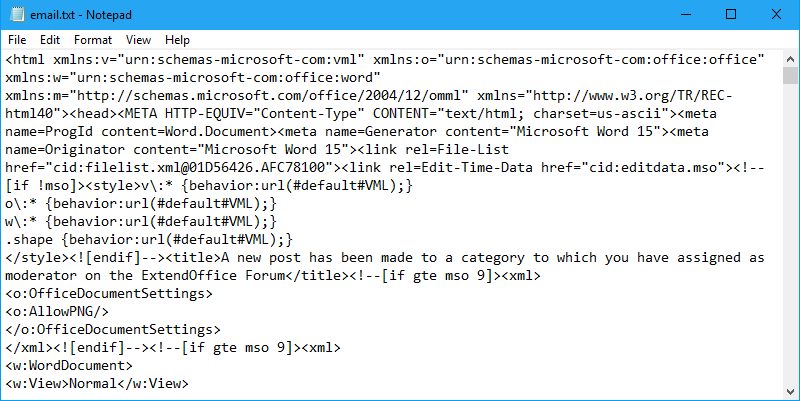
Notes:
1. This "View Source" function can only be applied to HTML email messages. If your opened message is not in HTML format, you can change its format by clicking "Message" > "Actions" > "Edit Message" to display the "Format Text" tab. Under the "Format Text" tab, click "HTML" in Outlook 2010 or later versions.

And if you are using Outlook 2007, please click "Message" > "Other Actions" > "Edit Message" to display the "Options" tab, and then click "HTML" under "Options".
2. You can also view the source code of an HTML email body by opening the message, putting the cursor in the message body, then right-clicking and choosing "View Source" from the context menu.
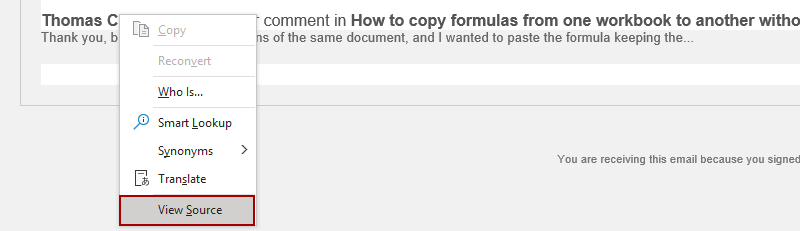
One-click to view the source code of an HTML message header with a cool tool
While viewing the body of an HTML email in Outlook is straightforward, accessing the source code of the email header directly in Outlook typically requires additional steps. For a more efficient method, consider using "Kutools for Outlook". This tool enhances Outlook’s functionality, providing a "one-click" feature that facilitates quick and easy access to the HTML source code of email headers.
Say goodbye to Outlook inefficiency! Kutools for Outlook makes batch email processing easier - now with a 30-day free trial! Download Kutools for Outlook Now!!
1. After downloading and installing Kutools for Outlook, navigate to the "Kutools Plus" tab and click "Report" > "Message Header Analyzer".
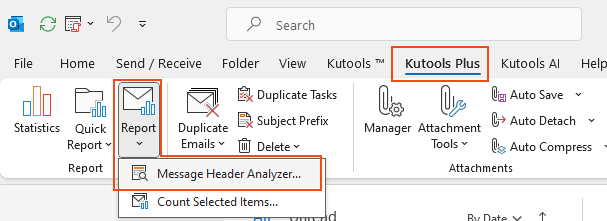
2. In the "Message Header Analyzer" dialog that appears, switch to the "Source Data" tab. Then, you will get the source data of the message header of the selected HTML email.
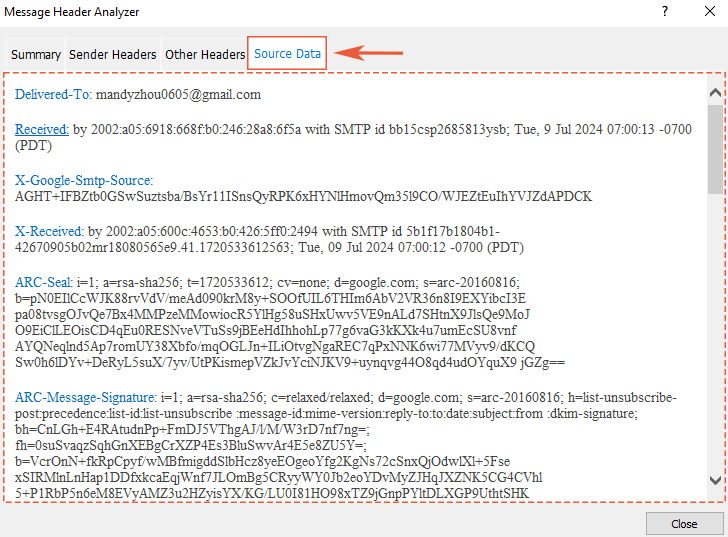
Demo: view the source code of an HTML message header
Best Office Productivity Tools
Experience the all-new Kutools for Outlook with 100+ incredible features! Click to download now!
📧 Email Automation: Auto Reply (Available for POP and IMAP) / Schedule Send Emails / Auto CC/BCC by Rules When Sending Email / Auto Forward (Advanced Rules) / Auto Add Greeting / Automatically Split Multi-Recipient Emails into Individual Messages ...
📨 Email Management: Recall Emails / Block Scam Emails by Subjects and Others / Delete Duplicate Emails / Advanced Search / Consolidate Folders ...
📁 Attachments Pro: Batch Save / Batch Detach / Batch Compress / Auto Save / Auto Detach / Auto Compress ...
🌟 Interface Magic: 😊More Pretty and Cool Emojis / Remind you when important emails come / Minimize Outlook Instead of Closing ...
👍 One-click Wonders: Reply All with Attachments / Anti-Phishing Emails / 🕘Show Sender's Time Zone ...
👩🏼🤝👩🏻 Contacts & Calendar: Batch Add Contacts From Selected Emails / Split a Contact Group to Individual Groups / Remove Birthday Reminders ...
Use Kutools in your preferred language – supports English, Spanish, German, French, Chinese, and 40+ others!


🚀 One-Click Download — Get All Office Add-ins
Strongly Recommended: Kutools for Office (5-in-1)
One click to download five installers at once — Kutools for Excel, Outlook, Word, PowerPoint and Office Tab Pro. Click to download now!
- ✅ One-click convenience: Download all five setup packages in a single action.
- 🚀 Ready for any Office task: Install the add-ins you need, when you need them.
- 🧰 Included: Kutools for Excel / Kutools for Outlook / Kutools for Word / Office Tab Pro / Kutools for PowerPoint