How to view multiple folders at once in Outlook?
For many Outlook users, certain folders are frequently used during their daily work. It is very time-consuming to shift away from the currently opened folder to access others. Actually, Outlook provides you with a feature for viewing multiple folders at once. With this feature, you can simply navigate among these multiple folders instead of shifting away from the folder you have already opened.
View multiple folders at once in Outlook
View multiple folders at once in Outlook
To view multiple folders at once in Outlook, please do as follows.
1. Stay in the folder you have already opened. Then right-click the second folder that you want to view together.
2. For example, if you want to display the Tasks folder together with the folder you have opened, please right-click the Tasks folder and then click "Open in New Window" from the menu.
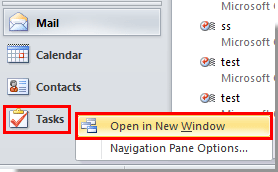
Then the Tasks window displays. You can keep opening desired folders in new windows with the above method and easily switch and view among them.
Best Office Productivity Tools
Experience the all-new Kutools for Outlook with 100+ incredible features! Click to download now!
📧 Email Automation: Auto Reply (Available for POP and IMAP) / Schedule Send Emails / Auto CC/BCC by Rules When Sending Email / Auto Forward (Advanced Rules) / Auto Add Greeting / Automatically Split Multi-Recipient Emails into Individual Messages ...
📨 Email Management: Recall Emails / Block Scam Emails by Subjects and Others / Delete Duplicate Emails / Advanced Search / Consolidate Folders ...
📁 Attachments Pro: Batch Save / Batch Detach / Batch Compress / Auto Save / Auto Detach / Auto Compress ...
🌟 Interface Magic: 😊More Pretty and Cool Emojis / Remind you when important emails come / Minimize Outlook Instead of Closing ...
👍 One-click Wonders: Reply All with Attachments / Anti-Phishing Emails / 🕘Show Sender's Time Zone ...
👩🏼🤝👩🏻 Contacts & Calendar: Batch Add Contacts From Selected Emails / Split a Contact Group to Individual Groups / Remove Birthday Reminders ...
Use Kutools in your preferred language – supports English, Spanish, German, French, Chinese, and 40+ others!


🚀 One-Click Download — Get All Office Add-ins
Strongly Recommended: Kutools for Office (5-in-1)
One click to download five installers at once — Kutools for Excel, Outlook, Word, PowerPoint and Office Tab Pro. Click to download now!
- ✅ One-click convenience: Download all five setup packages in a single action.
- 🚀 Ready for any Office task: Install the add-ins you need, when you need them.
- 🧰 Included: Kutools for Excel / Kutools for Outlook / Kutools for Word / Office Tab Pro / Kutools for PowerPoint