How to only show today’s tasks in Task view and To-do bar in Outlook?
Some Outlook users are used to making work schedules and creating a variety of tasks in Microsoft Outlook. As a result, there are too many tasks to find the ones that you need to deal with in recent days. Actually you can filter today’s tasks and only show them. In this article, I will describe how to only show today’s tasks in the Task view, and only show today’s tasks in the To-do bar in Outlook as well.
Only show today’s tasks in Task view in Outlook 2010 and 2013
Only show today’s tasks in Task view in Outlook 2007
Only show today’s tasks in To-do bar
Only show today’s tasks in Task view in Outlook 2010 and 2013
If you need to show only today’s tasks in the Task view in Microsoft Outlook 2010 and 2013, firstly shift to the Task view and open the specified task folder that you want to show only today’s tasks, then click the "Change View" > "Today" on the "View" tab.

Only show today’s tasks in Task view in Outlook 2007
If you need to show only today’s tasks in a specified task folder in Microsoft Outlook 2007, you have to configure the view settings and make a custom filter.
Step 1: Shift to the Task view, and open the specified task folder that you will show only today’s tasks in.
Step 2: Click the "View" > "Current View" > "Customize Current View" to open the Custom View dialog box.
Step 3: In the popping up Customize View dialog box, click the "Filter" button.
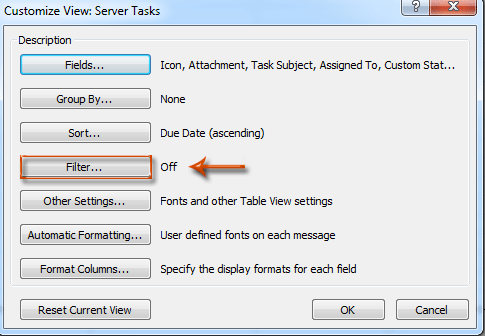
Step 4: Now you get into the Filter dialog box, go to the Advanced tab, and:
(1) Click the "Field" > "All Task fields" > "Due Date";
(2) Click the "Condition" box, and specify the "on or before" from the drop-down list;
(3) In the "Value" box, enter the text of "Today";
(4) Click the "Add to List" button.
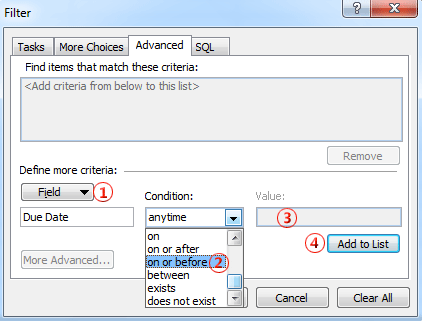
Step 5: Click both "OK" buttons to exit two dialog boxes.
Then you will see only tasks whose due dates are on or before today show in the current task folder, and the others are hidden immediately.
Only show today’s tasks in To-do bar
The following method will walk you through only showing today’s task in the To-do bar in Microsoft Outlook.
Step 1: Make sure tasks are showing in the To-do Bar. If not, click the "To-Do Bar" > "Tasks" on the "View" tab.
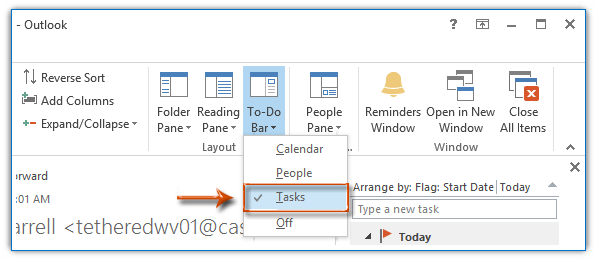
In Outlook 2007, you can click the "View" > "To-Do Bar", and then make sure both of "Normal" and "Task List" are checked in the submenu.
Step 2: Right-click the text of "Arrange by" above the task list in the To-Do Bar, and select the "View Settings" (or "Customize Current View" in Outlook 2007) from the right-clicking menu.
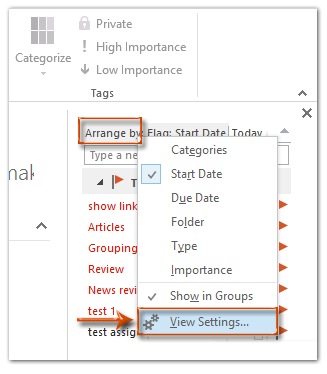
Step 3: Then you will see the Advanced View Settings dialog box (or Customize View dialog box), and you can follow the same way we described in Outlook 2007 to filter today’s tasks.
Best Office Productivity Tools
Experience the all-new Kutools for Outlook with 100+ incredible features! Click to download now!
📧 Email Automation: Auto Reply (Available for POP and IMAP) / Schedule Send Emails / Auto CC/BCC by Rules When Sending Email / Auto Forward (Advanced Rules) / Auto Add Greeting / Automatically Split Multi-Recipient Emails into Individual Messages ...
📨 Email Management: Recall Emails / Block Scam Emails by Subjects and Others / Delete Duplicate Emails / Advanced Search / Consolidate Folders ...
📁 Attachments Pro: Batch Save / Batch Detach / Batch Compress / Auto Save / Auto Detach / Auto Compress ...
🌟 Interface Magic: 😊More Pretty and Cool Emojis / Remind you when important emails come / Minimize Outlook Instead of Closing ...
👍 One-click Wonders: Reply All with Attachments / Anti-Phishing Emails / 🕘Show Sender's Time Zone ...
👩🏼🤝👩🏻 Contacts & Calendar: Batch Add Contacts From Selected Emails / Split a Contact Group to Individual Groups / Remove Birthday Reminders ...
Use Kutools in your preferred language – supports English, Spanish, German, French, Chinese, and 40+ others!


🚀 One-Click Download — Get All Office Add-ins
Strongly Recommended: Kutools for Office (5-in-1)
One click to download five installers at once — Kutools for Excel, Outlook, Word, PowerPoint and Office Tab Pro. Click to download now!
- ✅ One-click convenience: Download all five setup packages in a single action.
- 🚀 Ready for any Office task: Install the add-ins you need, when you need them.
- 🧰 Included: Kutools for Excel / Kutools for Outlook / Kutools for Word / Office Tab Pro / Kutools for PowerPoint