How to add contacts to favorites in Outlook?
You may be familiar with adding mail folders as favorites in Microsoft Outlook, what if adding contacts into favorites? Outlook 2013 users can quickly contact a favorited contact from the To-Do Bar, such as sending emails, making calls, scheduling meetings, etc. In this article, I will show you how to add specified contacts to favorites in different situations in Microsoft Outlook.
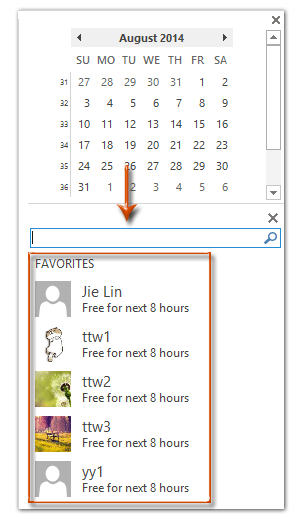
Add a specified contact to favorites when reading an email in Outlook 2013
Add a specified contact to favorites when searching in To-Do Bar in Outlook 2013
Add a specified contact to favorites in People view in Outlook 2013
Add a specified contact to favorites from the Contact Card in Outlook 2013
Add a specified contact to favorites when reading an email in Outlook 2013
Supposing you are viewing an email message in Reading Pane in Microsoft Outlook, you can favorite the sender with right clicking the "contact picture" (or picture placeholder), and then selecting the "Add to Favorites" from the right-clicking menu. See screen shot below:
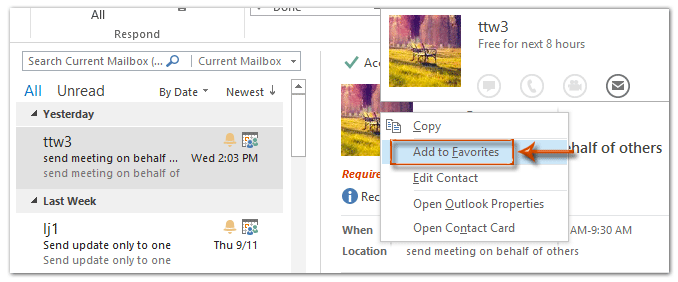
Add a specified contact to favorites when searching in To-Do Bar in Outlook 2013
Add a specified contact to favorites when searching in To-Do Bar in Outlook 2013
Sometimes, you may search contacts from To-Do Bar directly. You can also add a certain contact to favorites from the search results.
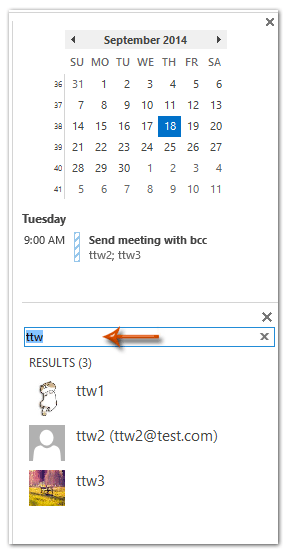 | Step 1: Show Contacts in the To-Do Bar with clicking the "To-Do Bar" > "People" on the "View" tab. Step 2: Go to the To-Do Bar, and type the contact name you will favorite into the search box; Step 3: In the search results, right click the contact you will favorite, and select the "Add to Favorites" from the right-clicking menu. 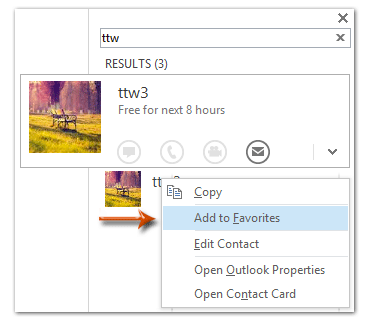 |
Add a specified contact to favorites in People view in Outlook 2013
Some Outlook users may want to add certain contacts to favorites from the People/Contact folder.
Step 1: Shift to the People view, and show the folder in the People view with clicking the "Change View" > "People" on the "View" tab.
Step 2: Right click the contact you will add to favorite, and then click the "Add to Favorites" from the right-clicking menu.
Add a specified contact to favorites from the Contact Card in Outlook 2013
If you have opened the Contact card of a certain contact, you can add this contact to favorites with click the ellipses ![]() besides the "Edit" (or "Add"), and then select the "Add to Favorites" from the drop down list. See screen shot below:
besides the "Edit" (or "Add"), and then select the "Add to Favorites" from the drop down list. See screen shot below:
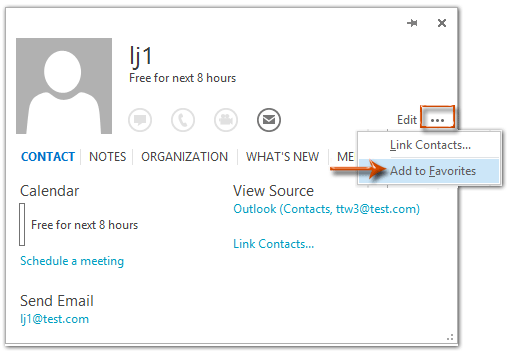
Best Office Productivity Tools
Experience the all-new Kutools for Outlook with 100+ incredible features! Click to download now!
📧 Email Automation: Auto Reply (Available for POP and IMAP) / Schedule Send Emails / Auto CC/BCC by Rules When Sending Email / Auto Forward (Advanced Rules) / Auto Add Greeting / Automatically Split Multi-Recipient Emails into Individual Messages ...
📨 Email Management: Recall Emails / Block Scam Emails by Subjects and Others / Delete Duplicate Emails / Advanced Search / Consolidate Folders ...
📁 Attachments Pro: Batch Save / Batch Detach / Batch Compress / Auto Save / Auto Detach / Auto Compress ...
🌟 Interface Magic: 😊More Pretty and Cool Emojis / Remind you when important emails come / Minimize Outlook Instead of Closing ...
👍 One-click Wonders: Reply All with Attachments / Anti-Phishing Emails / 🕘Show Sender's Time Zone ...
👩🏼🤝👩🏻 Contacts & Calendar: Batch Add Contacts From Selected Emails / Split a Contact Group to Individual Groups / Remove Birthday Reminders ...
Use Kutools in your preferred language – supports English, Spanish, German, French, Chinese, and 40+ others!


🚀 One-Click Download — Get All Office Add-ins
Strongly Recommended: Kutools for Office (5-in-1)
One click to download five installers at once — Kutools for Excel, Outlook, Word, PowerPoint and Office Tab Pro. Click to download now!
- ✅ One-click convenience: Download all five setup packages in a single action.
- 🚀 Ready for any Office task: Install the add-ins you need, when you need them.
- 🧰 Included: Kutools for Excel / Kutools for Outlook / Kutools for Word / Office Tab Pro / Kutools for PowerPoint