How to show and disable calendar peek view in Outlook?
You may have noticed the magic peek views in Microsoft Outlook 2013. In this article, I will show you how to show and pin the peek views, and how to disable the peek views in Microsoft Outlook 2013 easily.
Show and dock the peek view of Calendar
Disable the peek view of Calendar
Show and dock the peek view of Calendar in Outlook 2013
Show the peek view of Calendar: move mouse over the "Calendar" or Calendar icon ![]() at the bottom of Outlook, it will pop up the peek view of Calendar. See screen shot below:
at the bottom of Outlook, it will pop up the peek view of Calendar. See screen shot below:
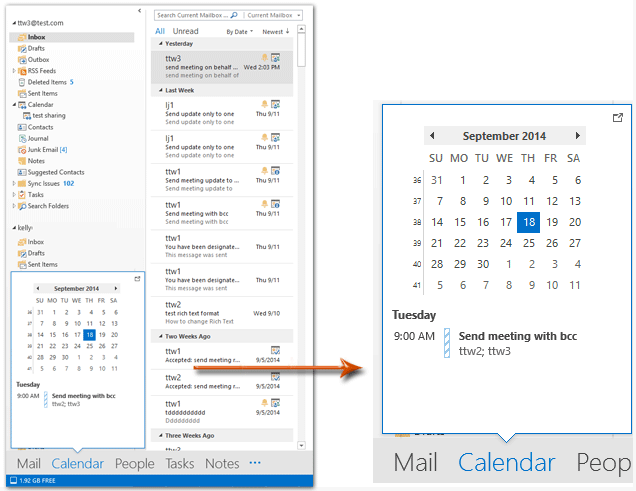
If you need to dock the peek view of Calendar, just click the dock button at the top-right corner of peek view, and the peek view will display in To-Do Bar as soon as possible. See screen shot:
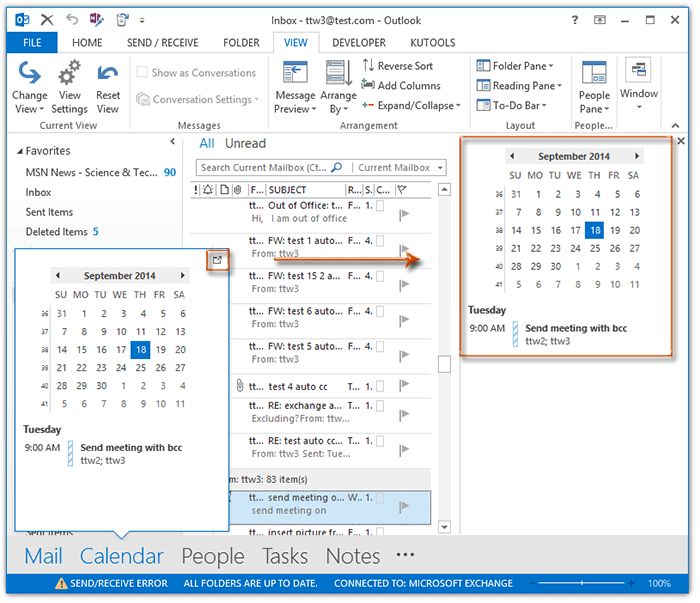
Disable the peek view of Calendar in Outlook 2013
Some Outlook users may not like this peek view, and think of them annoy. However, it seems no easy way to disable the peek view from Outlook directly. Here I will introduce a trick to disable the peek view of Calendar in Microsoft Outlook 2013.
Step 1: Click the ellipsis ![]() at the bottom of Navigation Pane, and then select the "Navigation Options" from the popping up menu.
at the bottom of Navigation Pane, and then select the "Navigation Options" from the popping up menu.

Step 2: In the Navigation Options dialog box, change the "Maximum number of visible items" to "1", keep the "Mail" first in the "Display in this order" box, and click the "OK" button.
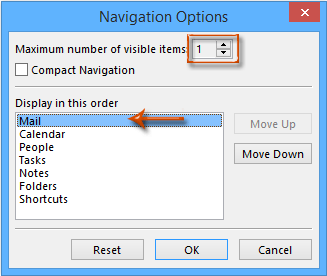
Then you will see all buttons or text are hidden except the Mail at the bottom of Navigation Pane. In this case, it’s impossible to view the peek views of Calendar, People, Task, etc.
Note: In the case, users can’t switch Outlook views with clicking the Calendar/People/Task at the bottom of Navigation Pane directly. Alternatively, hotkeys are easily ways for you to shift Outlook views:
| No. | Outlook View | Hotkeys |
|---|---|---|
| 1 | "Ctrl" + "1" | |
| 2 | Calendar | "Ctrl" + "2" |
| 3 | People | "Ctrl" + "3" |
| 4 | Tasks | "Ctrl" + "4" |
| 5 | Notes | "Ctrl" + "5" |
| 6 | Folders | "Ctrl" + "6" |
Apart from the hotkeys, you can also switch Outlook views with clicking the ellipsis ![]() at the bottom of Navigation Pane > "Calendar"/"People"/"Tasks"
at the bottom of Navigation Pane > "Calendar"/"People"/"Tasks"
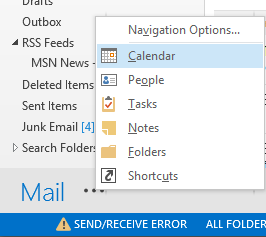
Best Office Productivity Tools
Experience the all-new Kutools for Outlook with 100+ incredible features! Click to download now!
📧 Email Automation: Auto Reply (Available for POP and IMAP) / Schedule Send Emails / Auto CC/BCC by Rules When Sending Email / Auto Forward (Advanced Rules) / Auto Add Greeting / Automatically Split Multi-Recipient Emails into Individual Messages ...
📨 Email Management: Recall Emails / Block Scam Emails by Subjects and Others / Delete Duplicate Emails / Advanced Search / Consolidate Folders ...
📁 Attachments Pro: Batch Save / Batch Detach / Batch Compress / Auto Save / Auto Detach / Auto Compress ...
🌟 Interface Magic: 😊More Pretty and Cool Emojis / Remind you when important emails come / Minimize Outlook Instead of Closing ...
👍 One-click Wonders: Reply All with Attachments / Anti-Phishing Emails / 🕘Show Sender's Time Zone ...
👩🏼🤝👩🏻 Contacts & Calendar: Batch Add Contacts From Selected Emails / Split a Contact Group to Individual Groups / Remove Birthday Reminders ...
Use Kutools in your preferred language – supports English, Spanish, German, French, Chinese, and 40+ others!


🚀 One-Click Download — Get All Office Add-ins
Strongly Recommended: Kutools for Office (5-in-1)
One click to download five installers at once — Kutools for Excel, Outlook, Word, PowerPoint and Office Tab Pro. Click to download now!
- ✅ One-click convenience: Download all five setup packages in a single action.
- 🚀 Ready for any Office task: Install the add-ins you need, when you need them.
- 🧰 Included: Kutools for Excel / Kutools for Outlook / Kutools for Word / Office Tab Pro / Kutools for PowerPoint