How to show Calendar from Monday to Sunday in Outlook?
By default, the calendar in Month/week view displays from Sunday to Saturday in Outlook. However, some Outlook users may prefer to show calendar from Monday to Sunday. Here I will introduce a way to change the first day of week in Outlook, and show calendars from Monday to Sunday easily.
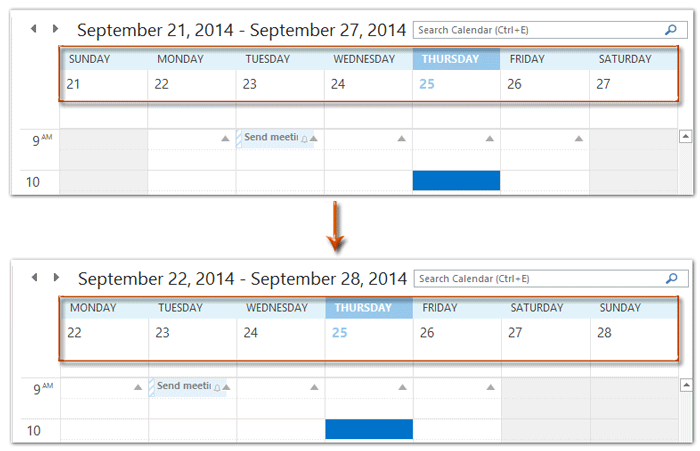
Show Calendar from Monday to Sunday in Outlook 2010 and 2013
Show Calendar from Monday to Sunday in Outlook 2010 and 2013
To change the first day of week and show calendars from Monday to Sunday in Outlook 2010 and 2013, you can do as following:
Step 1: Click "File" > "Options".
Step 2: In the Outlook Options dialog box, click "Calendar" in left bar, then click the "First day of week" box, and select "Monday" from the drop-down list.

Step 3: Click the "OK" button to close the Outlook Options dialog box.
After configuring, you will see calendars show from Monday to Sunday in the Month/week view.
Best Office Productivity Tools
Experience the all-new Kutools for Outlook with 100+ incredible features! Click to download now!
📧 Email Automation: Auto Reply (Available for POP and IMAP) / Schedule Send Emails / Auto CC/BCC by Rules When Sending Email / Auto Forward (Advanced Rules) / Auto Add Greeting / Automatically Split Multi-Recipient Emails into Individual Messages ...
📨 Email Management: Recall Emails / Block Scam Emails by Subjects and Others / Delete Duplicate Emails / Advanced Search / Consolidate Folders ...
📁 Attachments Pro: Batch Save / Batch Detach / Batch Compress / Auto Save / Auto Detach / Auto Compress ...
🌟 Interface Magic: 😊More Pretty and Cool Emojis / Remind you when important emails come / Minimize Outlook Instead of Closing ...
👍 One-click Wonders: Reply All with Attachments / Anti-Phishing Emails / 🕘Show Sender's Time Zone ...
👩🏼🤝👩🏻 Contacts & Calendar: Batch Add Contacts From Selected Emails / Split a Contact Group to Individual Groups / Remove Birthday Reminders ...
Use Kutools in your preferred language – supports English, Spanish, German, French, Chinese, and 40+ others!


🚀 One-Click Download — Get All Office Add-ins
Strongly Recommended: Kutools for Office (5-in-1)
One click to download five installers at once — Kutools for Excel, Outlook, Word, PowerPoint and Office Tab Pro. Click to download now!
- ✅ One-click convenience: Download all five setup packages in a single action.
- 🚀 Ready for any Office task: Install the add-ins you need, when you need them.
- 🧰 Included: Kutools for Excel / Kutools for Outlook / Kutools for Word / Office Tab Pro / Kutools for PowerPoint