How to print calendar by category in Outlook?
You may be accustomed to creating calendar items by categories for easily managing your calendar in Outlook. Normally, a certain category is related to a specified kind of work. And sometimes you need to print calendar with specified meetings by certain category. For printing calendar by category in Outlook, we now provide you method in details.
Print calendar by category in Outlook
Print calendar by category in Outlook
For printing calendar by category in Outlook, firstly you need to filter the items by certain category and then print the category item only. Please do as follows.
1. Shift to the Calendar view by clicking "Calendar" in the Navigation Pane.
2. Open the calendar with the specific category you want to print.
3. In Outlook 2010 and 2013, please click "View" > "View Settings". See screenshot:

In Outlook 2007, please click "View" > "Current View" > "Customize Current View".

4. In the "Advanced View Settings"/"Customize View" dialog box, please click the "Filter" button.
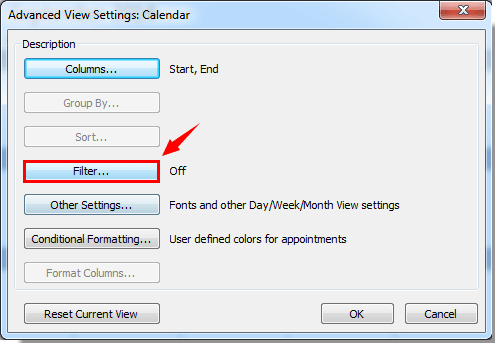
5. In the "Filter" dialog box, please click the "Categories" button under "More Choices" tab. See screenshot:

6. Then a "Color Categories" dialog box pops up. In the "Color Categories" box, please check the Category box you want to print only, and then click the "OK" button.
For example, if you want to print all calendar items marked by Blue Category, please check the box before Blue Category. See screenshot:

7. Then click "OK" buttons in the following dialog boxes to finish the setting. Then you will see the calendar items with specified category is filtered out in the selected Calendar.
8. Click "File" > "Print" > "Print" to start printing the calendar.

In Outlook 2007, please click "File" > "Print", and click the "OK" button in the "Print" dialog box.
Notes:
1. Before printing, you need to configure your proper print settings.
2. The filter will be applied to all calendars in Outlook.
3. After printing the specific category calendar, you can display all the other categories calendars again as the previous view settings as follows.
1). Clicking "View" > "Reset View" in Outlook 2010 and 2013.

In Outlook 2007, please click "View" > "Current View" > "Define View". In the "Custom View Organizer" dialog box, choose "Current view settings" in the "View Name" box, and then click the "Reset" button. See screenshot:

2). Then click the "OK" button in the prompt box.

Best Office Productivity Tools
Experience the all-new Kutools for Outlook with 100+ incredible features! Click to download now!
📧 Email Automation: Auto Reply (Available for POP and IMAP) / Schedule Send Emails / Auto CC/BCC by Rules When Sending Email / Auto Forward (Advanced Rules) / Auto Add Greeting / Automatically Split Multi-Recipient Emails into Individual Messages ...
📨 Email Management: Recall Emails / Block Scam Emails by Subjects and Others / Delete Duplicate Emails / Advanced Search / Consolidate Folders ...
📁 Attachments Pro: Batch Save / Batch Detach / Batch Compress / Auto Save / Auto Detach / Auto Compress ...
🌟 Interface Magic: 😊More Pretty and Cool Emojis / Remind you when important emails come / Minimize Outlook Instead of Closing ...
👍 One-click Wonders: Reply All with Attachments / Anti-Phishing Emails / 🕘Show Sender's Time Zone ...
👩🏼🤝👩🏻 Contacts & Calendar: Batch Add Contacts From Selected Emails / Split a Contact Group to Individual Groups / Remove Birthday Reminders ...
Use Kutools in your preferred language – supports English, Spanish, German, French, Chinese, and 40+ others!


🚀 One-Click Download — Get All Office Add-ins
Strongly Recommended: Kutools for Office (5-in-1)
One click to download five installers at once — Kutools for Excel, Outlook, Word, PowerPoint and Office Tab Pro. Click to download now!
- ✅ One-click convenience: Download all five setup packages in a single action.
- 🚀 Ready for any Office task: Install the add-ins you need, when you need them.
- 🧰 Included: Kutools for Excel / Kutools for Outlook / Kutools for Word / Office Tab Pro / Kutools for PowerPoint