How to delete all calendar items/entries in Outlook?
Usually, you can delete an appointment or meeting in Outlook with selecting it and pressing the "Delete" key. How about deleting a variety of appointments and meetings in Outlook, such as deleting all appointments or meetings in a certain Calendar folder? This article will guide you to delete all calendar items or calendar entries from a certain Calendar folder in Microsoft Outlook easily.
To delete all Calendar items or entries from Microsoft Outlook, you can do as following steps:
Step 1: Shift to the Calendar view, and open the calendar folder in which you will delete all items.
Step 2: Change the folder view with clicking the "Change View" > "List" on the "View" tab.
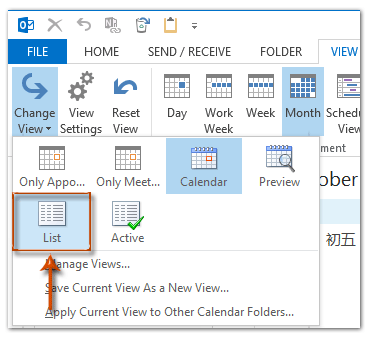
Note: In Outlook 2007, you can click the "View" > "Current View" > "All Appointments".
Step 3: Select all items listing in the folder with pressing the "Ctrl" + "A" keys in a meanwhile.
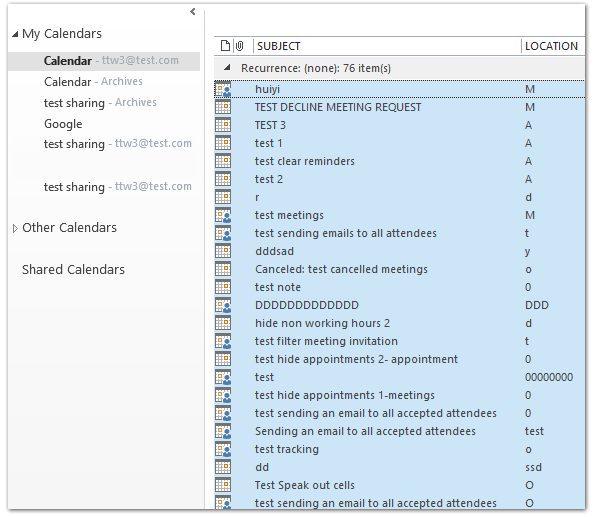
Step 4: Press the "Delete" key to delete all items.
Note: If there are meetings existing in the selected calendar folder, after clicking the "Delete" key, the meeting windows will pop up. You need to send the cancellation to the meeting attendees by clicking the "Send Cancellation" button in the Meeting window.
Best Office Productivity Tools
Experience the all-new Kutools for Outlook with 100+ incredible features! Click to download now!
📧 Email Automation: Auto Reply (Available for POP and IMAP) / Schedule Send Emails / Auto CC/BCC by Rules When Sending Email / Auto Forward (Advanced Rules) / Auto Add Greeting / Automatically Split Multi-Recipient Emails into Individual Messages ...
📨 Email Management: Recall Emails / Block Scam Emails by Subjects and Others / Delete Duplicate Emails / Advanced Search / Consolidate Folders ...
📁 Attachments Pro: Batch Save / Batch Detach / Batch Compress / Auto Save / Auto Detach / Auto Compress ...
🌟 Interface Magic: 😊More Pretty and Cool Emojis / Remind you when important emails come / Minimize Outlook Instead of Closing ...
👍 One-click Wonders: Reply All with Attachments / Anti-Phishing Emails / 🕘Show Sender's Time Zone ...
👩🏼🤝👩🏻 Contacts & Calendar: Batch Add Contacts From Selected Emails / Split a Contact Group to Individual Groups / Remove Birthday Reminders ...
Use Kutools in your preferred language – supports English, Spanish, German, French, Chinese, and 40+ others!


🚀 One-Click Download — Get All Office Add-ins
Strongly Recommended: Kutools for Office (5-in-1)
One click to download five installers at once — Kutools for Excel, Outlook, Word, PowerPoint and Office Tab Pro. Click to download now!
- ✅ One-click convenience: Download all five setup packages in a single action.
- 🚀 Ready for any Office task: Install the add-ins you need, when you need them.
- 🧰 Included: Kutools for Excel / Kutools for Outlook / Kutools for Word / Office Tab Pro / Kutools for PowerPoint