How to enable/show Clipboard in Outlook?
When copying or cutting multiple pictures, pieces of text, etc., the copied or cut pictures and text are stored in the Clipboard, and we can use them in any Office applications, including Microsoft Outlook. In this article, I will show you how to enable or show the Clipboard in Microsoft Outlook.
Enable or show Clipboard in the Message window in Outlook
Enable or show Clipboard in the main window in Outlook 2013
Enable or show Clipboard in the Message window in Outlook
When composing an email message in Microsoft Outlook, you can easily enable or show the Clipboard by clicking the launcher at the bottom-right corner of the "Clipboard" group on the "Message" tab. See screenshot below.

Enable or show Clipboard in the main window in Outlook 2013
Some Outlook users may require enabling or showing the Clipboard in the main window. There is no Clipboard button showing in the Ribbon. However, we can add the Clipboard button into the Quick Access Toolbar of Outlook 2013.
Step 1: Click the drop-down button ![]() in the Quick Access Toolbar, and then select "More Commands" from the drop-down list. See screenshot below.
in the Quick Access Toolbar, and then select "More Commands" from the drop-down list. See screenshot below.

Step 2: In the "Outlook Options" dialog box:
(1) Click the "Choose commands from" box, and then select "All Commands" from the drop-down list;
(2) In the Commands list, click to highlight the first "Clipboard";
(3) Click the "Add" button;
(4) Click the "OK" button.
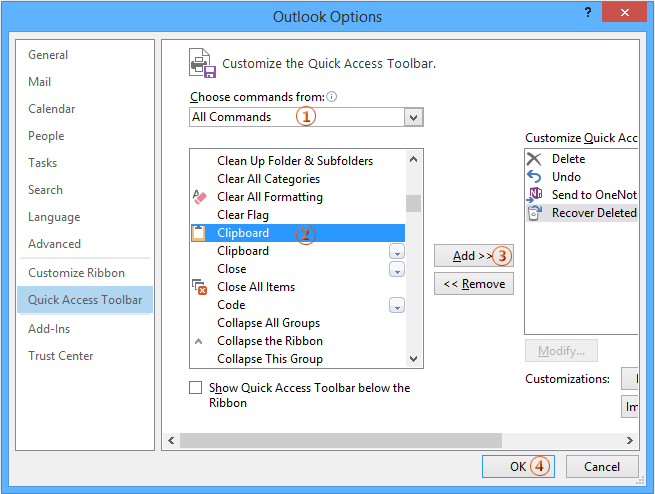
Step 3: Now you get back to the main window, click the "Clipboard" button on the Quick Access Toolbar, and the Clipboard will come out immediately. See screenshot below:

Best Office Productivity Tools
Experience the all-new Kutools for Outlook with 100+ incredible features! Click to download now!
📧 Email Automation: Auto Reply (Available for POP and IMAP) / Schedule Send Emails / Auto CC/BCC by Rules When Sending Email / Auto Forward (Advanced Rules) / Auto Add Greeting / Automatically Split Multi-Recipient Emails into Individual Messages ...
📨 Email Management: Recall Emails / Block Scam Emails by Subjects and Others / Delete Duplicate Emails / Advanced Search / Consolidate Folders ...
📁 Attachments Pro: Batch Save / Batch Detach / Batch Compress / Auto Save / Auto Detach / Auto Compress ...
🌟 Interface Magic: 😊More Pretty and Cool Emojis / Remind you when important emails come / Minimize Outlook Instead of Closing ...
👍 One-click Wonders: Reply All with Attachments / Anti-Phishing Emails / 🕘Show Sender's Time Zone ...
👩🏼🤝👩🏻 Contacts & Calendar: Batch Add Contacts From Selected Emails / Split a Contact Group to Individual Groups / Remove Birthday Reminders ...
Use Kutools in your preferred language – supports English, Spanish, German, French, Chinese, and 40+ others!


🚀 One-Click Download — Get All Office Add-ins
Strongly Recommended: Kutools for Office (5-in-1)
One click to download five installers at once — Kutools for Excel, Outlook, Word, PowerPoint and Office Tab Pro. Click to download now!
- ✅ One-click convenience: Download all five setup packages in a single action.
- 🚀 Ready for any Office task: Install the add-ins you need, when you need them.
- 🧰 Included: Kutools for Excel / Kutools for Outlook / Kutools for Word / Office Tab Pro / Kutools for PowerPoint