How to accept declined meeting (meeting you declined) in Outlook?
In many cases, you need to accept the meeting which you have declined when you receiving the meeting request in Outlook. Actually, the declined meeting request was moved to the Deleted Items folder by default. For accepting declined meeting, you just need to get into the Deleted Items folder and accept the meeting request again. Please browse the below tutorial for more details.
Accept declined meeting in Outlook 2010 and 2013
Accept declined meeting in Outlook 2007
Accept declined meeting in Outlook 2010 and 2013
For accepting declined meeting in Outlook 2010 and 2013, please do as follows.
1. Get into the Deleted Items folder which has the declined meeting request under specified email account.
2. In Outlook 2010 and 2013, find and double click to open the meeting request that you want to accept. In the opened meeting window, click Accept under Meeting tab, and choose one option you need from the drop down list, see screenshot:

After accepting the declined meeting request, the meeting will be added and displayed in the Calendar.
Note: In Outlook 2010, after clicking the option in the drop-down list, a prompt box will display, click the Yes button.

AI Mail Assistant in Outlook: Smarter Replies, Clearer Communication (one-click magic!)
Streamline your daily Outlook tasks with the AI Mail Assistant from Kutools for Outlook. This powerful tool learns from your past emails to offer intelligent and accurate responses, optimize your email content, and help you draft and refine messages effortlessly.

This feature supports:
- Smart Replies: Get responses crafted from your past conversations—tailored, precise, and ready to go.
- Enhanced Content: Automatically refine your email text for clarity and impact.
- Effortless Composition: Just provide keywords, and let AI handle the rest, with multiple writing styles.
- Intelligent Extensions: Expand your thoughts with context-aware suggestions.
- Summarization: Get concise overviews of long emails instantly.
- Global Reach: Translate your emails into any language with ease.
This feature supports:
- Smart email replies
- Optimized content
- Keyword-based drafts
- Intelligent content extension
- Email summarization
- Multi-language translation
Don’t wait—download AI Mail Assistant now and enjoy!
Accept declined meeting in Outlook 2007
In Outlook 2007, you need to do as follows.
1. Open the Deleted Items folder and find the declined meeting request.
2. Double click to open the meeting request, and then click the Accept button in the Respond group under Meeting tab.
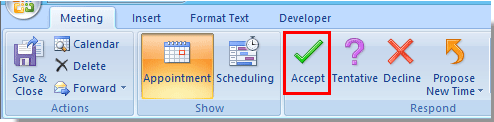
3. When a Microsoft Office Outlook prompt box pops up, choose an option you want, and then click the OK button.

Best Office Productivity Tools
Experience the all-new Kutools for Outlook with 100+ incredible features! Click to download now!
📧 Email Automation: Auto Reply (Available for POP and IMAP) / Schedule Send Emails / Auto CC/BCC by Rules When Sending Email / Auto Forward (Advanced Rules) / Auto Add Greeting / Automatically Split Multi-Recipient Emails into Individual Messages ...
📨 Email Management: Recall Emails / Block Scam Emails by Subjects and Others / Delete Duplicate Emails / Advanced Search / Consolidate Folders ...
📁 Attachments Pro: Batch Save / Batch Detach / Batch Compress / Auto Save / Auto Detach / Auto Compress ...
🌟 Interface Magic: 😊More Pretty and Cool Emojis / Remind you when important emails come / Minimize Outlook Instead of Closing ...
👍 One-click Wonders: Reply All with Attachments / Anti-Phishing Emails / 🕘Show Sender's Time Zone ...
👩🏼🤝👩🏻 Contacts & Calendar: Batch Add Contacts From Selected Emails / Split a Contact Group to Individual Groups / Remove Birthday Reminders ...
Use Kutools in your preferred language – supports English, Spanish, German, French, Chinese, and 40+ others!


🚀 One-Click Download — Get All Office Add-ins
Strongly Recommended: Kutools for Office (5-in-1)
One click to download five installers at once — Kutools for Excel, Outlook, Word, PowerPoint and Office Tab Pro. Click to download now!
- ✅ One-click convenience: Download all five setup packages in a single action.
- 🚀 Ready for any Office task: Install the add-ins you need, when you need them.
- 🧰 Included: Kutools for Excel / Kutools for Outlook / Kutools for Word / Office Tab Pro / Kutools for PowerPoint