How to add signature to ribbon in Outlook?
Adding signature to Outlook ribbon helps you easily select signatures no matter which tab you are located in while composing email messages. In this article, we will show you how to add signature to ribbon in Outlook with details.
Add signature to ribbon in Outlook
Add signature to ribbon in Outlook
For adding signature to ribbon in Outlook, please do as follows.
1. Create a new email message, right-click the "Quick Access Toolbar", and then click "Customize Quick Access Toolbar" in the right-clicking menu.
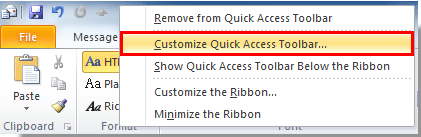
2. In the "Outlook Options" dialog box, you need to:
1). Select "All Commands" in the "Choose commands from" drop-down list;
2). Scroll down to select "Signature" in the commands list;
3). Click the "Add" button;
4). Click the "OK" button. See screenshot:
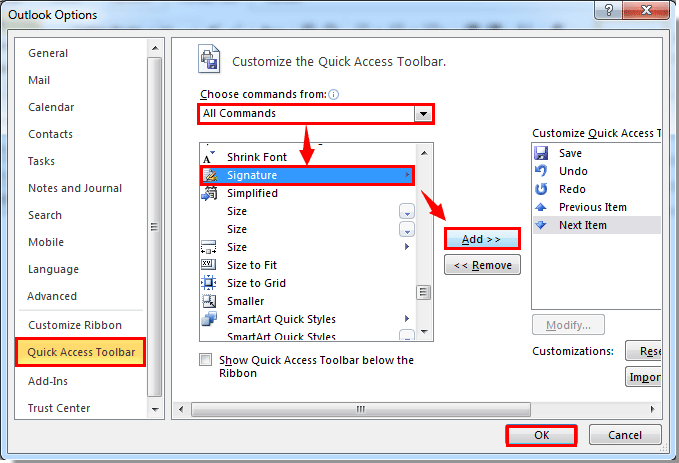
3. Then the signature button is added in the Outlook ribbon of the Message Window.
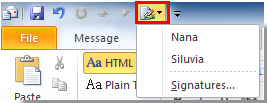
Note: You can also right-click the "Signature" button under the "Message" tab in the new Message window, then select "Add to Quick Access Toolbar" from the right-clicking menu to add the signature to the ribbon.
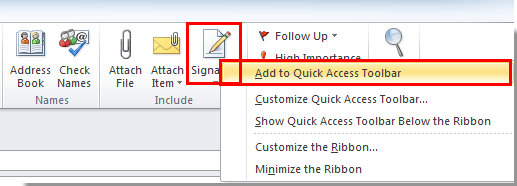
Best Office Productivity Tools
Experience the all-new Kutools for Outlook with 100+ incredible features! Click to download now!
📧 Email Automation: Auto Reply (Available for POP and IMAP) / Schedule Send Emails / Auto CC/BCC by Rules When Sending Email / Auto Forward (Advanced Rules) / Auto Add Greeting / Automatically Split Multi-Recipient Emails into Individual Messages ...
📨 Email Management: Recall Emails / Block Scam Emails by Subjects and Others / Delete Duplicate Emails / Advanced Search / Consolidate Folders ...
📁 Attachments Pro: Batch Save / Batch Detach / Batch Compress / Auto Save / Auto Detach / Auto Compress ...
🌟 Interface Magic: 😊More Pretty and Cool Emojis / Remind you when important emails come / Minimize Outlook Instead of Closing ...
👍 One-click Wonders: Reply All with Attachments / Anti-Phishing Emails / 🕘Show Sender's Time Zone ...
👩🏼🤝👩🏻 Contacts & Calendar: Batch Add Contacts From Selected Emails / Split a Contact Group to Individual Groups / Remove Birthday Reminders ...
Use Kutools in your preferred language – supports English, Spanish, German, French, Chinese, and 40+ others!


🚀 One-Click Download — Get All Office Add-ins
Strongly Recommended: Kutools for Office (5-in-1)
One click to download five installers at once — Kutools for Excel, Outlook, Word, PowerPoint and Office Tab Pro. Click to download now!
- ✅ One-click convenience: Download all five setup packages in a single action.
- 🚀 Ready for any Office task: Install the add-ins you need, when you need them.
- 🧰 Included: Kutools for Excel / Kutools for Outlook / Kutools for Word / Office Tab Pro / Kutools for PowerPoint